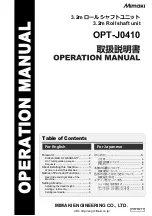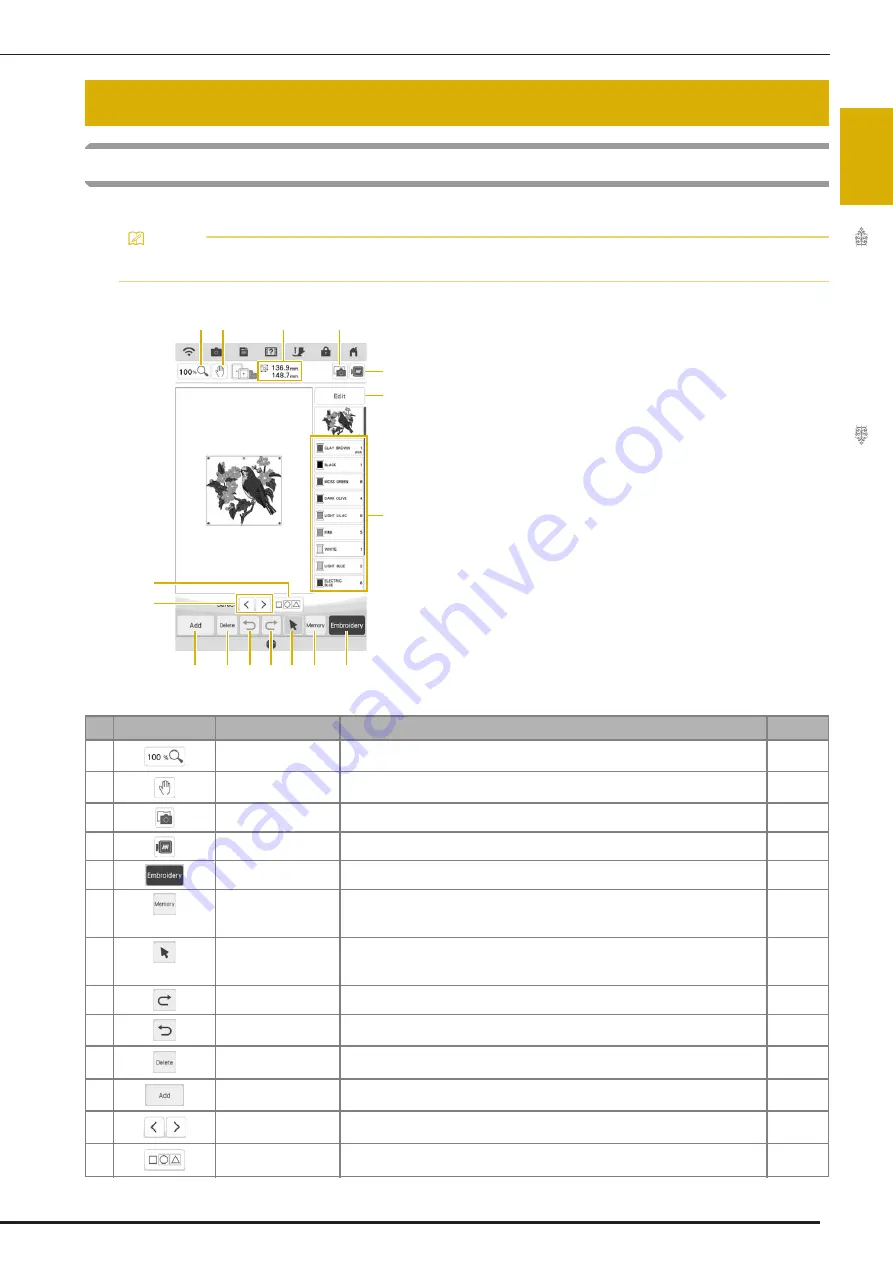
KEY FUNCTIONS
35
Em
br
oi
d
er
y St
ep
b
y S
te
p
1
Editing Patterns
Using these keys, you can edit the pattern as you like.
KEY FUNCTIONS
Memo
• If a key display is grayed out, you cannot use that function with the selected pattern.
a
Shows the size of the entire combined pattern.
b
Refer to “Editing Window” on page 36.
c
Shows the color sequence and stitching times of each
step of the pattern currently selected.
No.
Display
Key Name
Explanation
Page
a
Magnify key
Touch this key to select the magnification ratio.
68
b
Hand key
Touch this key to move the canvas when it is magnified.
68
c
Fabric scan key
Touch this key to scan the fabric to align the embroidery position.
86
d
Image key
Touch this key for a preview of the embroidered image.
58
e
Embroidery key
Touch this key to call up the embroidery screen.
—
f
Memory key
Touch this key to save a pattern in the machine’s memory, USB media or an SD
card. The pattern can also be transferred to a computer via a wireless network
connection.
101
g
Pattern select key
When a combined pattern is selected, use this key to select a part of the
pattern to edit. Touch this key to display the select keys and multiple selection
key.
—
h
Redo key
Touch this key to redo the last operation that was undone.
—
i
Undo key
Touch this key to undo the last operation.
—
j
Delete key
Touch this key to delete the selected pattern (the pattern outlined by the red
box).
68
k
Add key
Touch this key to add another pattern to the editing pattern.
80
l
Select key
Touch this key to change a selected pattern when multiple patterns are in the
screen.
82
m
Multiple selection key Touch this key to make multiple patterns on the screen to be selected at the
same time.
83, 84
c
c
k
j
f
e
i h g
l
m
d
b
a b
a
Summary of Contents for Solaris VISION BLSA3
Page 1: ......
Page 2: ......
Page 6: ...CONTENTS 4 ...
Page 7: ...Chapter 1 Embroidery Step by Step ...
Page 59: ...Chapter 2 Basic Editing ...
Page 87: ...Chapter 3 Advanced Editing ...
Page 150: ...USING THE CAMERA TO CONNECT PATTERNS 148 ...
Page 151: ...Chapter 4 IQ Designer ...
Page 192: ...IQ INTUITION POSITIONING APP 190 ...
Page 193: ...Chapter 5 Appendix ...
Page 204: ...English 882 W34 Version 0 ...