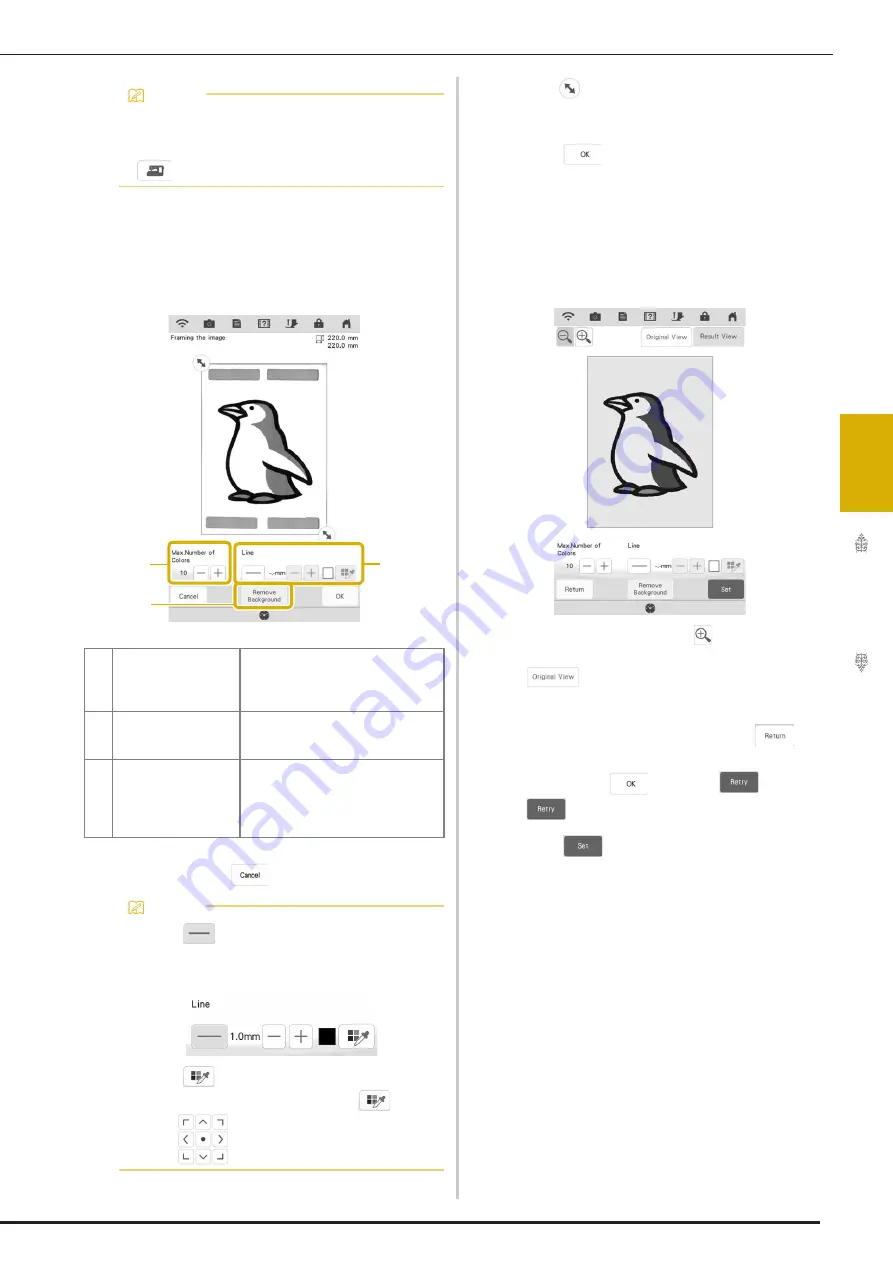
ILLUSTRATION SCAN
173
IQ
D
es
ign
er
4
d
When scanning is finished, specify the
necessary settings in the scan image
confirmation screen.
Change the settings to adjust the image so it can easily
be converted to the desired pattern.
*
To stop scanning and return to the screen in
step
c
, touch
.
e
Move
to frame the image for the
pattern.
f
Touch .
The screen for confirming the converted image
appears.
g
In the screen for confirming the converted
image, adjust the image as necessary as in
step
d
.
*
To enlarge the image, touch
.
*
To display the image before being converted, touch
. Compare the images before and after
being converted, and then change the settings if
necessary.
*
To return to the previous screen, touch
.
After changes to the settings described above have
been applied,
changes to
. Touch
to check that the image is as desired.
h
Touch .
The pattern drawing screen is displayed.
Memo
• The most recently scanned image is
automatically stored in the machine’s
memory. To import this saved image, touch
. (page 167)
a
[Max. Number of
Colors]
The number of colors in an image will
be reduced less than the number
specified here, and then the outline
will be extracted.
b
[Remove Background] Select whether or not the
background color will be included as
one of the colors.
c
[Line]
Select whether or not the outline will
be detected as a line. A thick outline
can also be detected as a region.
When detected as a line, the line
thickness and color can be specified.
Memo
• Touch
to detect the outline.
Line thickness can be specified from 1.0 mm
(1/16 inch) to 5.0 mm (3/16 inch).
• Touch
to select the outline color. Select
by touching the color, or moving
icon
using
in the color selection screen.
c
b
a
Summary of Contents for Solaris VISION BLSA3
Page 1: ......
Page 2: ......
Page 6: ...CONTENTS 4 ...
Page 7: ...Chapter 1 Embroidery Step by Step ...
Page 59: ...Chapter 2 Basic Editing ...
Page 87: ...Chapter 3 Advanced Editing ...
Page 150: ...USING THE CAMERA TO CONNECT PATTERNS 148 ...
Page 151: ...Chapter 4 IQ Designer ...
Page 192: ...IQ INTUITION POSITIONING APP 190 ...
Page 193: ...Chapter 5 Appendix ...
Page 204: ...English 882 W34 Version 0 ...






























