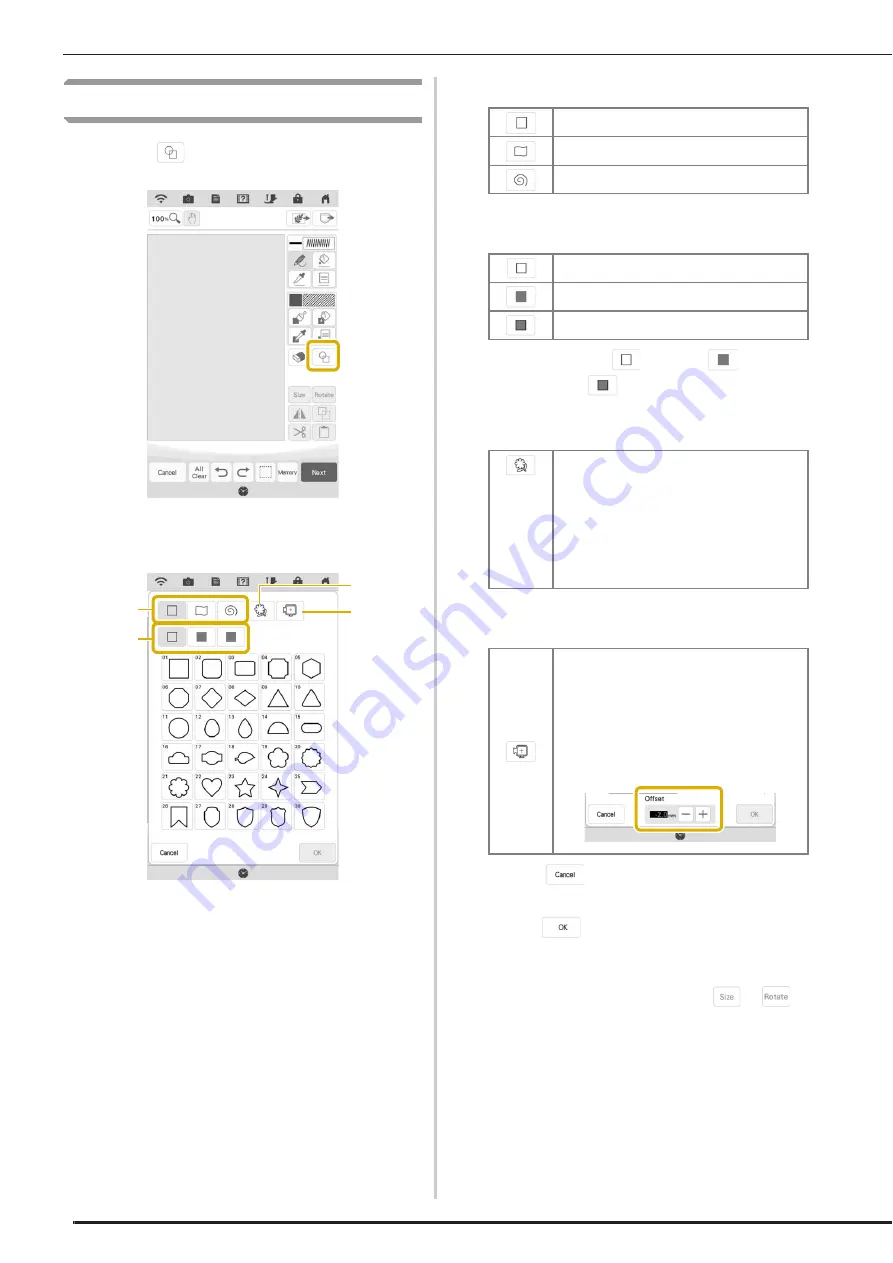
PATTERN DRAWING SCREEN
156
Using the Stamp Key
a
Touch .
b
Select a stamp type and stamp shape.
a
Stamp shapes
b
Stamp types
c
Saved outlines
d
Frame embroidering areas
Stamp shapes
Stamp types (Only for Basic shapes)
*
Select the outline (
), fill stitch (
), or outline
and fill stitch (
) of a basic shape.
Saved outlines
Frame embroidering areas
*
Touch
to return to the pattern drawing
screen.
c
Touch
to set the selected stamp.
The pattern drawing screen is displayed.
*
You can change size of, rotate or move the shape
right after you create it by touching
or
.
c
b
d
a
Basic shapes
Closed shapes
Open shapes
Outline
Fill stitch
Outline and fill stitch
Embroidery pattern outlines can be registered
as stamp shapes. When registering stamp
shapes, select from the last 20 embroidery
patterns used. If more than 20 shapes are
registered, the oldest one is automatically
erased. For details on registering a stamp
shape, refer to “Decorative Stitching Around a
Pattern in Embroidery (a Quilting Function)” on
page 185.
Select an embroidering area in order to
arrange the pattern to fit an embroidery frame.
If an offset value is specified, a shape offset to
the inside is displayed. When making a frame
pattern using a motif stitch, etc., specify an
offset value according to the pattern size so
the pattern can fit within the embroidering area
for the selected embroidery frame.
Summary of Contents for Solaris VISION BLSA3
Page 1: ......
Page 2: ......
Page 6: ...CONTENTS 4 ...
Page 7: ...Chapter 1 Embroidery Step by Step ...
Page 59: ...Chapter 2 Basic Editing ...
Page 87: ...Chapter 3 Advanced Editing ...
Page 150: ...USING THE CAMERA TO CONNECT PATTERNS 148 ...
Page 151: ...Chapter 4 IQ Designer ...
Page 192: ...IQ INTUITION POSITIONING APP 190 ...
Page 193: ...Chapter 5 Appendix ...
Page 204: ...English 882 W34 Version 0 ...






























