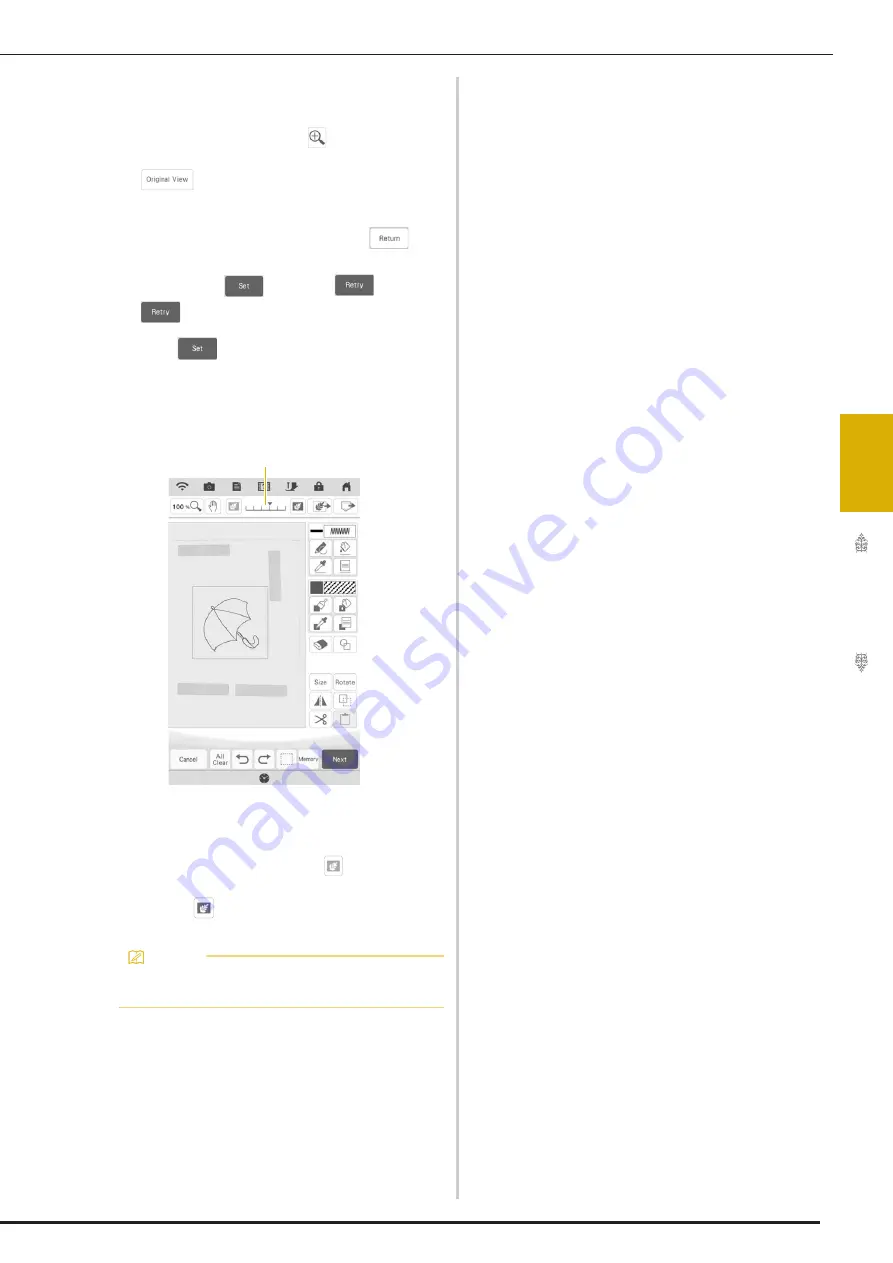
LINE SCAN
171
IQ
D
es
ign
er
4
*
If you do not know how the settings should be
changed, first continue the operation without
specifying settings and check the results.
*
To enlarge the image, touch
.
*
To display the image before being converted, touch
. Compare the images before and after
being converted, and then change the settings if
necessary.
*
To return to the previous screen, touch
.
After changes to the settings described above have
been applied,
changes to
. Touch
to check that the image is as desired.
h
Touch .
The pattern drawing screen is displayed.
i
If necessary, edit the scanned image.
*
After the scanned image is converted to stitching, it
appears as a background in the pattern drawing
screen. Use gauge
a
to adjust the transparency of
the background. Each touch of
lightens the
background, making the line pattern darker. Each
touch of
darkens the background, making the
line pattern lighter.
Memo
• Small dots or unwanted lines can be erased
with the erase key.
a
Summary of Contents for Solaris VISION BLSA3
Page 1: ......
Page 2: ......
Page 6: ...CONTENTS 4 ...
Page 7: ...Chapter 1 Embroidery Step by Step ...
Page 59: ...Chapter 2 Basic Editing ...
Page 87: ...Chapter 3 Advanced Editing ...
Page 150: ...USING THE CAMERA TO CONNECT PATTERNS 148 ...
Page 151: ...Chapter 4 IQ Designer ...
Page 192: ...IQ INTUITION POSITIONING APP 190 ...
Page 193: ...Chapter 5 Appendix ...
Page 204: ...English 882 W34 Version 0 ...






























