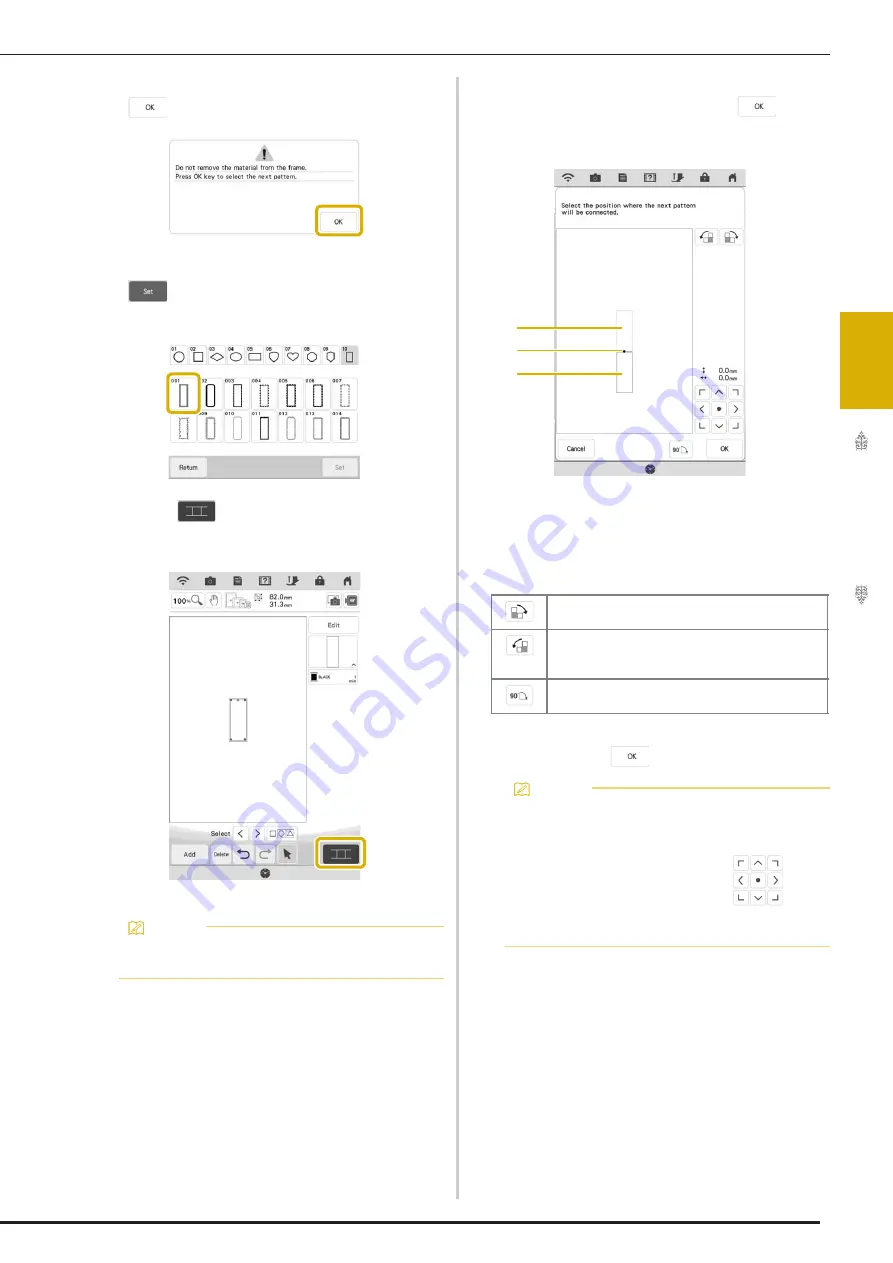
USING THE CAMERA TO CONNECT PATTERNS
141
Ad
va
nc
ed
Ed
iti
n
g
3
i
When the following message appears, touch
.
j
Select the second pattern B, and then touch
.
k
Touch
, and then select how the
patterns will be connected.
The pattern connection setting screen appears.
l
Select the position of the second pattern by
touching on the screen. Touch
after
specifying the position.
a
Connecting point
b
First pattern A
c
Second pattern B
*
You can adjust the position of the second pattern
using the keys described below.
Message appears on screen and carriage will move
after touching
.
Memo
• You can edit the second pattern in this
screen.
Touch to rotate the second pattern in a clockwise
arc referring the first pattern as a center.
Touch to rotate the second pattern in a
counterclockwise arc referring the first pattern as a
center.
Rotate the second pattern 90 degrees in a
clockwise arc.
Memo
• The second pattern will be automatically
connected to the first pattern without
adjustment. Change the position of the
second pattern manually using
.
• The position of the second pattern can also
be moved by dragging on the screen.
a
b
c
Summary of Contents for Solaris VISION BLSA3
Page 1: ......
Page 2: ......
Page 6: ...CONTENTS 4 ...
Page 7: ...Chapter 1 Embroidery Step by Step ...
Page 59: ...Chapter 2 Basic Editing ...
Page 87: ...Chapter 3 Advanced Editing ...
Page 150: ...USING THE CAMERA TO CONNECT PATTERNS 148 ...
Page 151: ...Chapter 4 IQ Designer ...
Page 192: ...IQ INTUITION POSITIONING APP 190 ...
Page 193: ...Chapter 5 Appendix ...
Page 204: ...English 882 W34 Version 0 ...






























