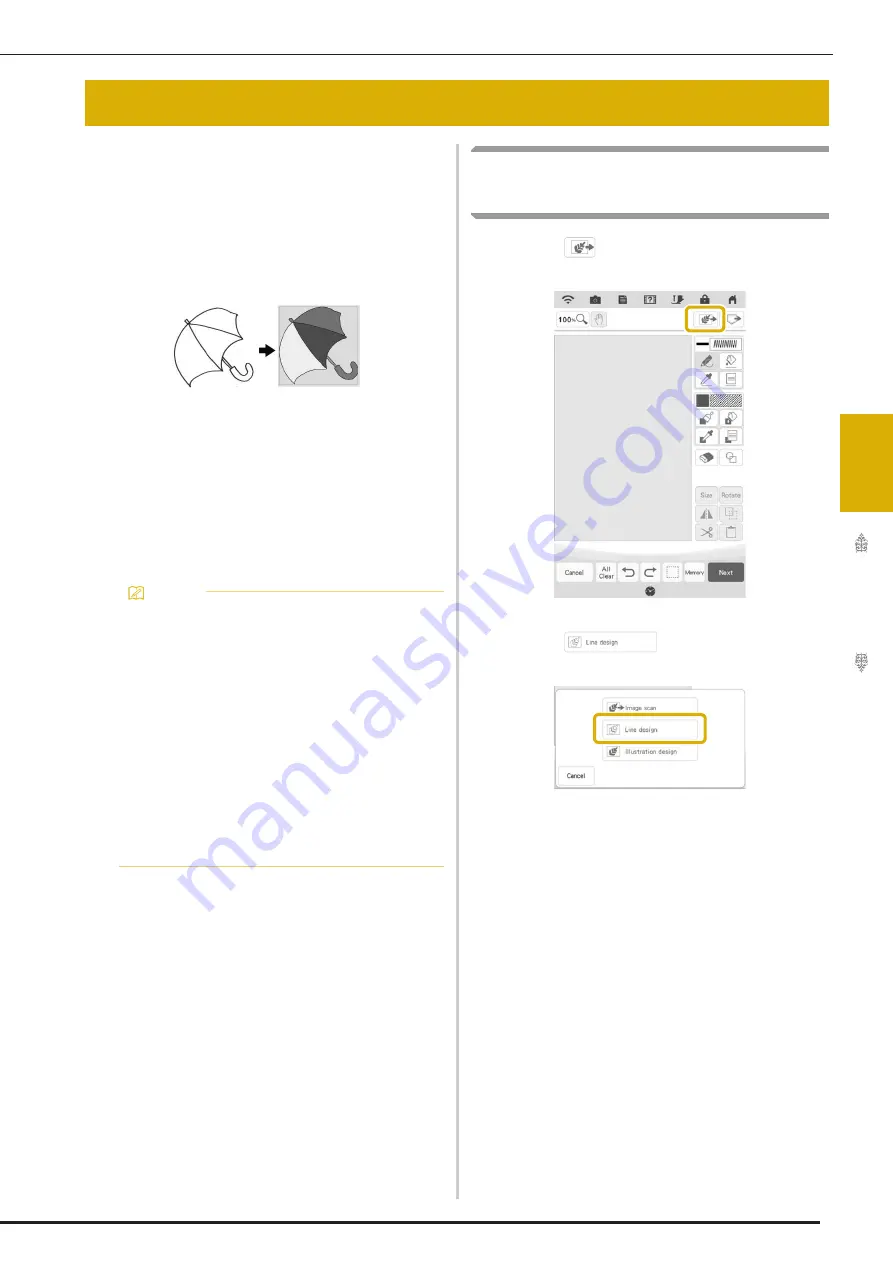
LINE SCAN
169
IQ
D
es
ign
er
4
Custom patterns can be created from drawings.
You can create patterns by scanning your
drawings using the included scanning frame or
importing an image from USB media or SD card.
In addition, images can be transferred from a smart
device to the machine using the IQ Intuition-
Positioning App. (page 188)
Recommended line drawings for Line Scan
• Line drawings must be drawn clearly using lines
with approximately 1 mm thickness.
• Line drawings should be drawn in a strong
contrast.
• If the lines are too short or gathered too densely,
they will not be scanned correctly.
Using the Scanning Frame to
Create a Pattern with Line Scan
a
Touch .
b
Touch .
*
When the image has already been imported,
continue with step
d
.
*
When the image has not been imported, continue
with step
c
.
LINE SCAN
Memo
• For details on creating patterns using color
illustrations, refer to “ILLUSTRATION SCAN”
on page 172.
• If you cannot scan the drawings as expected,
you can edit the design in IQ Designer. Refer
to “PATTERN DRAWING SCREEN” on
page 150.
• Line drawings are scanned without
recognizing the thickness of lines. If you want
to change the thickness of lines, specify in the
settings screen. Refer to “STITCH SETTINGS
SCREEN” on page 161.
• Complicated artwork should be converted
using the “Scanning to Trace Background
Image” method on page 165.
Summary of Contents for Solaris VISION BLSA3
Page 1: ......
Page 2: ......
Page 6: ...CONTENTS 4 ...
Page 7: ...Chapter 1 Embroidery Step by Step ...
Page 59: ...Chapter 2 Basic Editing ...
Page 87: ...Chapter 3 Advanced Editing ...
Page 150: ...USING THE CAMERA TO CONNECT PATTERNS 148 ...
Page 151: ...Chapter 4 IQ Designer ...
Page 192: ...IQ INTUITION POSITIONING APP 190 ...
Page 193: ...Chapter 5 Appendix ...
Page 204: ...English 882 W34 Version 0 ...






























