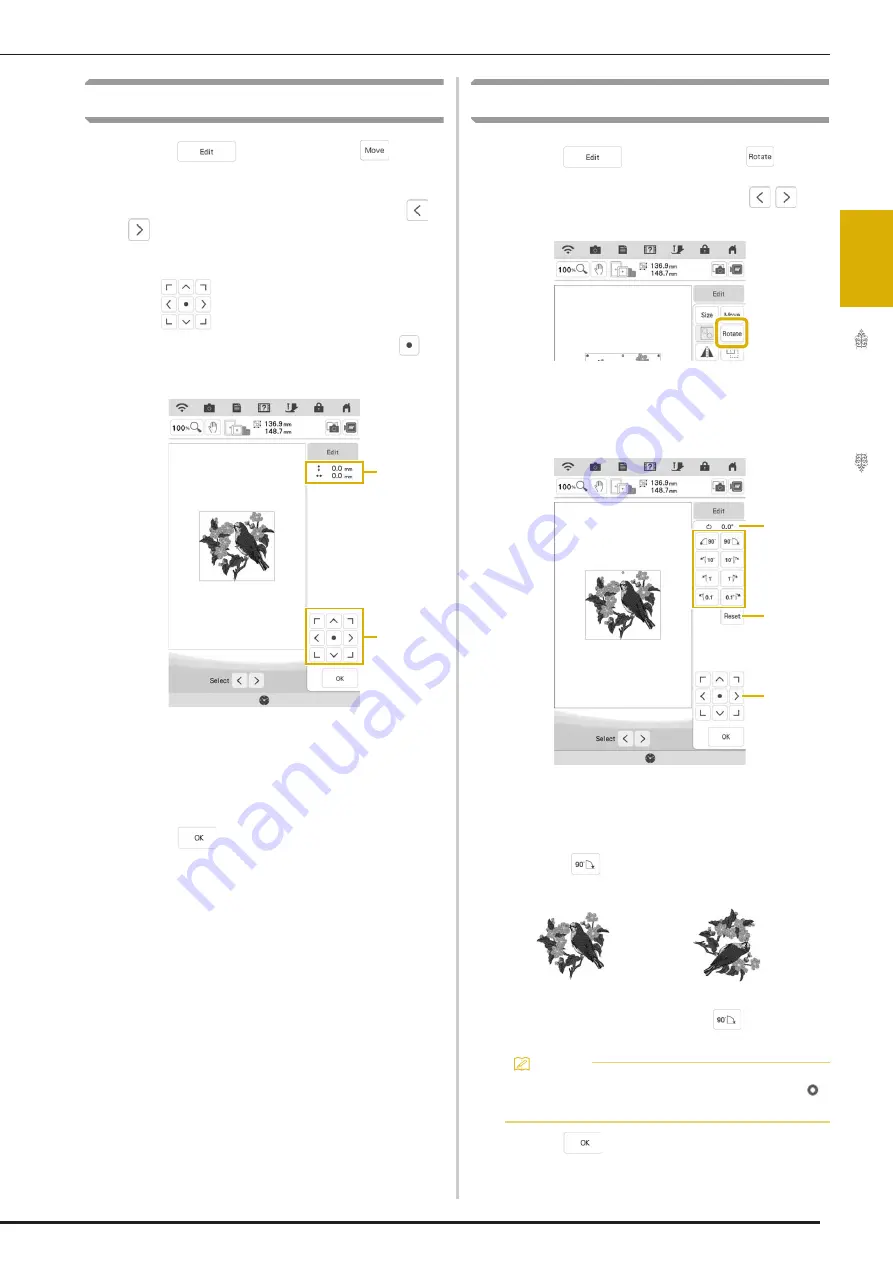
BASIC EDITING
59
Bas
ic Ed
iti
n
g
2
Moving the Pattern
a
Touch
, and then touch
to
display the pattern move window.
b
Select the desired pattern by touching
if there are multiple patterns on the
screen.
c
Use
to move the pattern in the
direction shown by the arrow. Touch
to
center the pattern.
a
Distance from the center
b
Pattern movement keys
The pattern can be dragged by selecting it directly
in the screen with your finger, the included dual
purpose stylus or fine tipped stylus pen.
d
Touch .
Rotating the Pattern
a
Touch
, and then touch
.
*
Select the desired pattern by touching
, if
there are multiple patterns on the screen.
b
Select the key indicating the desired
direction and angle for rotating the pattern.
a
Degree of rotation
b
Touch to return the pattern to its original position.
c
Touch to move patterns.
Example:
rotates 90 degrees clockwise.
c
Touch .
a
b
0°
Memo
• You can also rotate patterns by dragging
at the top of the pattern.
a
b
c
Summary of Contents for Solaris VISION BLSA3
Page 1: ......
Page 2: ......
Page 6: ...CONTENTS 4 ...
Page 7: ...Chapter 1 Embroidery Step by Step ...
Page 59: ...Chapter 2 Basic Editing ...
Page 87: ...Chapter 3 Advanced Editing ...
Page 150: ...USING THE CAMERA TO CONNECT PATTERNS 148 ...
Page 151: ...Chapter 4 IQ Designer ...
Page 192: ...IQ INTUITION POSITIONING APP 190 ...
Page 193: ...Chapter 5 Appendix ...
Page 204: ...English 882 W34 Version 0 ...






























