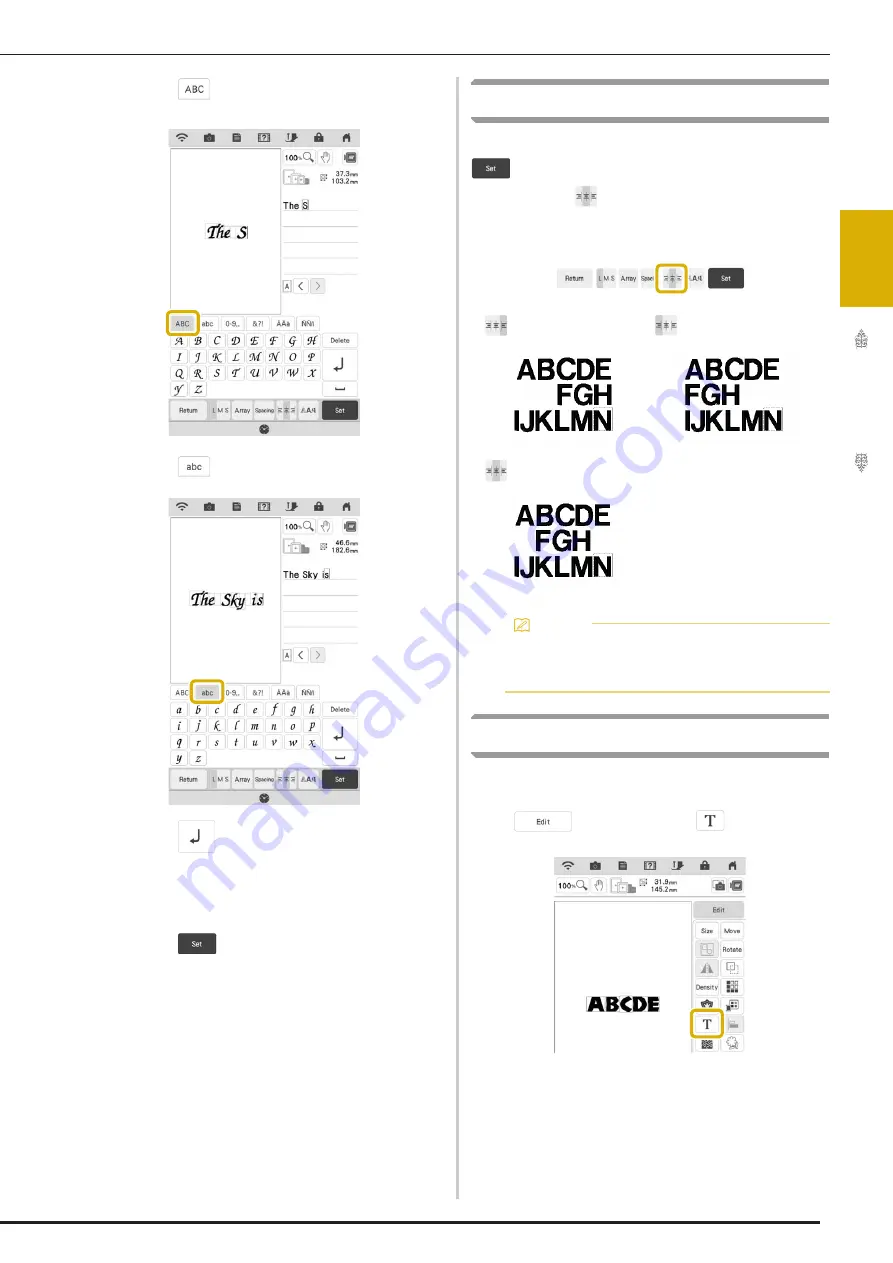
EDITING LETTERS
71
Bas
ic Ed
iti
n
g
2
g
Touch
again and enter “S”.
h
Touch
and then enter “ky_is”.
i
Touch
to make a new line.
j
Enter “Blue” according to step
d
and
e
.
k
Touch .
l
Follow the steps from
d
to
g
of “Selecting
Embroidery Patterns/Decorative Alphabet
Patterns/Utility Embroidery Patterns” on
page 40 to stitch the design.
Character Alignment
After entering the characters but before touching
, you can adjust the character alignment.
Each touch of
switches between right
alignment, left alignment and center alignment, in
that order.
Changing Font Type
a
Before changing the font type, touch
, and then touch
.
Right alignment
Left alignment
Center alignment
Memo
• Adding a line feed with a second line of text
will disable the text editing functions
described on pages 71-75.
Summary of Contents for Solaris VISION BLSA3
Page 1: ......
Page 2: ......
Page 6: ...CONTENTS 4 ...
Page 7: ...Chapter 1 Embroidery Step by Step ...
Page 59: ...Chapter 2 Basic Editing ...
Page 87: ...Chapter 3 Advanced Editing ...
Page 150: ...USING THE CAMERA TO CONNECT PATTERNS 148 ...
Page 151: ...Chapter 4 IQ Designer ...
Page 192: ...IQ INTUITION POSITIONING APP 190 ...
Page 193: ...Chapter 5 Appendix ...
Page 204: ...English 882 W34 Version 0 ...






























