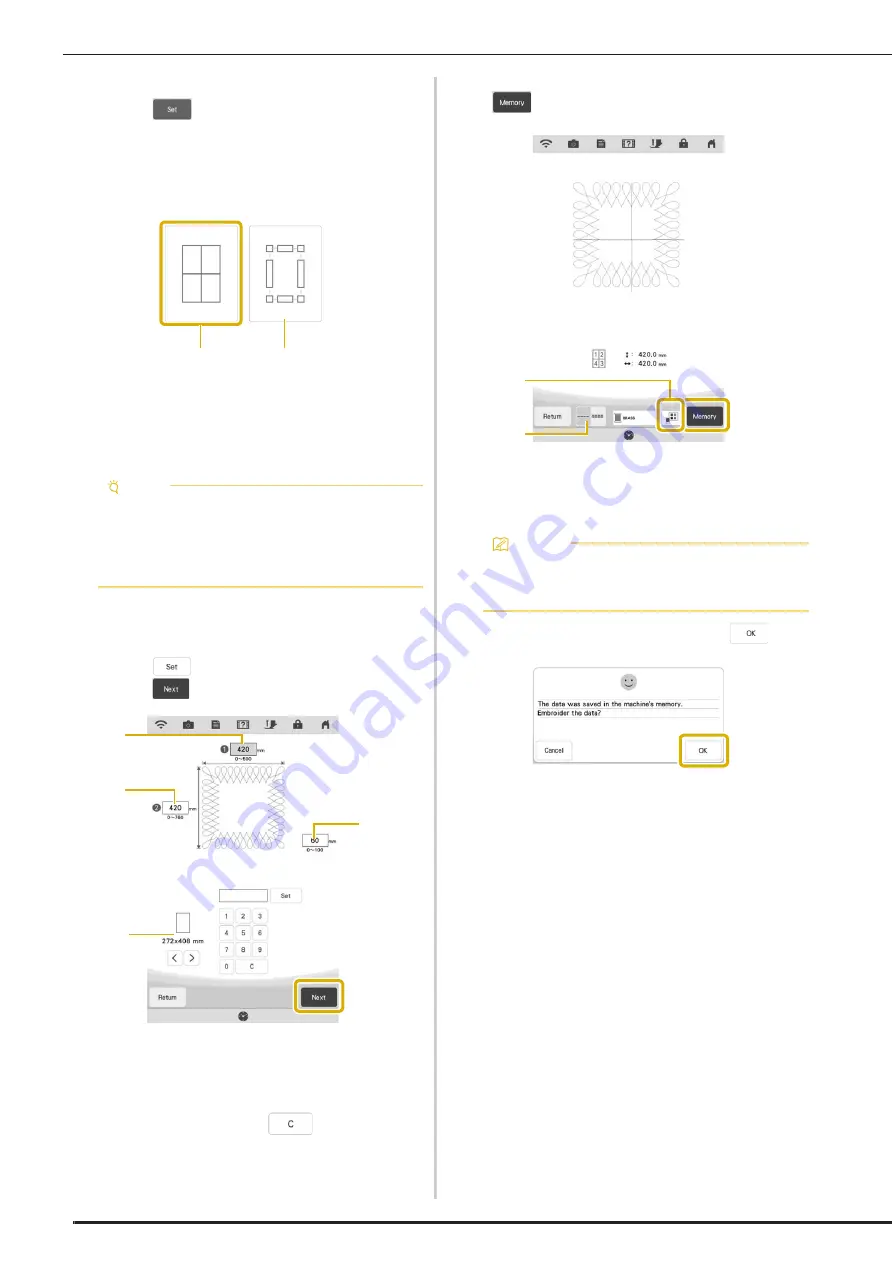
EMBROIDERY APPLICATIONS
124
c
Select the quilt border pattern, and then
touch .
d
Select how to divide the pattern. For this
example, select “Auto split quilt sash”.
a
Auto split quilt sash
b
Semi-Auto split quilt sash
For details, refer to “Embroidering Quilting Border
Patterns (Semi-Auto Split Quilt Sash)” on
page 126
e
Specify the size of embroidery frame to be
used. Enter values for the width and height
of the sash and quilting border, and then
touch
. After entering all three values,
touch .
a
Embroidery frame size
b
Width
c
Height
d
Quilting border width
*
To clear the value, touch
.
The pattern appears with the specified settings
applied.
f
Check the split pattern, and then touch
.
a
You can change the thread color.
b
Select single stitching or triple stitching.
The data for the split embroidery pattern is saved on
the machine.
g
To embroider the pattern, touch
.
Note
• The size of item that can be created differs
depending on the type of split that was
selected. Check the layout of “Auto split quilt
sash”, and then select “Semi-Auto split quilt
sash” if the layout did not appear as desired.
a
b
d
c
b
a
Memo
• The data for the split embroidery pattern
cannot be saved on external media such as
USB media.
a
b
Summary of Contents for Solaris VISION BLSA3
Page 1: ......
Page 2: ......
Page 6: ...CONTENTS 4 ...
Page 7: ...Chapter 1 Embroidery Step by Step ...
Page 59: ...Chapter 2 Basic Editing ...
Page 87: ...Chapter 3 Advanced Editing ...
Page 150: ...USING THE CAMERA TO CONNECT PATTERNS 148 ...
Page 151: ...Chapter 4 IQ Designer ...
Page 192: ...IQ INTUITION POSITIONING APP 190 ...
Page 193: ...Chapter 5 Appendix ...
Page 204: ...English 882 W34 Version 0 ...






























