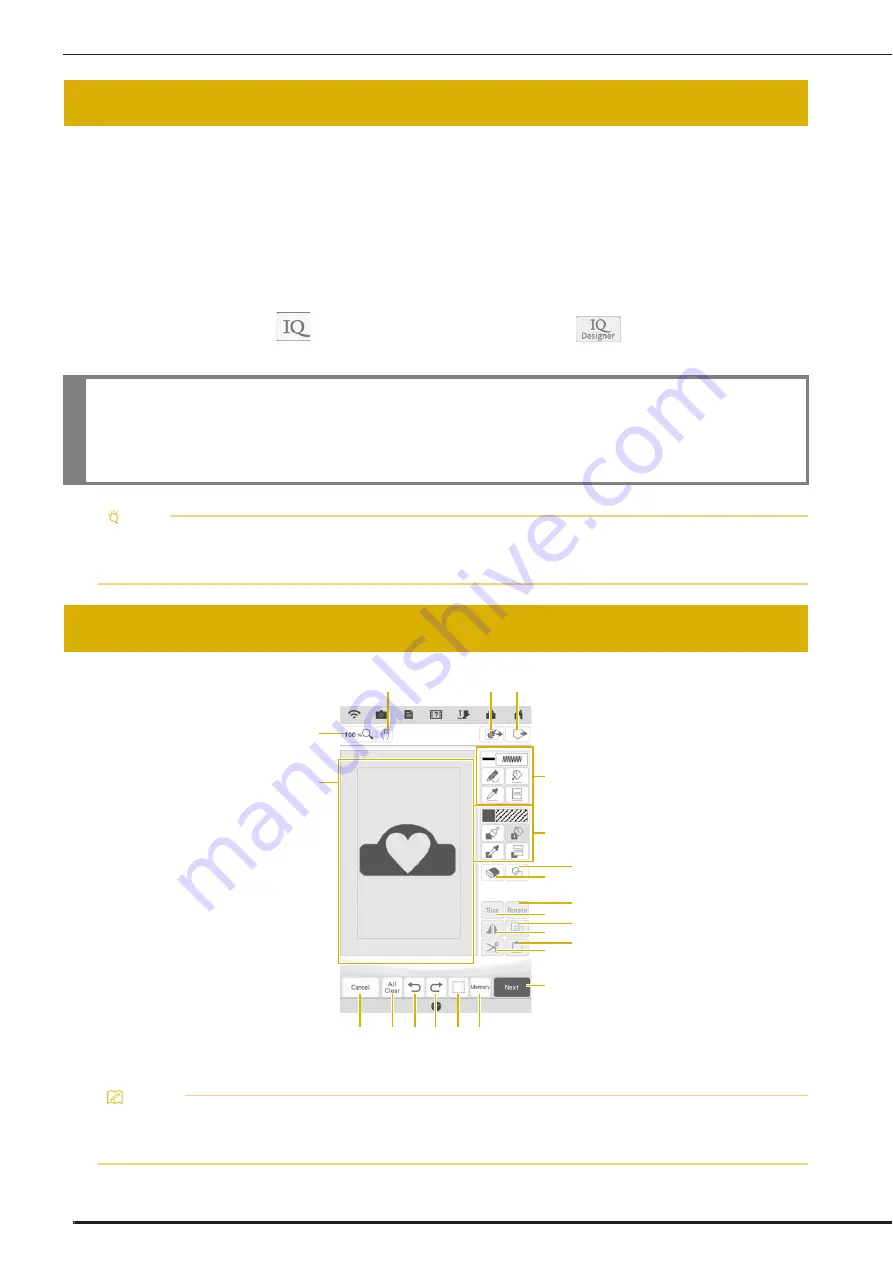
ABOUT IQ DESIGNER
150
With IQ Designer, you can use the functions listed below:
• Hand-drawn functions - create embroidery patterns by drawing on the LCD screen
• Scanning functions - create embroidery patterns by not only scanning drawings /illustrations with built-in
camera, but also importing data from USB media, etc.
• IQ Intuition- Positioning App - create embroidery patterns by sending images from your smart device to your
machine
You can also combine patterns that you have created with the machine’s built-in patterns.
Start IQ Designer by touching
in the home page screen or touching
in the embroidery pattern
selection screen.
*
Pattern drawing area
ABOUT IQ DESIGNER
IMPORTANT
• Only touch the screen with your finger, the included dual purpose stylus or fine tipped stylus pen. Do not
use a mechanical pencil, screwdriver or any other hard or sharp object. In addition, do not press the
screen with extreme pressure. Otherwise the screen may be damaged.
Note
• All or part of the screen may sometimes become darker or lighter due to changes in the surrounding
temperature or other changes in the environment. This is not a sign of a malfunction. If the screen is
difficult to read, adjust its brightness.
PATTERN DRAWING SCREEN
Memo
• The actual dimension of the pattern area is the size of the embroidery frame, which is 408 mm × 272 mm
(approx. 16 inches × 10-5/8 inches). The pattern you drew may be bigger than you expected. Please
resize the pattern after converting the design to the embroidery pattern.
a
u
h
c
d
o
f
g
j
i
l
k
t s r q
m
*
e
n
p
b
Summary of Contents for Solaris VISION BLSA3
Page 1: ......
Page 2: ......
Page 6: ...CONTENTS 4 ...
Page 7: ...Chapter 1 Embroidery Step by Step ...
Page 59: ...Chapter 2 Basic Editing ...
Page 87: ...Chapter 3 Advanced Editing ...
Page 150: ...USING THE CAMERA TO CONNECT PATTERNS 148 ...
Page 151: ...Chapter 4 IQ Designer ...
Page 192: ...IQ INTUITION POSITIONING APP 190 ...
Page 193: ...Chapter 5 Appendix ...
Page 204: ...English 882 W34 Version 0 ...
















































