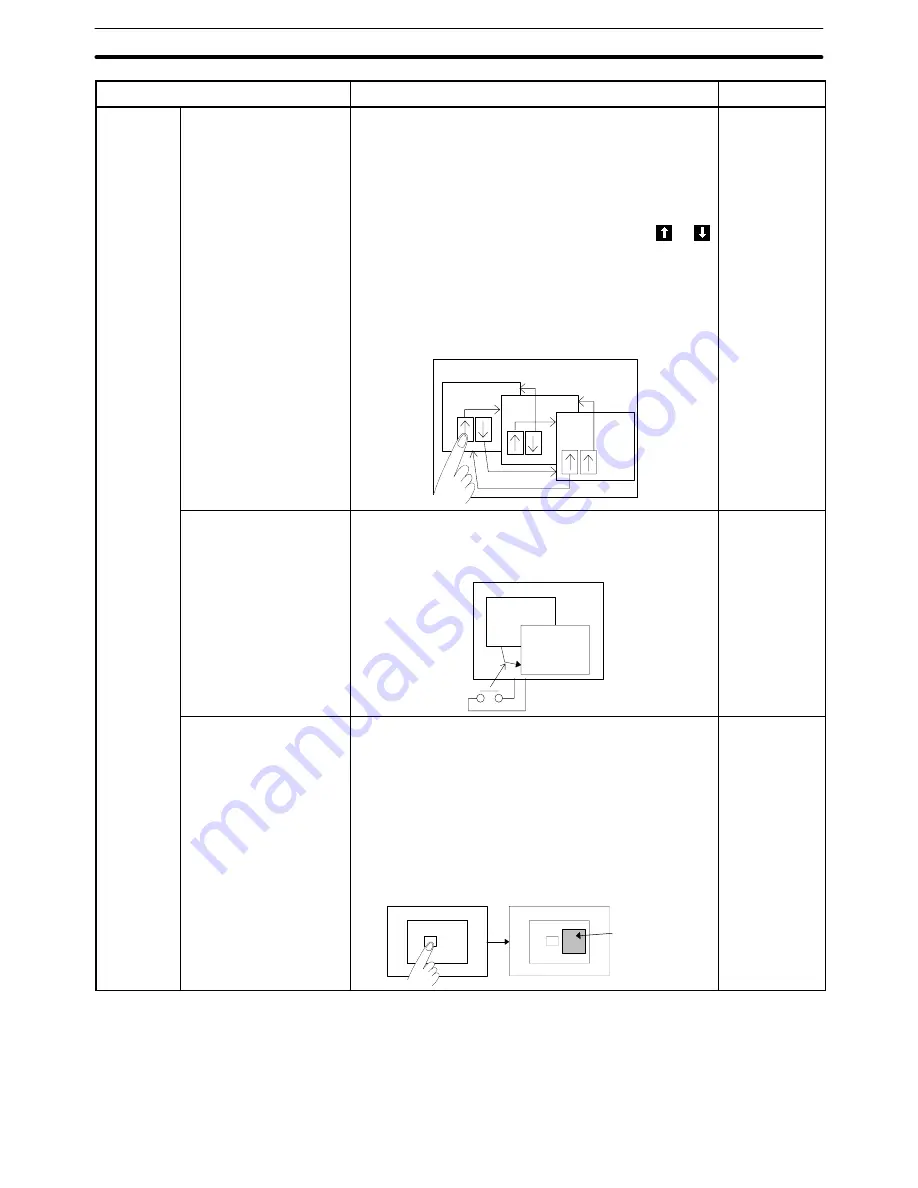
10-1
Section
Quick Reference
410
Item
Operation
Refer to
Screen
display
To switch the displayed
screen using an arrow
symbol key
(1) [Objects]
→
[Touch Switch]
→
[Function: Input Key –
Control]
Create the [
↑
] and [
↓
] touch switches. or [Screen]
→
[Properties]
→
[System Keypad: Tick]
Display the [
↑
] and [
↓
] keys of the system keypad.
(2) [Screen]
→
[New]
→
[Parent Screen: Continuous]
Specify the screen to be switched to when the or
key is pressed.
Note
With the NT21, NT31, NT31C, NT631 and NT631C, it
is not possible to create continuous screens. There-
fore, set the screen switching function for the touch
switches created in step (1).
PT
Screen No. 1
Screen No. 2
Screen No. 3
6-8-5
5-1-1
5-3-1
To switch the displayed
screen using an external
switch
[Tools]
→
[Table]
→
[Extended I/O input]
Set the extended I/O input table screen switching function.
PT
Screen No. 1
Screen No. 2
7-5
To display a pop-up
screen (help, menu, etc.)
using a touch switch
(1) [Objects]
→
[Touch Switch]
→
[Input Key-Window/Key-
board]
Create a touch switch for which the window display
function is set.
6-8-4
(2) [Screen]
→
[New]
Create the window/keyboard screen to be displayed.
Note
For a keyboard, the data registered to the symbol
manager can be used. Creation is also possible using
[Touch Switch] – [Function: Input Key – Control]
Screen
Keyboard
screen
Screen
1-3-4
6-10
6-8-5
Содержание NT - SUPPORT TOOL FOR WINDOWS V4
Страница 1: ...Support Tool for Windows Ver 4 Cat No V061 E1 05 NT series OPERATION MANUAL...
Страница 2: ...NT series Support Tool for Windows Ver 4 j Operation Manual Revised May 2007...
Страница 3: ...iv...
Страница 5: ...vi...
Страница 353: ...8 2 Section Library Editor 341 Double clicking the control menu box of the library editor Control menu box...















































