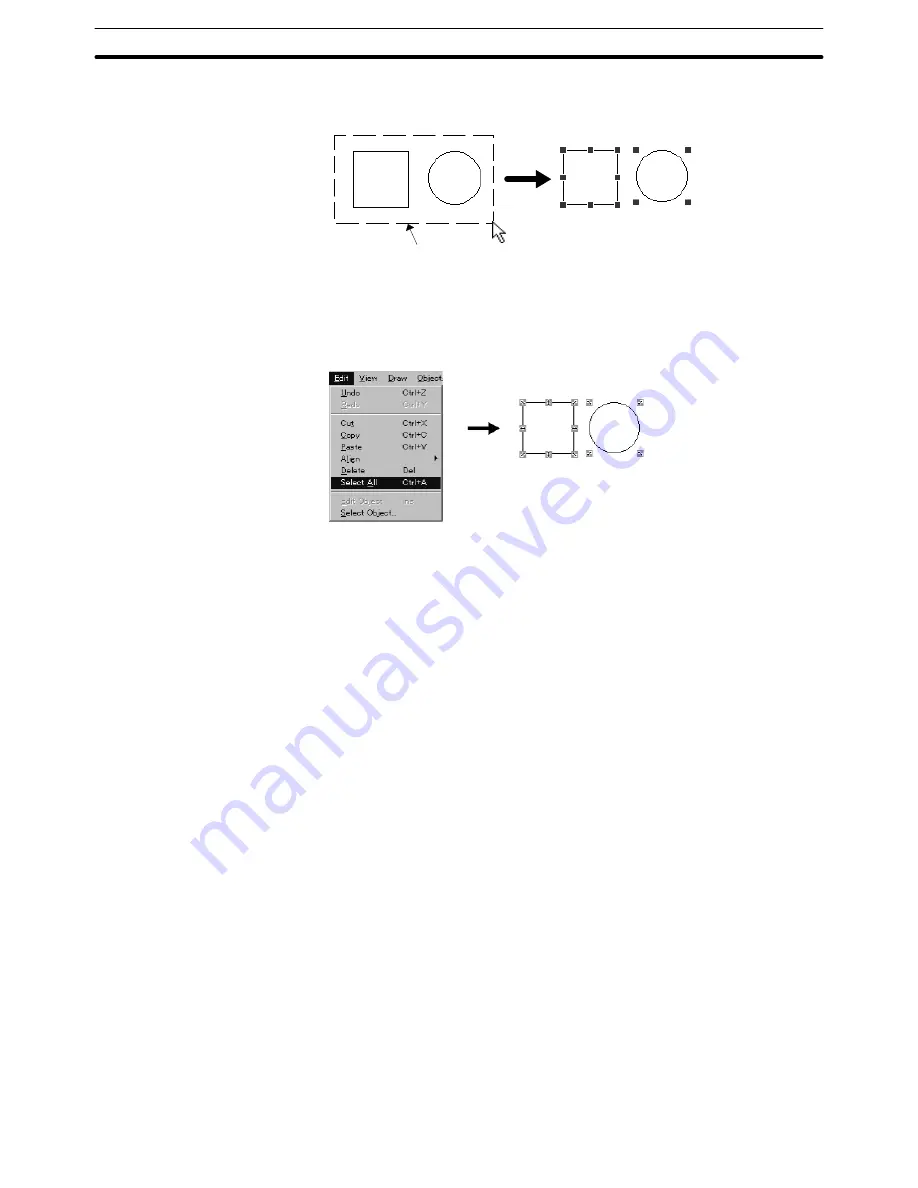
6-1
Section
Common Operation
108
Drag the mouse cursor so that all elements will be enclosed by the range speci-
fying frame.
Range specifying frame
Selecting all elements in a screen
To select all the elements arranged in a screen, use the select all function.
Select [Select All] from the [Edit] menu.
Specifying an element consisting of multiple elements
To edit an element that consists of multiple elements as shown below, use the
edit element function.
Position of a label in a touch switch
Position of a label in a standard lamp
Position of a “Display %” in a bar graph
Position of a “Display %” in an analogue meter
Position of a “Display %” in a trend graph and touch switches for controlling
function
Display position of image/library data and position of touch switches in an
alarm list/alarm history
(1) Select the element to be edited.
Select only one element, if multiple elements are selected, edit object func-
tion can not be used.
(2) Select [Edit] (menu bar), then select [Edit Object].
This operation is also possible using the pop-up edit menu; display the pop-
up edit menu by right clicking the mouse on the elements and select [Edit
Object] in the menu.
It is also possible to enter Edit Object mode by simply pressing the [Insert]
button on a keyboard.
(To cancel Edit Object mode, press [Insert] button again.)
The green
marks (handles) change into red.
(3) Select an element.
Содержание NT - SUPPORT TOOL FOR WINDOWS V4
Страница 1: ...Support Tool for Windows Ver 4 Cat No V061 E1 05 NT series OPERATION MANUAL...
Страница 2: ...NT series Support Tool for Windows Ver 4 j Operation Manual Revised May 2007...
Страница 3: ...iv...
Страница 5: ...vi...
Страница 353: ...8 2 Section Library Editor 341 Double clicking the control menu box of the library editor Control menu box...






























