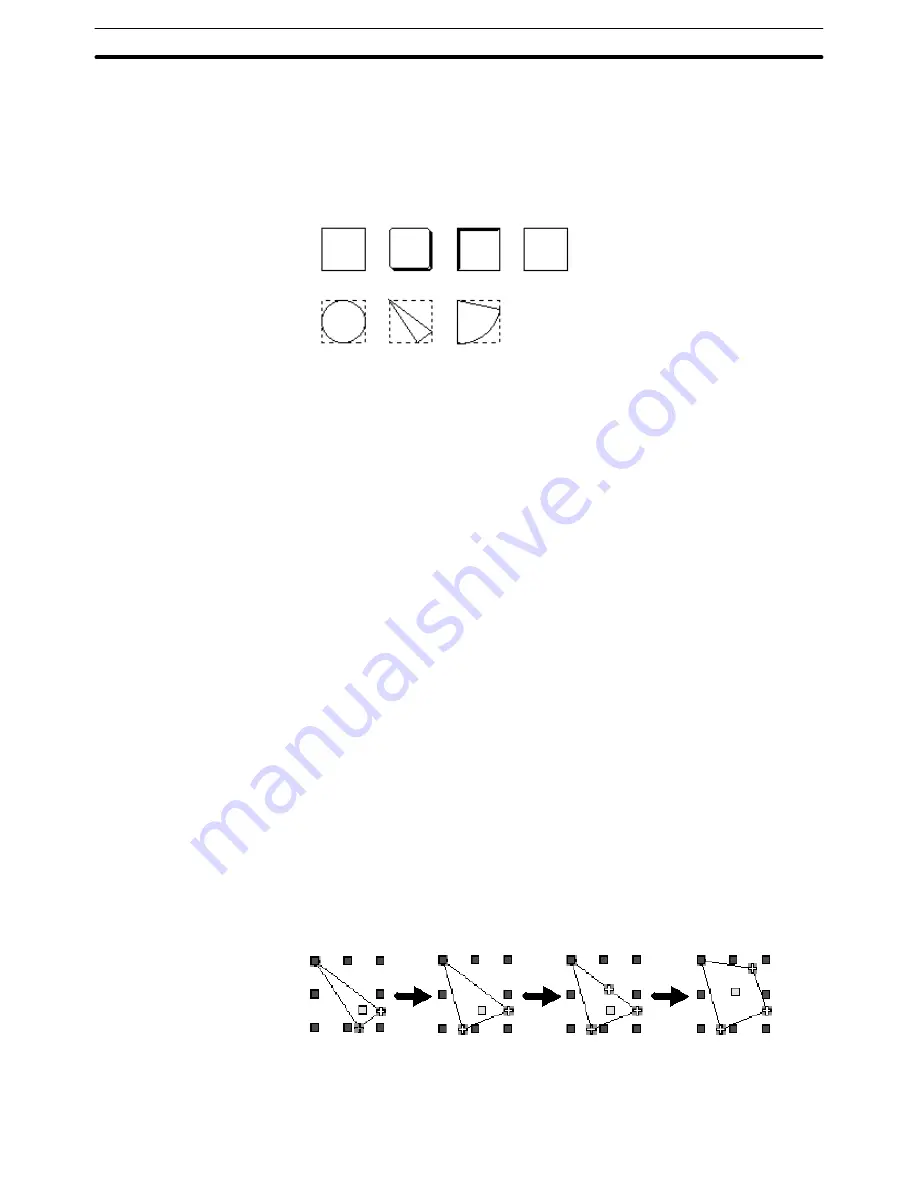
6-8
Section
Touch Switches
213
Guidance
Common description
The following shapes can be used for touch switch elements.
(Selectable shapes vary according to the PT model.)
Rectangle
Sector
Circle
Polygon
3-Dimension
Standard
Shadow
Although [Standard] and [Rectangle] have the same shape, how the touch switch
frame is defined differs between them. With [Standard], the touch switch frame
itself provides the display graphic. With [Rectangle], however, a rectangle shape
can be specified independently of the touch switch frame and the touch switch
frame can be separated from the rectangle shape.
If rectangle, circle, polygon, or sector is selected, only the shape of a graphic
can be modified in the procedure shown below. The touch switch frame (touch
sensing area) remains unchanged even if the shape is modified.
Use the element edit function to modify the touch switch shape. (For details,
refer to page 110.)
(1) Click on a line of a graphic while pressing the Shift key and Ctrl key.
(2) Drag a green
mark to modify the graphic.
(3) To add a green
mark (addition of a node) in a polygon, position the mouse
cursor on the line in a graphic and execute a vertex addition operation (right
click the mouse
→
[Add Node]).
To delete a green
mark (deletion of a node), position the mouse cursor on
the green
mark to be deleted and execute a vertex deletion operation
(right click the mouse
→
[Remove Node]).
(4) Drag the added green
mark to modify the shape of the graphic.
Example: Modification of the shape of polygon
(1)
(2)
(3)
(4)
A touch switch element can display a label (touch switch name).
Содержание NT - SUPPORT TOOL FOR WINDOWS V4
Страница 1: ...Support Tool for Windows Ver 4 Cat No V061 E1 05 NT series OPERATION MANUAL...
Страница 2: ...NT series Support Tool for Windows Ver 4 j Operation Manual Revised May 2007...
Страница 3: ...iv...
Страница 5: ...vi...
Страница 353: ...8 2 Section Library Editor 341 Double clicking the control menu box of the library editor Control menu box...






























