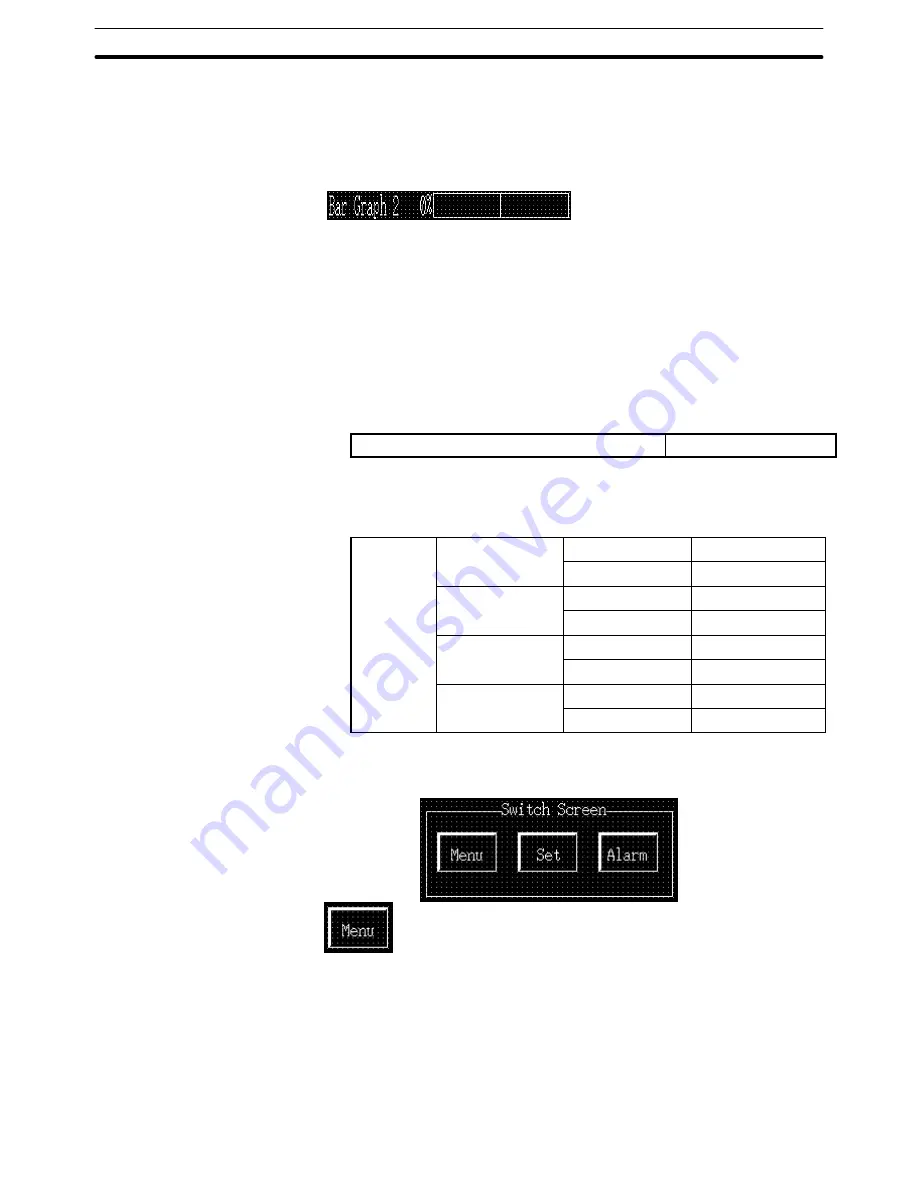
9-3
Section
Creating the Sample Data
377
(10) Specify [0%] at the upper left of the trend graph and drag it to the % display
position.
(11) Specify the bar graph frame and adjust the size and position of bar graph
frame.
Creating bar graph 2
(12) Specify all of label, bar graph frame, and % display of [Bar Graph 1] and
copy and paste them onto the data creation screen.
(13) Move the pasted bar graph 1 element, which was pasted at the upper left
area in the data creation screen, to the position of [Bar Graph 2].
(14) Double click the label “Bar Graph 1,” which has been moved to the bar
graph 2 position, and modify the properties as shown below.
Label
Bar Graph 2
(15) Double click on the frame of bar graph 2 and modify the properties as
shown below. Note that other properties must be left unchanged.
Settings
Value
Table Entry
5
Display %
100%
Table Entry
Display %
, 300
0%
Table Entry
Display %
, 0
–100%
Table Entry
Display %
, –300
Creating the [Menu] button, [Set] button, and [Alarm] button
Creating the [Menu] button frame
(1) Select [Objects] (menu bar)
→
[Touch Switch]
(2) Create the [Menu] button frame by dragging the mouse at the button dis-
play position.
(3) Set the properties as shown below.
Содержание NT - SUPPORT TOOL FOR WINDOWS V4
Страница 1: ...Support Tool for Windows Ver 4 Cat No V061 E1 05 NT series OPERATION MANUAL...
Страница 2: ...NT series Support Tool for Windows Ver 4 j Operation Manual Revised May 2007...
Страница 3: ...iv...
Страница 5: ...vi...
Страница 353: ...8 2 Section Library Editor 341 Double clicking the control menu box of the library editor Control menu box...






























