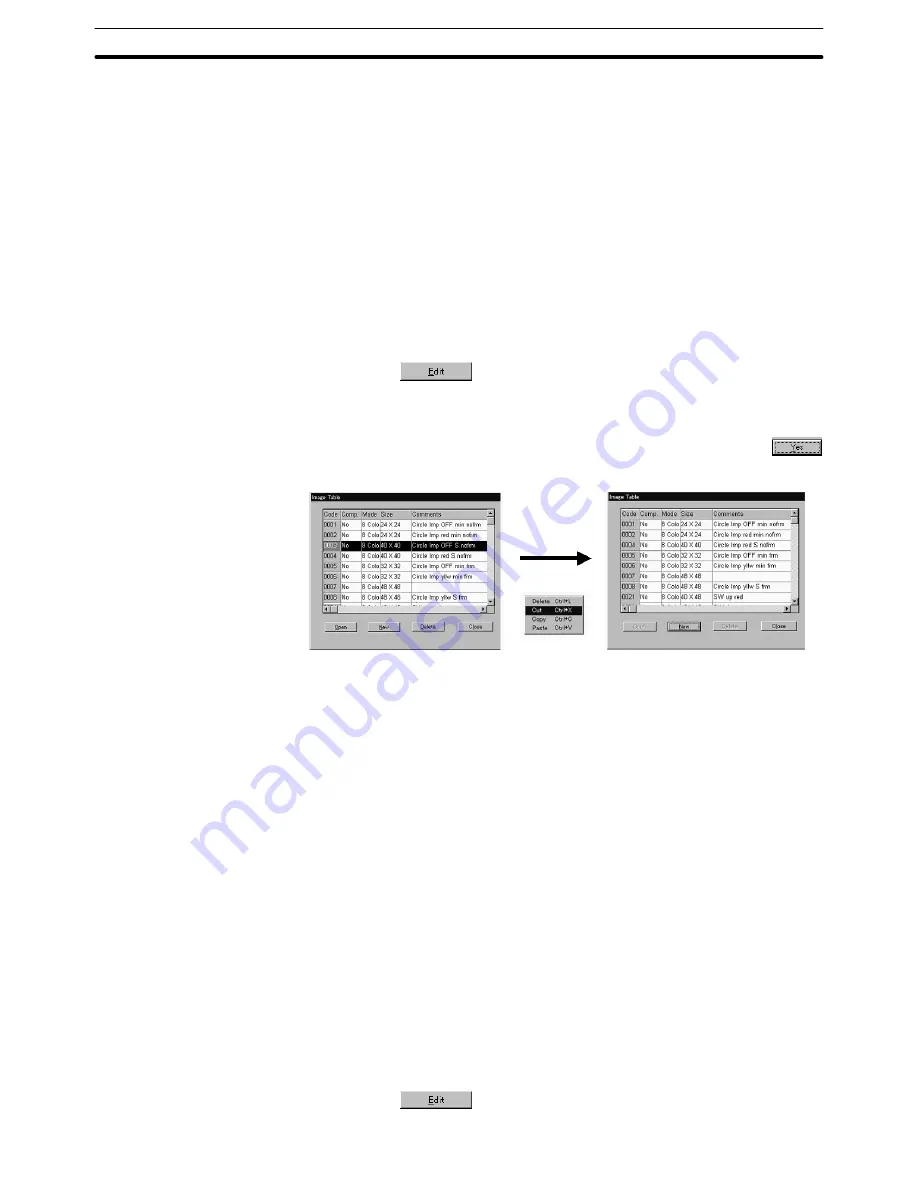
8-1
Section
Image Editor
324
In case of ““cut,” cut code will be deleted from the image table. In case of “copy,”
copied code remains in the image table.
Reference: When two Support Tools are started up by [Import Component] from the [File]
menu, the data that is cut or copied on the image table of one Support Tool can be
pasted onto the image table of another Support Tool (PT model setting of the two
screen data files should be the same). For details, refer to 3-3-6 Importing Com-
ponents from Different Screen Data File (Starting Up the Second Support Tool).
(1) Select [Image Editor] from the [Tools] menu.
The image table is displayed.
(2) Select the code of the image data to be cut or copied.
Select only one code. When two or more codes are selected, cut/copy op-
eration can not be performed.
(3) Click the
Button or right-click on the selected code.
(4) Select [Cut] or [Copy].
Image data of the selected code will be stored to the clipboard. In case of
[cut], confirmation dialog box will be displayed. After clicking the
Button, cut code will be deleted from the image table.
Pasting the image data
To paste an image data that is stored in the clipboard by cut or copy operation,
follow the procedure below.
Reference:
When two Support Tools are started up by [Import Component] from the [File]
menu, the data that is cut or copied on the image table of one Support Tool can
be pasted onto the image table of another Support Tool (PT model setting of the
two screen data files should be the same). For details, refer to 3-3-6 Importing
Components from Different Screen Data File (Starting Up the Second Support
Tool).
If the paste operation is performed, the image data previously registered to the
code is overwritten and lost. (Confirmation dialog box will be displayed.)
When an image data is pasted, the property (size, colors, compression, com-
ment) of the image code is changed to that of the new one.
(1) Select [Image Editor] from the [Tools] menu.
The image table is displayed.
(2) Select the code of the image data to be pasted.
Select only one code. When two or more codes are selected, paste opera-
tion can not be performed.
(3) Click the
Button or right-click on the selected code.
Содержание NT - SUPPORT TOOL FOR WINDOWS V4
Страница 1: ...Support Tool for Windows Ver 4 Cat No V061 E1 05 NT series OPERATION MANUAL...
Страница 2: ...NT series Support Tool for Windows Ver 4 j Operation Manual Revised May 2007...
Страница 3: ...iv...
Страница 5: ...vi...
Страница 353: ...8 2 Section Library Editor 341 Double clicking the control menu box of the library editor Control menu box...
















































