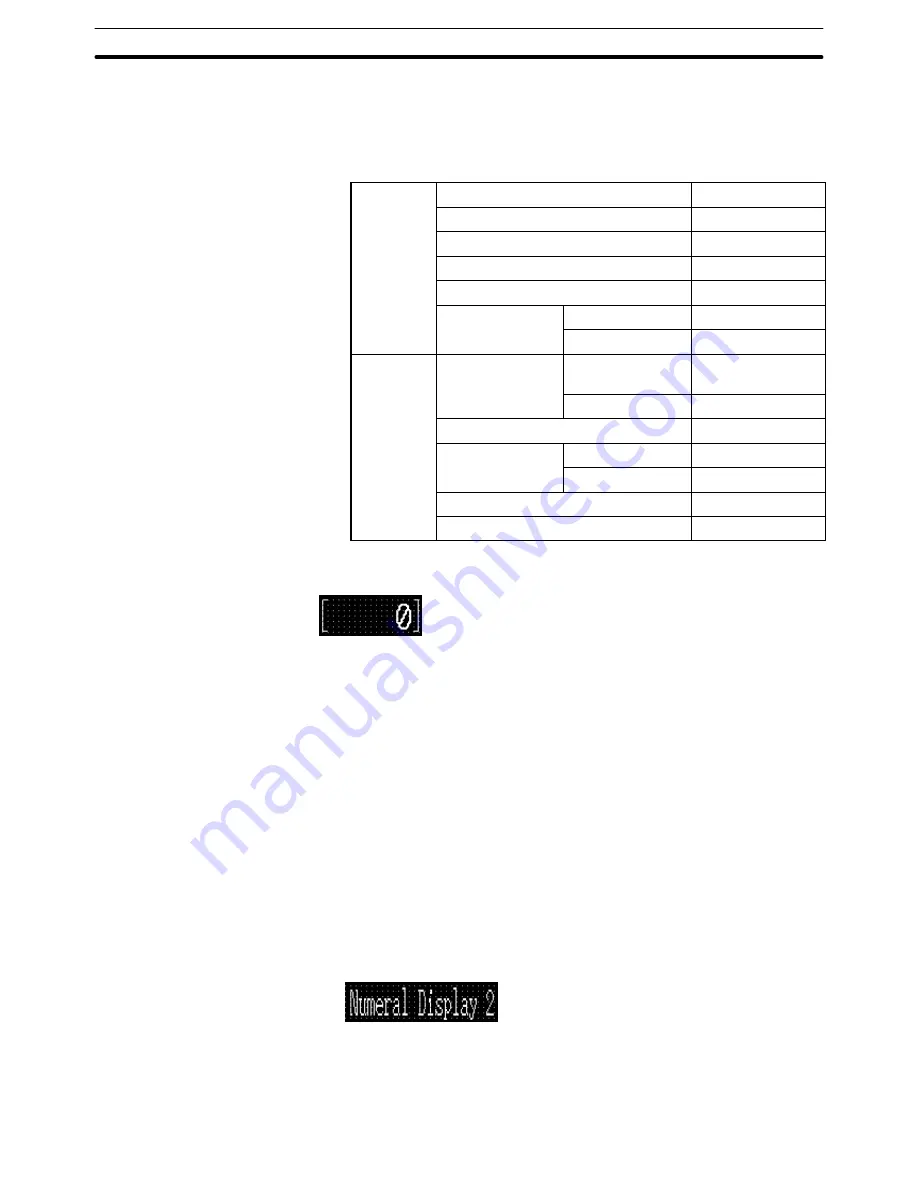
9-3
Section
Creating the Sample Data
367
(6) Click the mouse with the mouse cursor set at the position where the nu-
meral display field is to be displayed (at the intended upper left corner of
numeral display).
(7) Set the properties as shown below.
General
Position
––
Font Type
Standard
Scale
2
2
Smoothing
Attribute
Standard
Color
Foreground
White
Background
Black
Settings
Reference
Indirect
Reference
Table Entry
0
Display Type
Decimal
Format
Integer
4
Decimal
0
Zero Suppression
Display Sign
(8) Adjust the position of the numeral display field by dragging it.
Surrounding the numeral display field with a frame
(9) Select [Objects] (menu bar)
→
[Fixed Display]
→
[Rectangle].
(10) On the data creation screen, drag the rectangle so that it encloses the nu-
meral display field.
(11) Use the properties as they are.
(12) Adjust the size and the position of the frame (rectangle).
Creating the numeral display field ([Numeral Display 2])
Copying and pasting the numeral display field ([Numeral Display 1])
(1) Copy the “Numeral Display 1” character string, numeral display field, and
its frame (rectangle).
(2) Paste the copied contents and move them to the desired position (for dis-
playing [Numeral Display 2]).
Modifying to [Numeral Display 2]
(3) Double click the “Numeral Display 1” character string and modify the prop-
erties as shown below. Note that other properties must be left unchanged.
Содержание NT - SUPPORT TOOL FOR WINDOWS V4
Страница 1: ...Support Tool for Windows Ver 4 Cat No V061 E1 05 NT series OPERATION MANUAL...
Страница 2: ...NT series Support Tool for Windows Ver 4 j Operation Manual Revised May 2007...
Страница 3: ...iv...
Страница 5: ...vi...
Страница 353: ...8 2 Section Library Editor 341 Double clicking the control menu box of the library editor Control menu box...






























