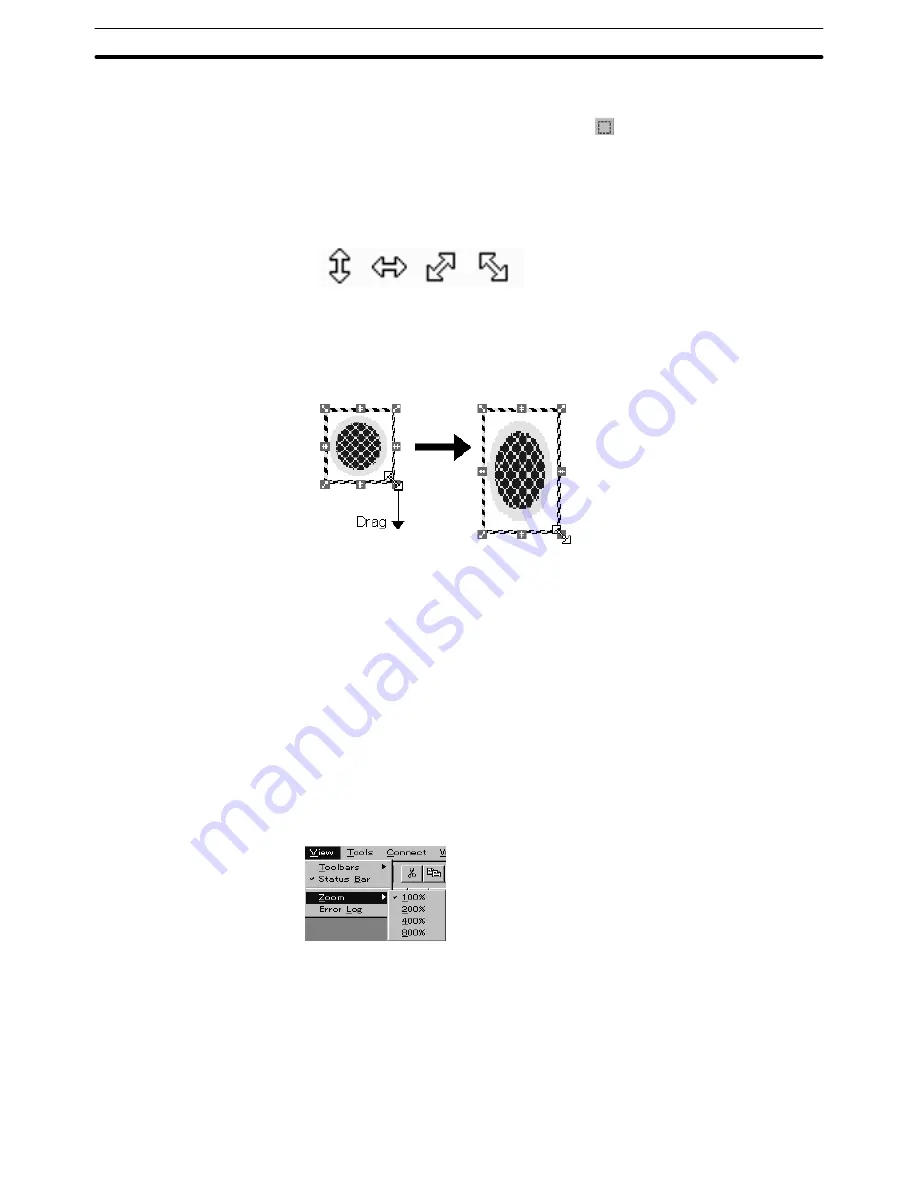
8-1
Section
Image Editor
330
Modifying the size of an image data
Specify the range to be modified using the
Button and drag one of green
marks (handles) that enclose the range specifying frame.
Position the mouse cursor on a green handle, and the shape of mouse cursor
changes as shown below. (The arrow indicates the same direction as the arrow
mark in the handle.)
Drag the mouse cursor in the indicated direction to modify the size of an image
data.
Reference: To shrink the size of an image data, shrink it by one dragging operation without
releasing the button of the mouse. If you try to expand the image data that was
shrunk once, the shape or the color may be modified.
Zooming the edit area
It is possible to display the edit area at an enlarged size to facilitate drawing fine
areas and creating small images.
To change the display size of the edit area, select [View] in the menu bar then
choose [Zoom]; specify the zoom percentage.
Modifying Graphics
Created graphics can be mirrored (flipped) up and down or right and left, or
turned 90
°
left or right.
The mirroring and 90
°
turn operations are possible for the graphic in the range
specifying frame.
Содержание NT - SUPPORT TOOL FOR WINDOWS V4
Страница 1: ...Support Tool for Windows Ver 4 Cat No V061 E1 05 NT series OPERATION MANUAL...
Страница 2: ...NT series Support Tool for Windows Ver 4 j Operation Manual Revised May 2007...
Страница 3: ...iv...
Страница 5: ...vi...
Страница 353: ...8 2 Section Library Editor 341 Double clicking the control menu box of the library editor Control menu box...






























