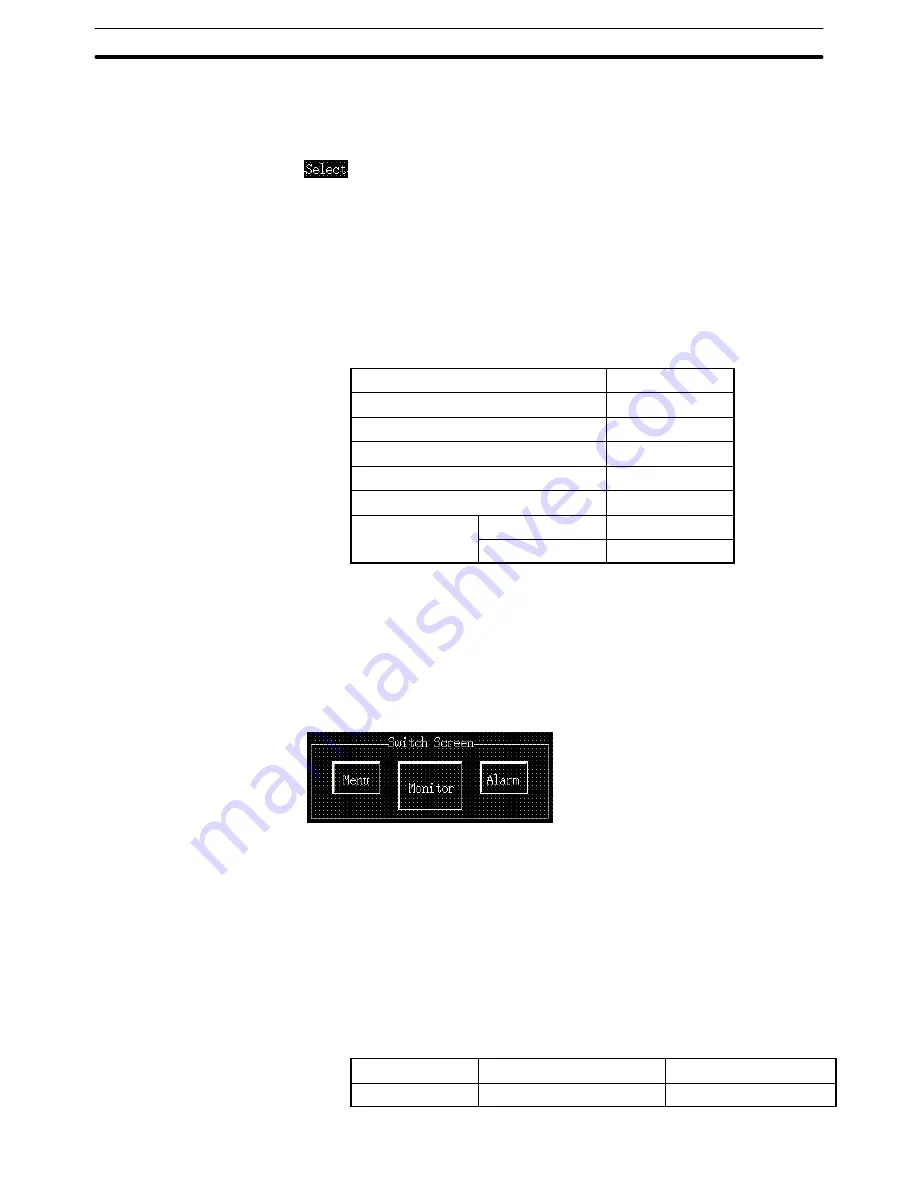
9-3
Section
Creating the Sample Data
391
Reference: To draw continuous polyline, press shift key when drag operation is finished.
Dragging this end point creates continuous polyline.
(14) Use the properties as they are.
Creating the “Select” character string
(15) Select [Objects] (menu bar)
→
[Fixed Display]
→
[Text].
(16) Click the mouse with the mouse cursor set at the position where the “Se-
lect” character string is to be displayed (at the intended upper left corner of
text).
In the character string setting (Fixed Display-text) dialog box, set “Select.”
(17) Set the properties as shown below.
Description
Select
Position
––
Font Type
Standard
Scale
1
1 (Equal)
Smoothing
Attribute
Standard
Color
Foreground
White
Background
Black
(18) Adjust the position of the “Select” character string on the data creation
screen by dragging it.
(19) Specify the “Select” character string, then select [Draw] (menu bar)
→
[Bring to Front].
The “Select” character string is brought to the front of the title bar.
Creating the [Menu] button, [Monitor] button, and [Alarm] button
Copying and pasting the buttons from screen No. 11
(1) Copy the “Switch Screen” character string, frame (rectangle), [Menu] but-
ton, [Set] button, and [Alarm] button collectively and paste them to screen
No. 3.
(2) Adjust the display position of the pasted character string, frame (rectan-
gle), and buttons.
Modifying to the [Monitor] button
(3) Double click the [Set] button and change the properties as shown below.
Note that other properties must be left unchanged.
Settings
Screen No.
2
Label
Label
,Monitor
*1
Содержание NT - SUPPORT TOOL FOR WINDOWS V4
Страница 1: ...Support Tool for Windows Ver 4 Cat No V061 E1 05 NT series OPERATION MANUAL...
Страница 2: ...NT series Support Tool for Windows Ver 4 j Operation Manual Revised May 2007...
Страница 3: ...iv...
Страница 5: ...vi...
Страница 353: ...8 2 Section Library Editor 341 Double clicking the control menu box of the library editor Control menu box...






























