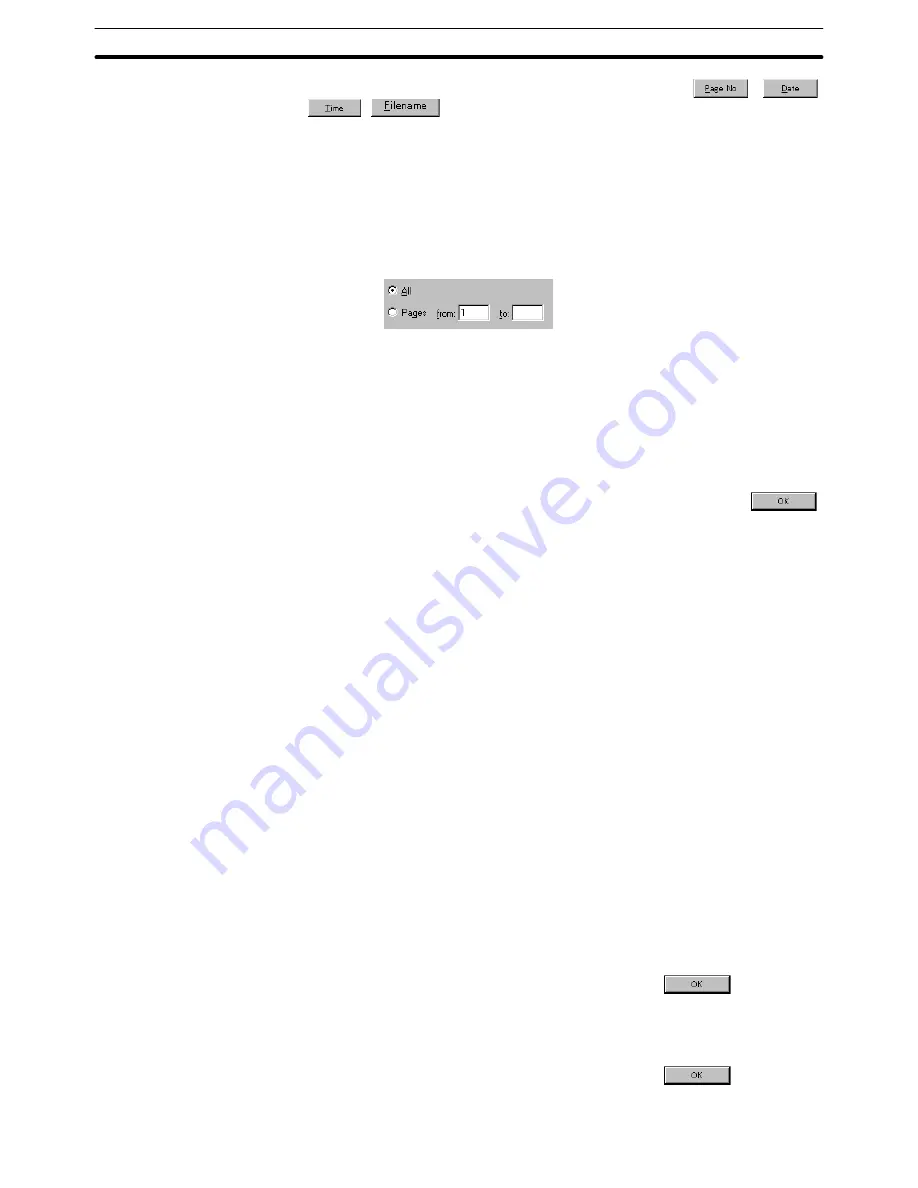
12-2
Section
Printing Reports
455
print location and click on the corresponding button (
,
,
,
).
Print dialog box
Printer: Set the printer to be used.
Range: Specify the pages to be printed.
All:
All pages are printed.
Pages: Only the specified pages are printed.
The pages to be printed are specified as a range.
The pages to be specified here are actual print pages and it must be
taken into consideration that one screen data does not always corre-
spond to one print page. If you want to print the screens partially, use
the “Print Preview” function to check the correspondence between
pages and screens to specify pages.
Print to File:
Specify this item to output the contents to be printed to a file. The
file format differs depending on the printer used.
After setting a check mark in the check box, click on
:
the file name setting dialog box is displayed.
Copies:
Specify the number of copies to be printed.
Number of copies:
Set the number of copies.
Collate:
Specify if the same page is printed in a group when printing
multiple copies. (The same page is printed in a group if a check
mark is set in the check box.)
12-2-3 Output to a File (RTF)
Reports can be output to a file in the rich text format.
The operation for outputting the reports to a file is basically the same as that for
printing them.
Reference: The rich text format is a file format used for document data; in this file format, in-
formation such as characters and indents is retained. The data saved in this for-
mat is highly interchangeable among Windows 95/98 applications.
Operation procedure to output to a file is shown below:
(1) Select [File] (menu bar)
→
[Print].
The Report dialog box is displayed. (page 451)
(2) Set “Rich Text Format” for [Destination].
(3) To specify the print position of the paper, click on [Set Margins ..].
The Set Margins dialog box is displayed.
After setting the items in this dialog box, click on
. The Reports
dialog box is displayed again.
(4) To set the header/footer, click on the [Header/Footer].
The Header and Footer dialog box is displayed.
After setting the items in this dialog box, click on
. The Reports
dialog box is displayed again.
Содержание NT - SUPPORT TOOL FOR WINDOWS V4
Страница 1: ...Support Tool for Windows Ver 4 Cat No V061 E1 05 NT series OPERATION MANUAL...
Страница 2: ...NT series Support Tool for Windows Ver 4 j Operation Manual Revised May 2007...
Страница 3: ...iv...
Страница 5: ...vi...
Страница 353: ...8 2 Section Library Editor 341 Double clicking the control menu box of the library editor Control menu box...






























