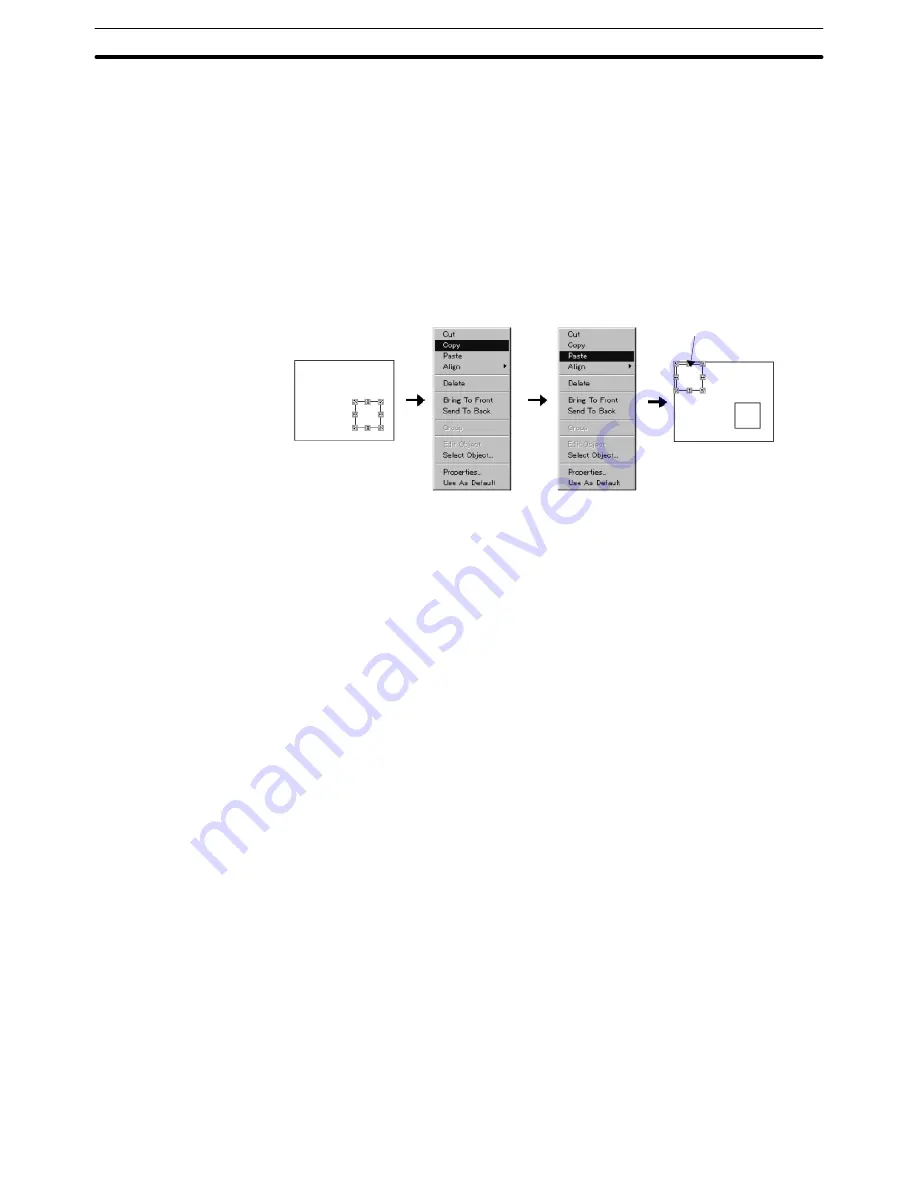
6-1
Section
Common Operation
112
(1) Select an element.
(2) Select [Edit] (menu bar), then select [Copy].
This operation is also possible using the pop-up edit menu; display the pop-
up edit menu by right clicking the mouse on the element and select [Copy] in
the menu.
(3) Select [Edit] (menu bar), then select [Paste].
This operation is also possible using the pop-up edit menu; display the pop-
up edit menu by right clicking the mouse and select [Paste] in the menu.
Copied element is pasted at the
upper left section of the screen.
Reference:
If multiple data creation screens are displayed, an element can be moved over
to another data creation screen by dragging it.
If Ctrl key is being pressed while dragging, an element will be copied instead of
being moved.
If two Support Tools are started up, copy, cut, paste and drag & drop operations
can be performed between Support Tools.
For details, refer to 3-3-6 Importing Components from Different Screen Data
File (Starting Up the Second Support Tool).
Cutting and pasting elements
The procedure for cutting an arranged element to the clip board then pasting it at
another position in the screen is shown below.
The attributes set to the cut source element are also copied.
The pasted element is displayed at the upper left section of the screen.
The element cut to the clip board can be used for pasting as many times as de-
sired until another element is copied or cut. Pasting a cut element to another
screen is also possible.
(1) Select an element.
Selection of multiple elements collectively is possible.
(2) Select [Edit] (menu bar), then select [Cut].
This operation is also possible using the pop-up edit menu; display the pop-
up edit menu by right clicking the mouse on the element and select [Cut] in
the menu.
(3) Select [Edit] (menu bar), then select [Paste].
Содержание NT - SUPPORT TOOL FOR WINDOWS V4
Страница 1: ...Support Tool for Windows Ver 4 Cat No V061 E1 05 NT series OPERATION MANUAL...
Страница 2: ...NT series Support Tool for Windows Ver 4 j Operation Manual Revised May 2007...
Страница 3: ...iv...
Страница 5: ...vi...
Страница 353: ...8 2 Section Library Editor 341 Double clicking the control menu box of the library editor Control menu box...






























