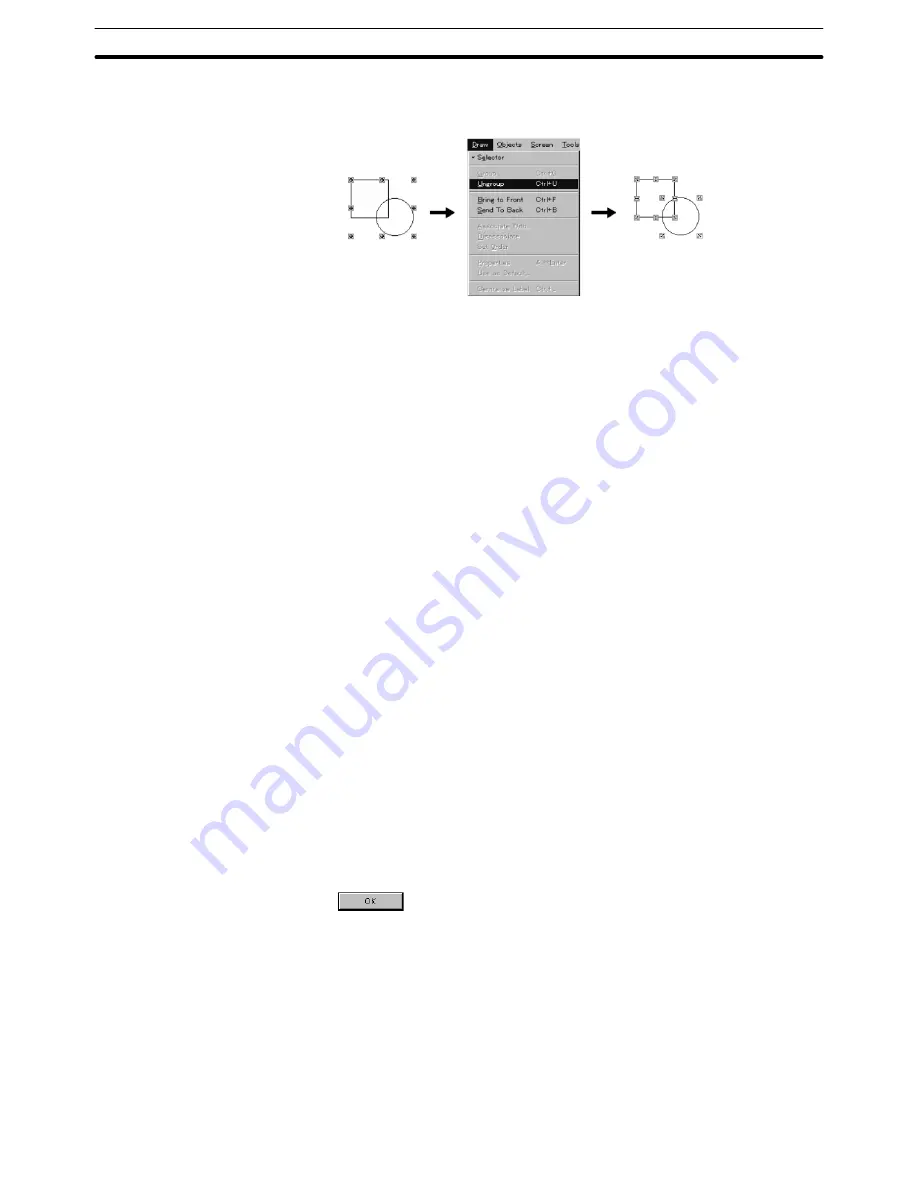
6-1
Section
Common Operation
117
This operation is also possible using the pop-up edit menu; display the pop-
up edit menu by right clicking the mouse and select [Ungroup].
6-1-8 Associating Elements with the Touch Switch
If the cursor move touch switch has been created independently later than a cer-
tain element, this touch switch has to be associated with this element in order to
specify the data input field when the touch switch has been pressed on PT.
For NT30, NT30C, NT620S, NT620C, NT625C, it is possible to associate the
control code input touch switches (page and line scroll touch switches) with the
alarm list and history.
It is also possible to disassociate the touch switch with the elements.
Reference:
If the Auto Arrange check box is ticked in the Setting property of cursor move
touch switch, the cursor move touch switch will always be moved together with
the attached data input object. So, it is not possible to move or resize the cursor
move touch switch itself independently. To move or resize it, first of all cancel
the Auto Arrange check box, then move or resize it.
For the NT21, NT31, NT31C, NT631, and NT631C, the touch switch of trend
graph and alarm list/history is built into each element. It is only possible to
change the location of the touch switch. (Size cannot be changed.)
Association
(1) Select the touch switch that you want to associate. (Select only one ele-
ment.)
The touch switches that can be associated to an element should be page or
line scroll touch switch.
(2) Select [Associate With...] from the [Draw] menu.
Dialog box that prompts the user to select the elements to be associated will
be displayed.
(3) Choose the data input or Alarm that you want to associate. Then click
.
Disassociation
(1) Select the touch switch you want to disassociate. (Select only one element.)
(2) Select [Disassociate] from the [Draw] menu.
Touch switch disassociation will be performed.
6-1-9 Centralizing the Label of Lamp and Touch Switch
With the Support Tool, the label of lamp/touch switch can be centralized within
the element (both vertical and horizontal directions). This function is useful, for
Содержание NT - SUPPORT TOOL FOR WINDOWS V4
Страница 1: ...Support Tool for Windows Ver 4 Cat No V061 E1 05 NT series OPERATION MANUAL...
Страница 2: ...NT series Support Tool for Windows Ver 4 j Operation Manual Revised May 2007...
Страница 3: ...iv...
Страница 5: ...vi...
Страница 353: ...8 2 Section Library Editor 341 Double clicking the control menu box of the library editor Control menu box...






























