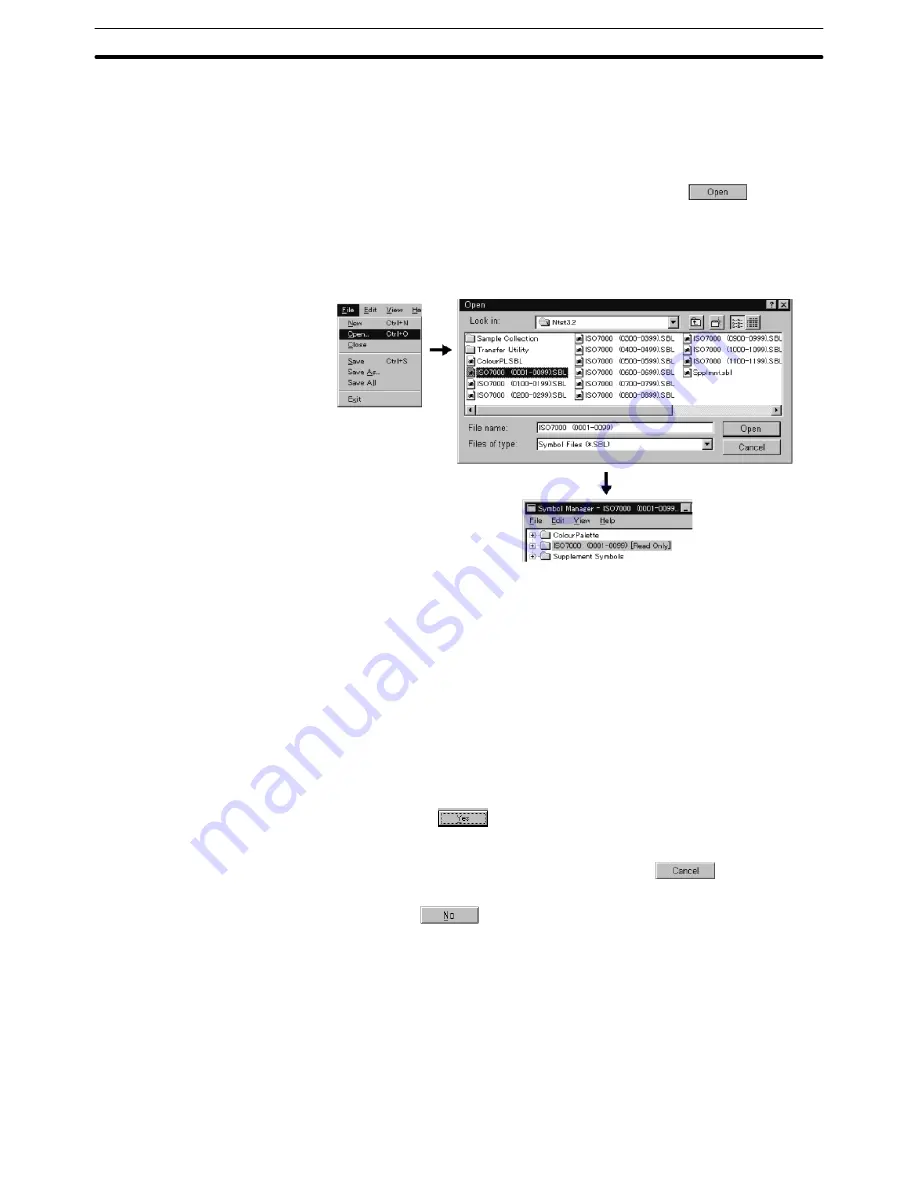
6-10
Section
Registering Created Elements (Symbol Manager Operation)
254
(1) Select [File] in the menu bar, then select [Open].
The dialog to specify the file name is displayed. In the dialog, the folders that
contain the symbol data file to be read are displayed. (File type is fixed to a
Symbol File (*.SBL))
(2) Specify the desired folder and file name and click on
.
Opened symbol data file is displayed in the symbol manager.
Ex: Opening ISO Symbol file (ISO7000 (0001-0099).SBL)
Closing a folder (file)
Close the unnecessary folder (symbol data file) to remove it from the symbol
manager.
(1) Select the folder that should be closed in the symbol manager. The folder
name is displayed in reverse video.
(2) Select [File] in the menu bar, then select [Close].
If the file has not been saved, the message asking you whether to save it or
not is displayed.
(3) If you click the
Button, the window to specify the file name is dis-
played.
Specify the file name and save it. (If you click the
Button in the file
name specifying window, the symbol folder closes without being saved. If
you click the
Button, the symbol folder closes without being saved.
(Registered symbol will be discarded.) For details on saving, refer to Saving
a folder (file) on page 256.
Creating a new folder
Create a new folder to register the symbol data by the procedure shown below.
By collecting symbols related with each other in the same folder, the screen data
creation operation can be facilitated since searching for symbol data is simple.
Select [File] in the menu bar, then select [New].
Содержание NT - SUPPORT TOOL FOR WINDOWS V4
Страница 1: ...Support Tool for Windows Ver 4 Cat No V061 E1 05 NT series OPERATION MANUAL...
Страница 2: ...NT series Support Tool for Windows Ver 4 j Operation Manual Revised May 2007...
Страница 3: ...iv...
Страница 5: ...vi...
Страница 353: ...8 2 Section Library Editor 341 Double clicking the control menu box of the library editor Control menu box...






























