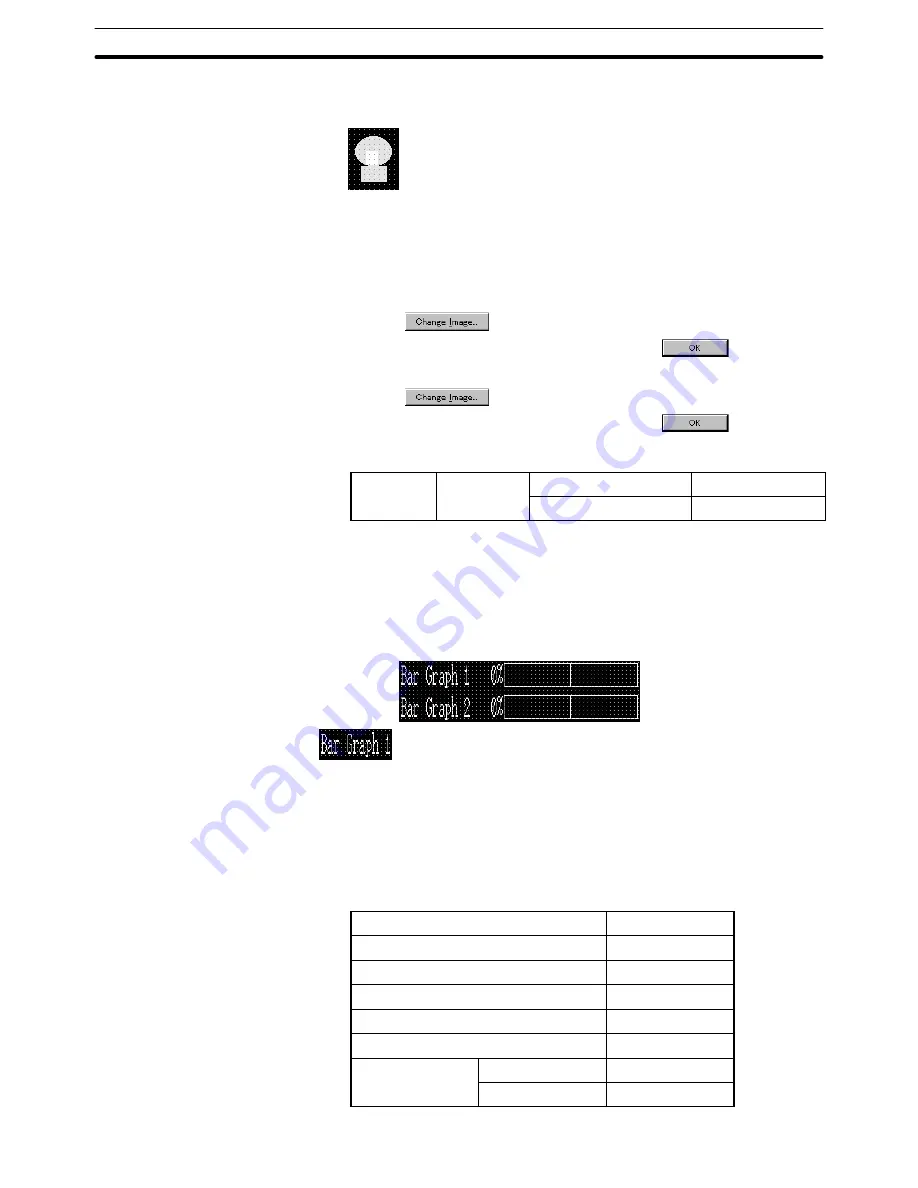
9-3
Section
Creating the Sample Data
375
(4) Adjust the position of “Image Lamp” character string on the data creation
screen by dragging it.
Setting the image/library lamp
(5) Select [Objects] (menu bar)
→
[Lamp]
→
[Image].
(6) Click the mouse with the mouse cursor set at the position where the
image/library lamp is to be displayed (at the intended upper left corner).
(7) Set a check mark in the check box of the [Code] for OFF, in General, and
click on
.
(8) In the image table, specify “FE20” and click on
.
(9) Set a check mark in the check box of the [Code] for ON, in General, and
click on
.
(10) In the image table, specify “FE21” and click on
.
(11) Set the lamp function properties as shown below.
Light
Functions
Address
PC (PLC) Bit Address
L0000005
Functions
I/O Comment
Image Lamp
(12) Adjust the display position of the image/library lamp.
Reference: With the NT21, NT31, NT31C, NT631, and NT631C, codes assigned to image
data are from 0001 to 0FFF. However, if NT20/30/620-compatible mode is used
with the NT21, NT31, NT31C, NT631, and NT631C, the image code will be the
same as NT30, NT30C, NT620S, NT620C and NT625C.
Creating [Bar Graph 1] and [Bar Graph 2]
Creating the title
(1) Select [Objects] (menu bar)
→
[Fixed Display]
→
[Text].
(2) Click the mouse with the mouse cursor set at the position where the char-
acter string of [Bar Graph 1] is to be displayed (at the intended upper left
corner of bar graph).
(3) Set the properties as shown below.
Description
Bar Graph 1
Position
––
Font Type
Standard
Scale
1
2 (High)
Smoothing
Attribute
Standard
Color
Foreground
White
Background
Black
Содержание NT - SUPPORT TOOL FOR WINDOWS V4
Страница 1: ...Support Tool for Windows Ver 4 Cat No V061 E1 05 NT series OPERATION MANUAL...
Страница 2: ...NT series Support Tool for Windows Ver 4 j Operation Manual Revised May 2007...
Страница 3: ...iv...
Страница 5: ...vi...
Страница 353: ...8 2 Section Library Editor 341 Double clicking the control menu box of the library editor Control menu box...






























