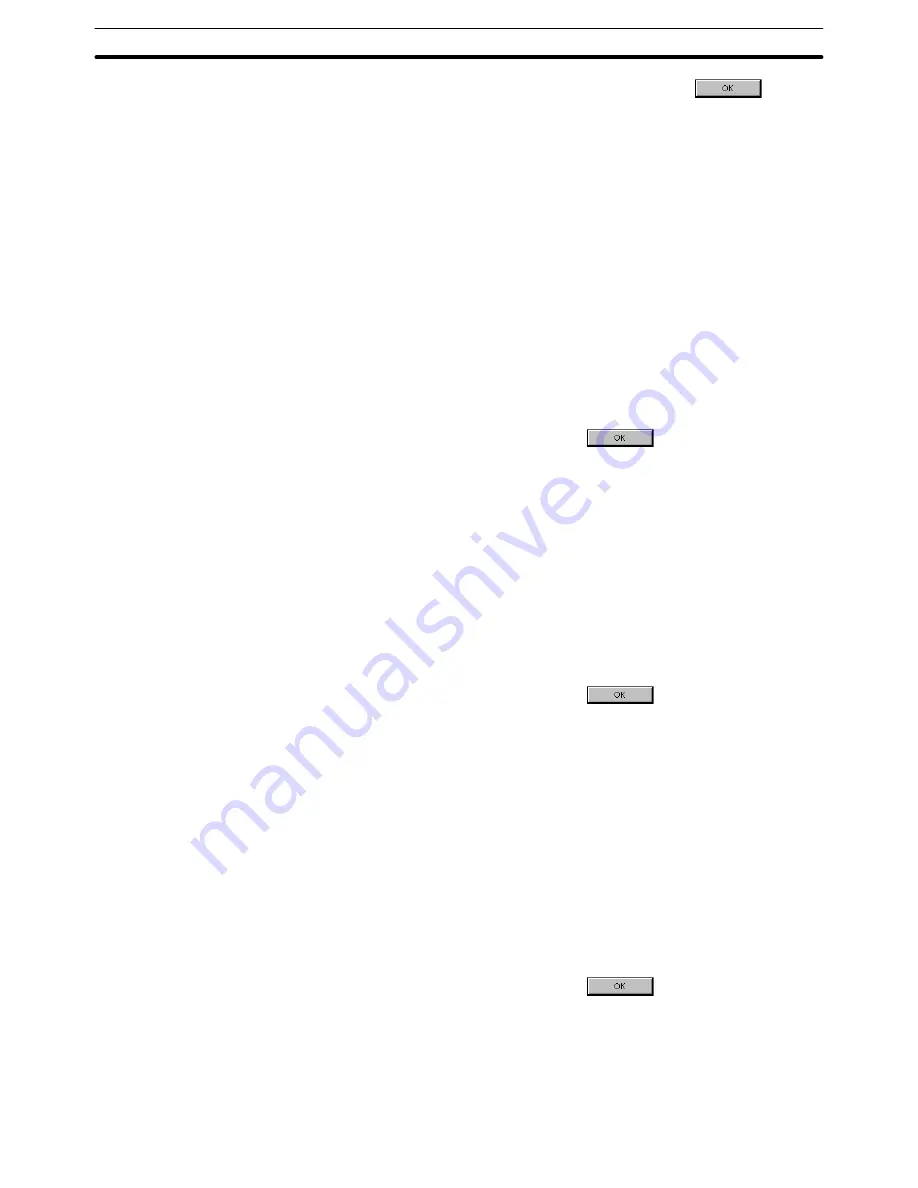
4-2
Section
Operating the Application Manager
66
(3) Input a screen number and a comment, then click the
Button.
4-2-4 Copying a Screen
The procedure for copying an existing screen to another screen number is shown
below.
Reference: The operations shown below can be performed between different screen data
files of the same PT model by starting up two Support Tools. For details, refer to
3-3-6 Importing Components from Different Screen Data File (Starting Up the
Second Support Tool).
Operation using the mouse (1)
(1) Specify the screen icon.
Multiple screen icons can be selected by dragging the mouse cursor while
pressing the Shift key or Ctrl key.
(2) Click right button of the mouse on the selected screen icon, then select
[Copy].
(3) Click right button of the mouse on one of the screen icon, then select [Paste].
(4) Input a screen number, then click the
Button.
The screen number of the copy source screen is displayed as a duplicated
number, and in the new screen number field, the smallest number of the
available screen numbers is displayed.
If you input an existing screen number, a confirmation message is displayed
to overwrite it.
Operation using the mouse (2)
(1) Specify the screen icon.
Multiple screen icons can be selected by dragging the mouse cursor while
pressing the Shift key or Ctrl key.
(2) Drag the selected screen icon in the screen icon display area.
(3) Input a screen number, then click the
Button.
The screen number of the copy source screen is displayed as a duplicated
number, and in the new screen number field, the smallest number of the
available screen numbers is displayed.
If you input an existing screen number, a confirmation message is displayed
to overwrite it.
Operation using the menu
(1) Specify the screen icon.
Multiple screen icons can be selected by dragging the mouse cursor while
pressing the Shift key or Ctrl key.
(2) Select [Copy] from [Edit] in the menu bar.
(3) Then select [Paste] from [Edit] in the menu bar.
(4) Input a screen number, then click the
Button.
The screen number of the copy source screen is displayed as a duplicated
number, and in the new screen number field, the smallest number of the
available screen numbers is displayed.
If you input an existing screen number, a confirmation message is displayed
to overwrite it.
Содержание NT - SUPPORT TOOL FOR WINDOWS V4
Страница 1: ...Support Tool for Windows Ver 4 Cat No V061 E1 05 NT series OPERATION MANUAL...
Страница 2: ...NT series Support Tool for Windows Ver 4 j Operation Manual Revised May 2007...
Страница 3: ...iv...
Страница 5: ...vi...
Страница 353: ...8 2 Section Library Editor 341 Double clicking the control menu box of the library editor Control menu box...
















































