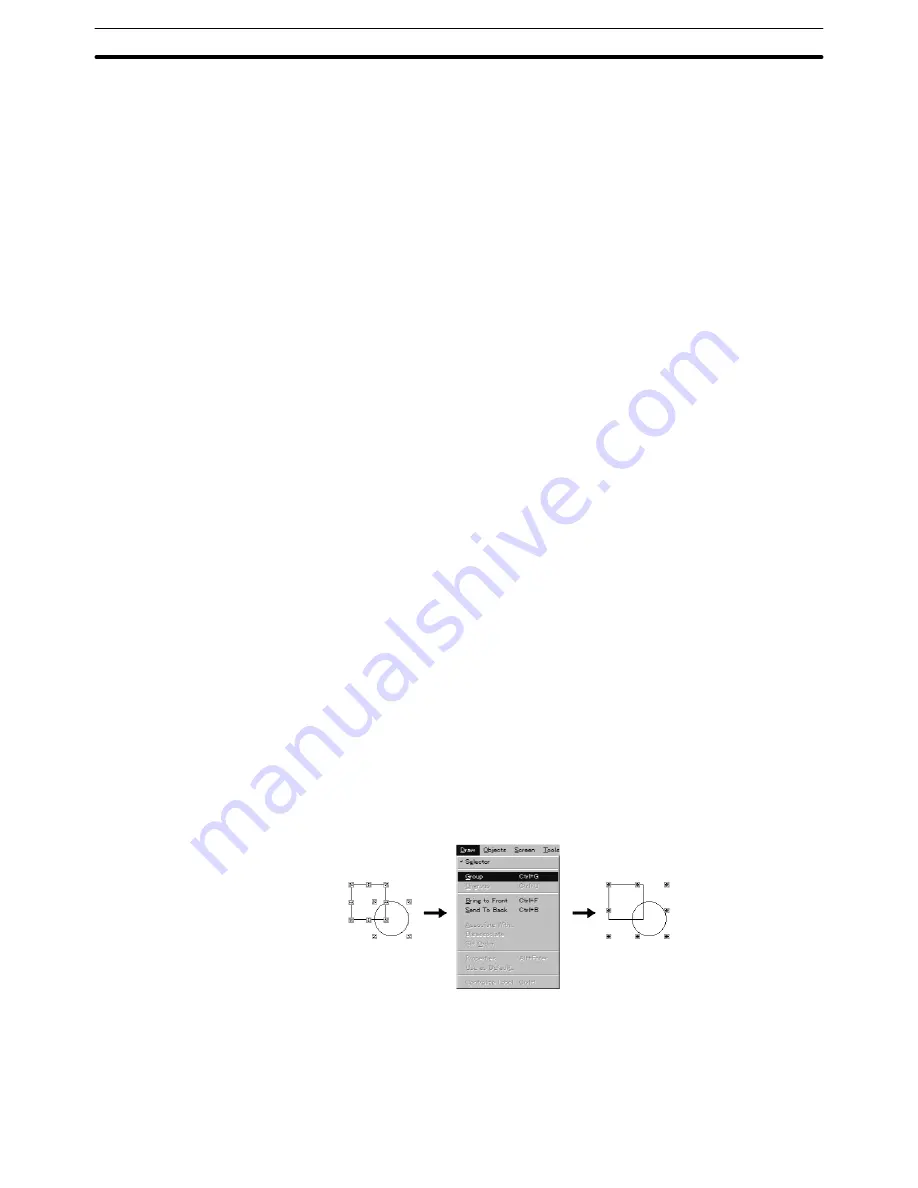
6-1
Section
Common Operation
116
for image/library lamp ON/OFF status can be aligned easily within the element.
If alignment function was used in Edit Object mode, only the selected element
will be moved (Alignment is performed towards the whole area of the element).
Touch switches may not be aligned to the center properly when “Center in a
Column” or “Center in a Row” is performed because of the defined touch switch
grid size. (They will be aligned to the nearest center.)
If alignment function is performed when the filter function is activated, the filter
function will be cancelled.
(1) Select multiple elements to be aligned
Or: select one element that consists of multiple elements and specify the ob-
jective part after entering the Edit Object mode.
(2) Specify any of the aligning method after selecting [Align] from the [Edit]
menu.
Or: right-click the mouse and specify the aligning method after selecting
[Align] from the pop-up menu. (Short cut key can also be used. Refer to page
114.)
6-1-7 Grouping Elements
It is possible to group multiple elements into one element.
When creating a graphic by combining several elements, future editing such as
copying, pasting, and moving will be facilitated if they are grouped.
Grouped elements can be returned to individual elements by ungrouping them.
In the grouped state, it is not permissible to change the element size and property
settings. To change the size or set properties, ungroup the elements.
Reference: When saving screen data using mmi format, grid setting information and group-
ing information will not be stored.
(Refer to 3-3-3 Saving the Screen Data (Application) File.)
Grouping
(1) Specify the elements to be grouped.
(2) Select [Draw] (menu bar), then select [Group].
This operation is also possible using the pop-up edit menu; display the pop-
up edit menu by right clicking the mouse and select [Group].
Ungrouping
(1) Select an element in the grouped elements. (Select only one grouped ele-
ment).
(2) Select [Draw] (menu bar), then select [Ungroup].
Содержание NT - SUPPORT TOOL FOR WINDOWS V4
Страница 1: ...Support Tool for Windows Ver 4 Cat No V061 E1 05 NT series OPERATION MANUAL...
Страница 2: ...NT series Support Tool for Windows Ver 4 j Operation Manual Revised May 2007...
Страница 3: ...iv...
Страница 5: ...vi...
Страница 353: ...8 2 Section Library Editor 341 Double clicking the control menu box of the library editor Control menu box...






























