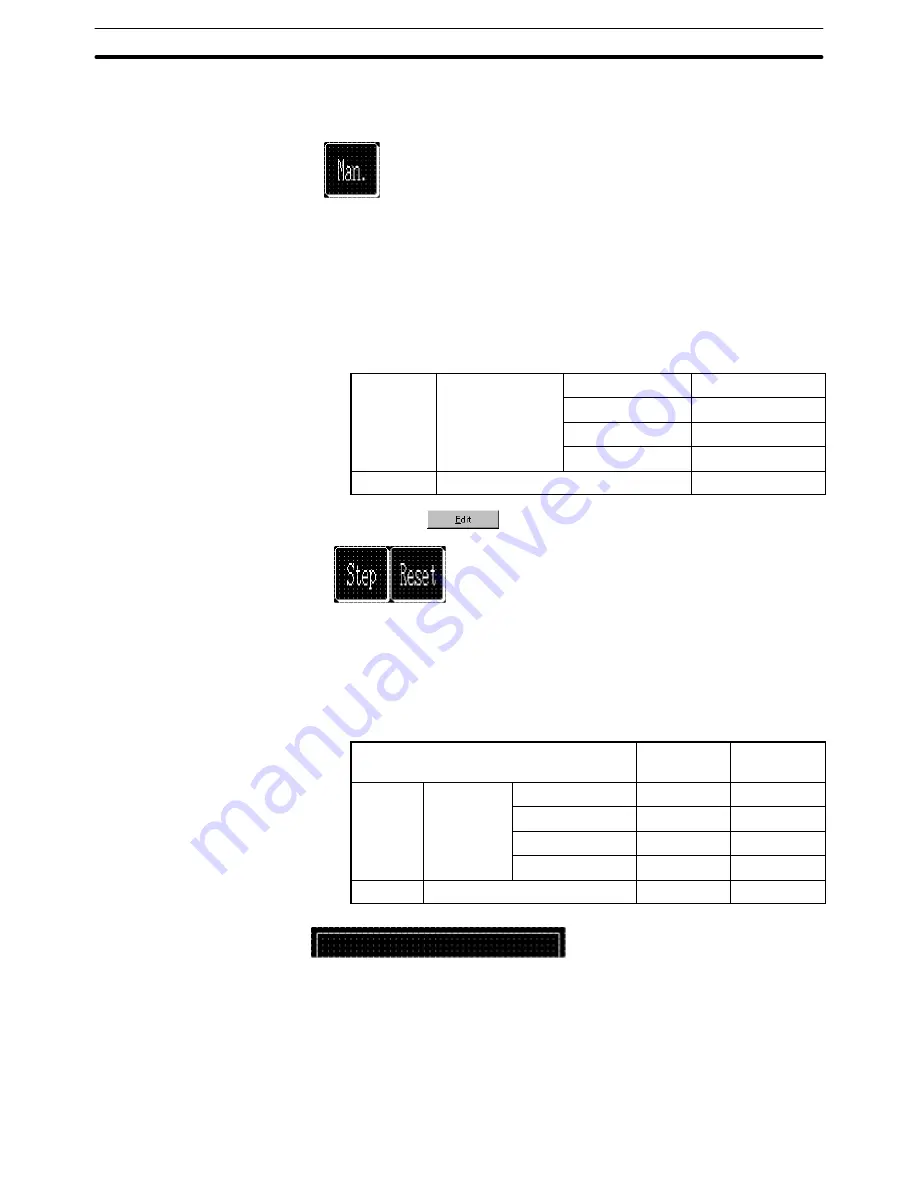
9-3
Section
Creating the Sample Data
390
(6) Adjust the size and position of [Start] button frame.
(7) Adjust the position of the label “Auto” by dragging it.
Creating the [Man.] button
(8) Copy the [Auto] button and paste it onto the data creation screen.
(9) Move the [Auto] button pasted at the upper left area of the screen to the
[Man.] button position.
(10) Double click the moved button and modify the properties as shown below.
Note that other properties must be left unchanged.
Settings
Copy From
Numeral Table
String Table
Code
Entry (Text Box)
11
Label
Label
, Man.
*1
*1:
Press
to set the label.
Creating the [Step] button and the [Reset] button
(11) Create the [Step] button and the [Reset] button in the same manner as the
[Man.] button.
For the [Step] button and the [Reset] button, change the properties as
shown below.
[Step] but-
ton
[Reset]
button
Settings
Copy From
Numeral Table
String Table
Code
Entry (Text Box)
12
13
General
Label
, Step
, Reset
Creating the button group title bar
(12) Select [Objects] (menu bar)
→
[Fixed Display]
→
[Polyline].
(13) While pressing the shift key, drag the polyline from start point to the se-
cond vertex, and then from the second vertex to the third vertex. Repeat
this procedure to create the desired form. Release the Shift key just before
reaching at the last point.
Содержание NT - SUPPORT TOOL FOR WINDOWS V4
Страница 1: ...Support Tool for Windows Ver 4 Cat No V061 E1 05 NT series OPERATION MANUAL...
Страница 2: ...NT series Support Tool for Windows Ver 4 j Operation Manual Revised May 2007...
Страница 3: ...iv...
Страница 5: ...vi...
Страница 353: ...8 2 Section Library Editor 341 Double clicking the control menu box of the library editor Control menu box...






























