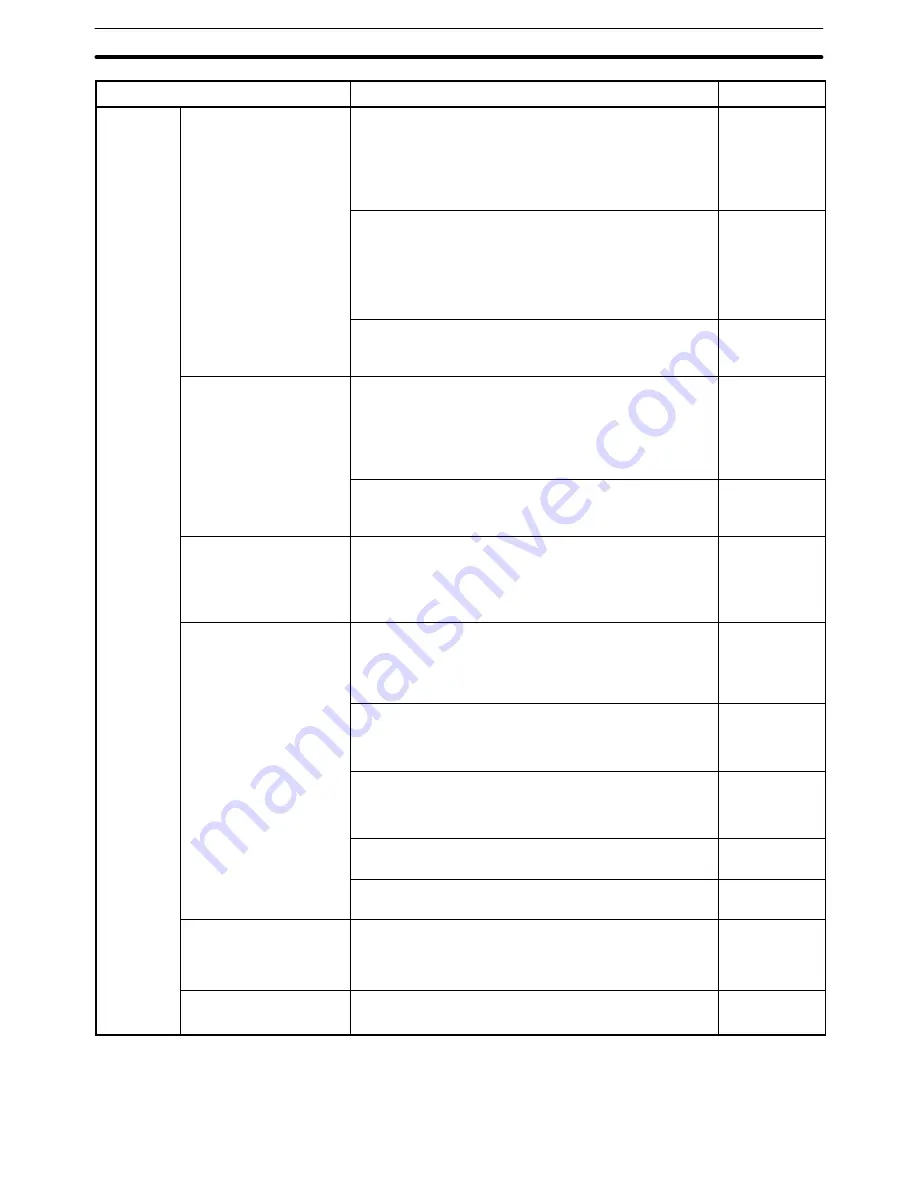
10-1
Section
Quick Reference
424
Item
Operation
Refer to
Operations
To copy the screen data
(1) Using the application manager, select the file of the
screen to be copied.
(2) [Edit]
→
[Copy]
(3) [Edit]
→
[Paste]
(4) Specify the copy destination screen number.
4-2
(1) Display the copy source screen.
(2) [Edit]
→
[Select All]
(3) [Edit]
→
[Copy]
(4) Open the copy destination screen.
(5) [Edit]
→
[Paste]
6-1-5
If screen data of the same PT model setting is opened by
[Import Component] from the [File] menu, copy & paste
operation above is possible between the Support Tools.
3-3-6
To copy image/library data
(1) Selected the code to be copied on the image/library
table entry.
(2) [Edit]
→
[Copy]
(3) Select the code to be pasted.
(4) [Edit]
→
[Paste]
8-1
8-2
If screen data of the same PT model setting is opened by
[Import Component] from the [File] menu, copy & paste
operation above is possible between the Support Tools.
3-3-6
To group several graphics
into one graphic
(1) Select all graphics to be grouped.
(2) [Draw]
→
[Group]
Note
Use the following commands to ungroup the grouped
graphics: [Draw]
→
[Ungroup]
6-1-7
To specify the graphic that
is behind another ele-
ment/graphic
Click the different position so that the graphic at the back
side is selected.
Note
The element with the smallest area enclosing the point
of selection will be selected.
6-1-3
(1) Select the graphic at the front side.
(2) [Draw]
→
[Send to Back]
(3) Specify the graphic brought to the front side.
6-1-5
(1) Select the graphic at the front side.
(2) [Edit]
→
[Select Object]
(3) Select the graphic to be specified in the list.
6-1-3
Keep pressing the Tab key (or Shift key + Tab key) until the
objective graphic is selected.
6-1-3
Specify the objective type of element on a filter and select
the graphic by the method above.
5-1-4
To display only the se-
lected type of element to
facilitate the screen edit-
ing of complicated screen
Specify the type of element to be displayed using a filter
(on the utility bar). (During the filter function, only the dis-
played element can be edited.)
5-1-4
To align the position of the
graphics correctly
(1) Select all the graphics to be aligned.
(2) [Edit]
→
[Align] and select the aligning method.
6-1-6
Содержание NT - SUPPORT TOOL FOR WINDOWS V4
Страница 1: ...Support Tool for Windows Ver 4 Cat No V061 E1 05 NT series OPERATION MANUAL...
Страница 2: ...NT series Support Tool for Windows Ver 4 j Operation Manual Revised May 2007...
Страница 3: ...iv...
Страница 5: ...vi...
Страница 353: ...8 2 Section Library Editor 341 Double clicking the control menu box of the library editor Control menu box...






























