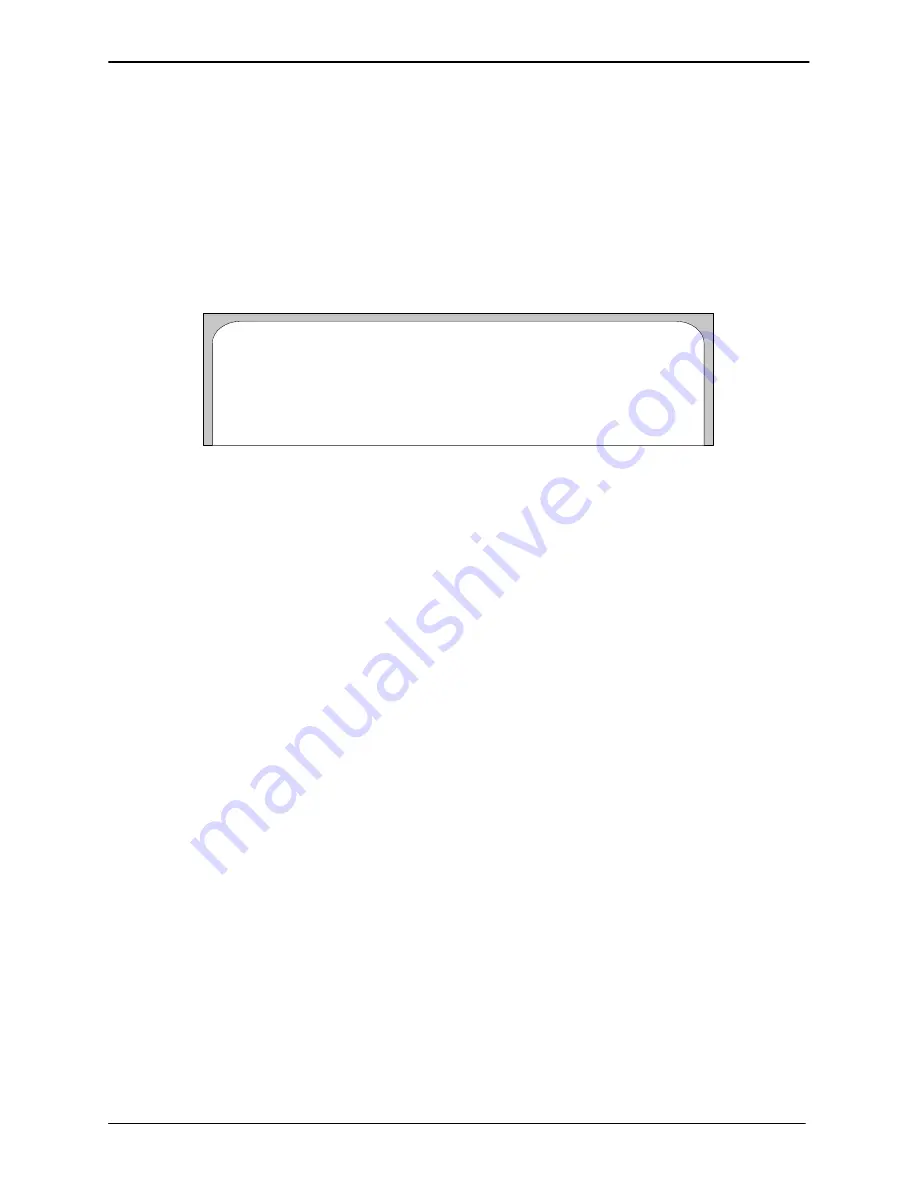
RELEASE 3.0 SYSTEM UTILITIES
16-17
Edition One
XC1000 Service
16.4 DRIVE REPLACEMENT UTILITIES
Use the Drive Replacement Utilities to perform drive-replacement proce-
dures. Type the corresponding menu-item number at the
Enter Choice:
prompt to select Drive Replacement Utilities from menu 20. The Drive
Replacement Utilities menu appears, as shown in Figure 16-18. The options
on the Drive Replacement Utilities menu are used in the procedures in
sections 16.4.1 through 16.4.3. These utilities are available only in the
offline mode.
Menu 20 – Service Operations
(VP Name)
– Drive Replacement Utilities –
1 – Replace System Drive
2 – Replace Message Drive
3 – Install Replacement Drive
Enter Choice:
Figure 16-18. Drive Replacement Utilities Menu.
16.4.1 Replace System Drive
Use the Replace System Drive utility to replace a system drive. Both
system-drives 0 and 1 contain operating-system software, phrases, and a
site-specific database. Both drives also contain bad-sector tables and the
serial numbers of all system drives. When a system drive is replaced, all
data must be copied to the replacement drive. This procedure requires that
the XC1000 be out of service for about 2 hours.
16.4.1.1
Take the XC1000 Out of Service.
Perform the following steps to take the
XC1000 out of service:
1. Use menu 13.1 to shut down the XC1000.
2. Turn off power to the XC1000. Wait approximately 30 to 60 seconds,
until the drives have spun down.
3. Record the slot numbers and serial numbers of all system drives
involved, so that the serial numbers can be verified and the XC1000
properly reconfigured at the end of the procedure.
16.4.1.2
Copy System Data to the Replacement Drive.
Complete the following
steps to copy system data to the replacement drive:
1. Remove the defective drive.
2. Insert the replacement drive in the slot that contained the defective
drive.
3. Turn on the power to the XC1000. At the
ENTER BOOT COMMAND
:
prompt, type
^DU
to access menu 20.
SECTION 16.4
Содержание XC1000
Страница 1: ...EDITION ONE XC1000 P N 101 1345 000 SERVICE MANUAL ...
Страница 8: ...CONTENTS ...
Страница 19: ...1 INTRODUCTION ...
Страница 30: ...2 SITE PREPARATION ...
Страница 60: ...3 PLATFORM INSTALLATION ...
Страница 112: ...4 STARTUP AND INITIALIZATION ...
Страница 177: ...5 ROUTINE MAINTENANCE ...
Страница 195: ...6 TROUBLESHOOTING ...
Страница 237: ...7 STATUS LOG ...
Страница 297: ...STATUS LOG 7 54 Edition One XC1000 Service ...
Страница 302: ...8 REPAIR AND REPLACEMENT ...
Страница 380: ...9 SYSTEM UTILITIES ...
Страница 424: ...10 COMPONENT DESCRIPTIONS ...
Страница 465: ...11 OPTIONAL FEATURES ...
Страница 485: ...12 RELEASE 1 55 UPGRADE INSTRUCTIONS ...
Страница 516: ...13 RELEASE 2 X UPGRADE INSTRUCTIONS ...
Страница 559: ...14 RELEASE 3 02 FCP CONVERSION INSTRUCTIONS ...
Страница 603: ...15 RELEASE 3 02 ONLINE UPGRADE INSTRUCTIONS ...
Страница 631: ...16 RELEASE 3 0 SYSTEM UTILITIES ...
Страница 683: ...17 RELEASE 4 X FCP CONVERSION INSTRUCTIONS r P N 281 0023 002 1 of 3 ...
Страница 725: ...18 RELEASE 4 X ONLINE UPGRADE INSTRUCTIONS r P N 281 0023 002 2 of 3 ...
Страница 760: ...19 RELEASE 4 0 SYSTEM UTILITIES P N 281 0023 002 Part 3 of 3 r ...
Страница 776: ...20 RELEASE 4 1 SYSTEM UTILITIES P N 281 0033 000 ...
Страница 787: ...APPENDIXES ...






























