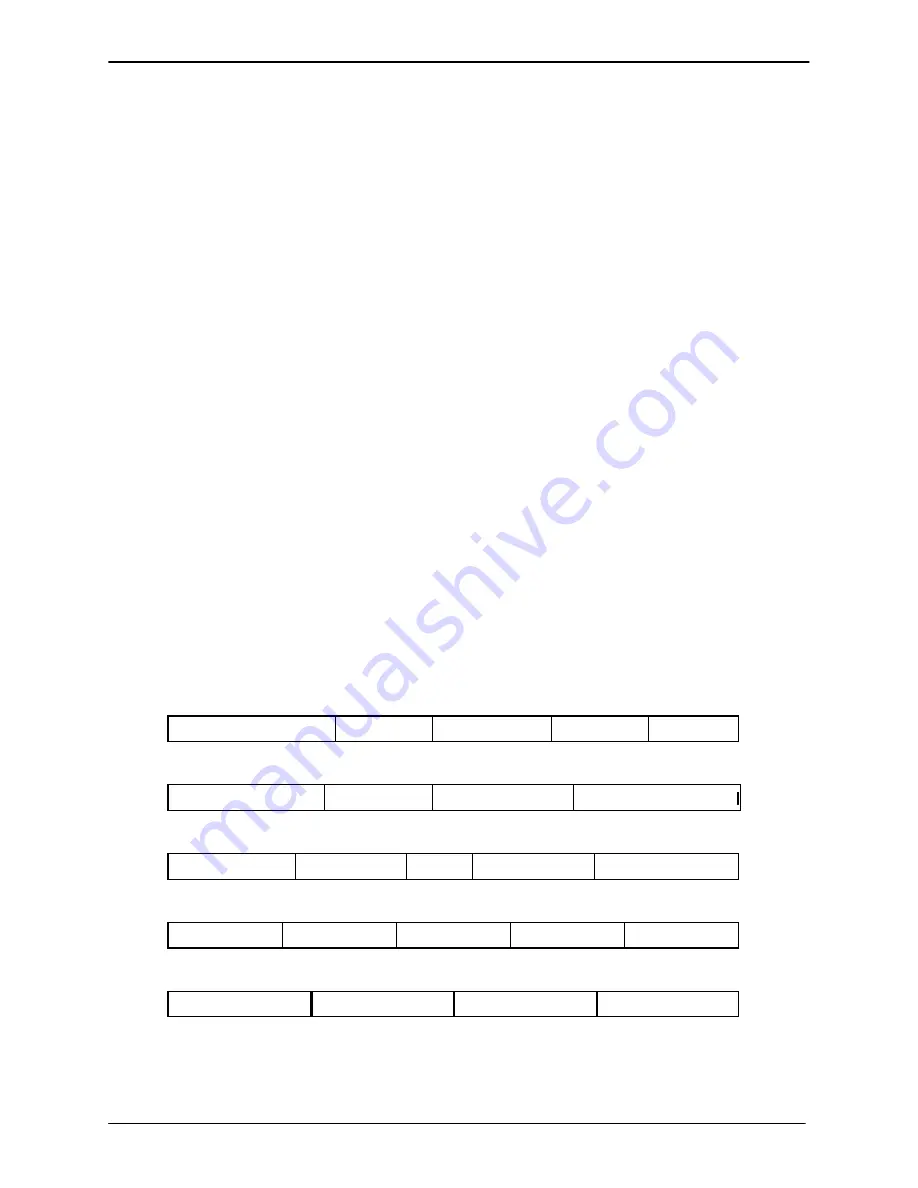
STARTUP AND INITIALIZATION
4-15
Edition One
XC1000 Service
12. Establish the keyboard parameters, as shown in Figure 4-10. If the
parameters on the screen are not the same as those in Figure 4-10,
use the procedures shown in step 4 to move to the incorrect field and
press the space bar or
F2
until the correct value appears. Refer to
Table 4-3 for descriptions of the function keys displayed at the bottom
of the screen.
13. When the parameters are set correctly, press the
F1
key to save the
changes.
14. Press the
Set Up
key to exit the setup mode.
The HP 700/43 terminal is now ready for operation. If difficulties arise after
the terminal has been configured, refer to the Hewlett-Packard HP 700/43
manual.
4.2.5.2
Setting Wyse 50 SMT Parameters.
The Wyse 50 terminal can be used as the
XC1000 SMT, although the Wyse 50 is not supplied by Octel Communications.
This section provides the setup procedure for a Wyse 50 terminal for operation
with XC1000. At initial startup, the terminal uses default settings. Change
these default settings to those required for the Wyse 50, if necessary. Perform
the following steps to configure the Wyse 50 terminal:
1. Turn the Wyse 50 terminal on. The cursor appears in the upper left-hand
corner of the screen.
2. Press the
Shift
and
Set Up
keys simultaneously. The first-field-level
menu appears at the bottom of the terminal screen, shown as Field
Level 1 on Figure 4-11. Leave these parameters as shown in Figure 4-11.
Field Level 1
HANDSHAKE = XON/XOFF
SCREEN = 80
CURSOR = BLOCK
BLINK? = ON
MODE = FDX
Field Level 2
DATA BIT = 8
STOP BIT = 1
PARITY BIT = NONE
BAUD RATE = 1200/9600
Field Level 3
BLK END = US/CR
AUTO ML = ON
CR = CR
AUTO SCAL = ON
AUX BAUD R = 9600
Field Level 4
SCRL = JUMP
STATUS = ON
S.SAVER = ON
PROT = DIM
TEST = OFF
Field Level 5
KEYS? = US/UK
RET/ENTER = CR/CR
COMPATIBLE = W50
ENHANCE = OFF
Figure 4-11. Wyse 50 Terminal Parameters, Each Level
Reached by Pressing the Space Bar.
SECTION 4.2
Содержание XC1000
Страница 1: ...EDITION ONE XC1000 P N 101 1345 000 SERVICE MANUAL ...
Страница 8: ...CONTENTS ...
Страница 19: ...1 INTRODUCTION ...
Страница 30: ...2 SITE PREPARATION ...
Страница 60: ...3 PLATFORM INSTALLATION ...
Страница 112: ...4 STARTUP AND INITIALIZATION ...
Страница 177: ...5 ROUTINE MAINTENANCE ...
Страница 195: ...6 TROUBLESHOOTING ...
Страница 237: ...7 STATUS LOG ...
Страница 297: ...STATUS LOG 7 54 Edition One XC1000 Service ...
Страница 302: ...8 REPAIR AND REPLACEMENT ...
Страница 380: ...9 SYSTEM UTILITIES ...
Страница 424: ...10 COMPONENT DESCRIPTIONS ...
Страница 465: ...11 OPTIONAL FEATURES ...
Страница 485: ...12 RELEASE 1 55 UPGRADE INSTRUCTIONS ...
Страница 516: ...13 RELEASE 2 X UPGRADE INSTRUCTIONS ...
Страница 559: ...14 RELEASE 3 02 FCP CONVERSION INSTRUCTIONS ...
Страница 603: ...15 RELEASE 3 02 ONLINE UPGRADE INSTRUCTIONS ...
Страница 631: ...16 RELEASE 3 0 SYSTEM UTILITIES ...
Страница 683: ...17 RELEASE 4 X FCP CONVERSION INSTRUCTIONS r P N 281 0023 002 1 of 3 ...
Страница 725: ...18 RELEASE 4 X ONLINE UPGRADE INSTRUCTIONS r P N 281 0023 002 2 of 3 ...
Страница 760: ...19 RELEASE 4 0 SYSTEM UTILITIES P N 281 0023 002 Part 3 of 3 r ...
Страница 776: ...20 RELEASE 4 1 SYSTEM UTILITIES P N 281 0033 000 ...
Страница 787: ...APPENDIXES ...






























