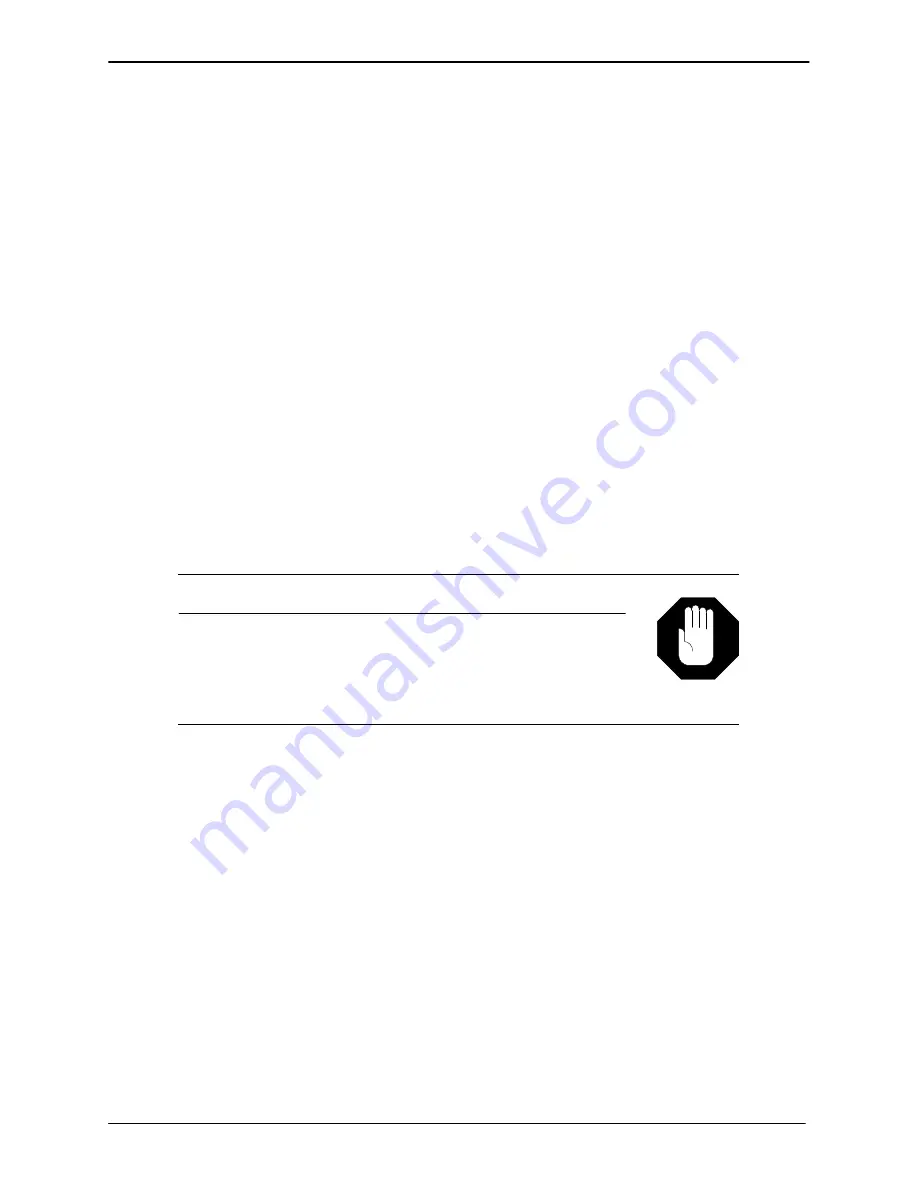
SYSTEM UTILITIES
9-23
Edition One
XC1000 Service
3. The following prompt asks whether the destination drive will replace
one of the two system drives:
WILL DESTINATION DRIVE BE A REPLACEMENT (Y/N)?:
If
Y
is entered, another prompt appears.
4. Enter the system drive to be replaced. The following prompts then
appear:
READ CHECK SOURCE...
COPYING...
READ CHECK DESTINATION...
COPY COMPLETE
PRESS ANY KEY TO CONTINUE
5. Press any key to return to the COPY OPTIONS: menu.
If the copy operation detects bad sectors, CB messages are displayed.
Refer to section 9.4.6 for instructions about adding the bad sectors to the
bad-sector table.
9.5.4 Copy Option D – SYSTEM [ALL OF THE ABOVE]
Select copy option D to copy the software, phrases, and system data tables
from a source drive to a destination drive. Option D is used to replace a
defective system drive or make a backup copy of the existing system drive.
When performing a software upgrade, use copy option D
only to make a backup copy of the existing system drive. If
system data is copied from a master drive to the existing
system drives, the system database will be destroyed and
messages lost.
Caution!
Prompts allow the source and destination drives to be specified and
whether the destination drive will replace a drive. Perform the following
steps to copy system data:
1. Select option
D
from the COPY OPTIONS: menu. The following
prompts appear on the screen sequentially, as they are answered:
ENTER SOURCE DRIVE LOCATION:
ENTER ALTERNATE SOURCE DRIVE LOCATION:
ENTER DESTINATION DRIVE NUMBER (0-3):
COPY SYSTEM DATA TABLES FROM DRIVE x, SN: xxxxx TO
DRIVE y, SN: yyyyy
CONTINUE (Y OR N)?:
2. Enter
Y
to continue copying the system. The following prompt appears:
WILL DESTINATION DRIVE BE A REPLACEMENT (Y/N)?
3. Answer
Y
if the destination drive will replace a drive. If a message
copy (option E) will be performed after copying the system or making a
backup copy, enter
N
at the prompt. The following messages appear:
SECTION 9.5
Содержание XC1000
Страница 1: ...EDITION ONE XC1000 P N 101 1345 000 SERVICE MANUAL ...
Страница 8: ...CONTENTS ...
Страница 19: ...1 INTRODUCTION ...
Страница 30: ...2 SITE PREPARATION ...
Страница 60: ...3 PLATFORM INSTALLATION ...
Страница 112: ...4 STARTUP AND INITIALIZATION ...
Страница 177: ...5 ROUTINE MAINTENANCE ...
Страница 195: ...6 TROUBLESHOOTING ...
Страница 237: ...7 STATUS LOG ...
Страница 297: ...STATUS LOG 7 54 Edition One XC1000 Service ...
Страница 302: ...8 REPAIR AND REPLACEMENT ...
Страница 380: ...9 SYSTEM UTILITIES ...
Страница 424: ...10 COMPONENT DESCRIPTIONS ...
Страница 465: ...11 OPTIONAL FEATURES ...
Страница 485: ...12 RELEASE 1 55 UPGRADE INSTRUCTIONS ...
Страница 516: ...13 RELEASE 2 X UPGRADE INSTRUCTIONS ...
Страница 559: ...14 RELEASE 3 02 FCP CONVERSION INSTRUCTIONS ...
Страница 603: ...15 RELEASE 3 02 ONLINE UPGRADE INSTRUCTIONS ...
Страница 631: ...16 RELEASE 3 0 SYSTEM UTILITIES ...
Страница 683: ...17 RELEASE 4 X FCP CONVERSION INSTRUCTIONS r P N 281 0023 002 1 of 3 ...
Страница 725: ...18 RELEASE 4 X ONLINE UPGRADE INSTRUCTIONS r P N 281 0023 002 2 of 3 ...
Страница 760: ...19 RELEASE 4 0 SYSTEM UTILITIES P N 281 0023 002 Part 3 of 3 r ...
Страница 776: ...20 RELEASE 4 1 SYSTEM UTILITIES P N 281 0033 000 ...
Страница 787: ...APPENDIXES ...






























