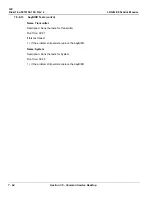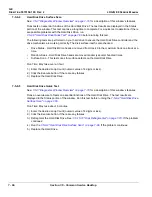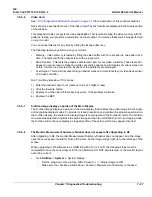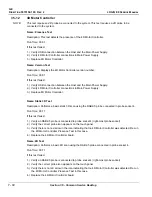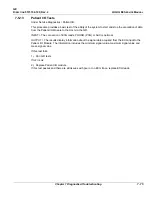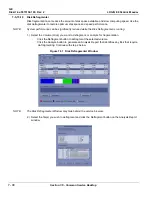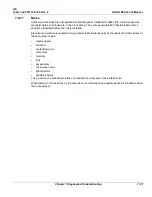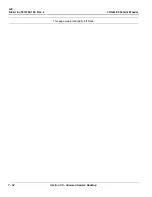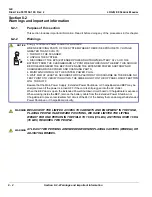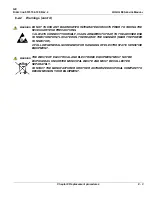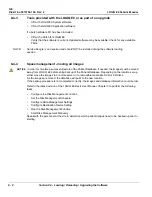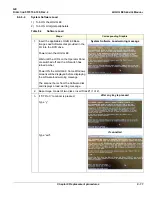GE
D
IRECTION
5573152-100, R
EV
. 2
LOGIQ E9 S
ERVICE
M
ANUAL
7 - 78
Section 7-5 - Common Service Desktop
7-5-15-10
Disk Defragmenter
Disk fragmentation can reduce the amount of disk space available, and slow computing speed. Use the
disk defragmenter to restore optimum disk space and speed performance.
NOTE:
System performance can be significantly reduced while the Disk Defragmenter is running.
1.) Select the Volume (drive) you want to defragment, or analyze for fragmentation.
-
Click the Defragment button to defragment the selected volume.
-
Click the Analyze button to generate an Analysis Report that identifies any files that require
de-fragmenting. Continue with step 2 below.
Figure 7-31 Disk Defragmenter Window
NOTE:
The Disk Defragmenter Window may hide behind the service browser.
2.) Select the file(s) you wish to defragment and click the Defragment button on the Analysis Report
window.
Содержание LOGIQ E9
Страница 1: ...12 13 18 GEHC_FRNT_CVR FM LOGIQ E9 SERVICE MANUAL VERSION R6 Part Number 5573152 100 Revision Rev 2 ...
Страница 2: ......
Страница 11: ...GE DIRECTION 5573152 100 REV 2 LOGIQ E9 SERVICE MANUAL xi ZH CN KO ...
Страница 140: ...DIRECTION 5573152 100 REV 2 LOGIQ E9 SERVICE MANUAL 4 50 Section 4 8 Site Log This page was intentionally left blank ...
Страница 753: ......
Страница 754: ......