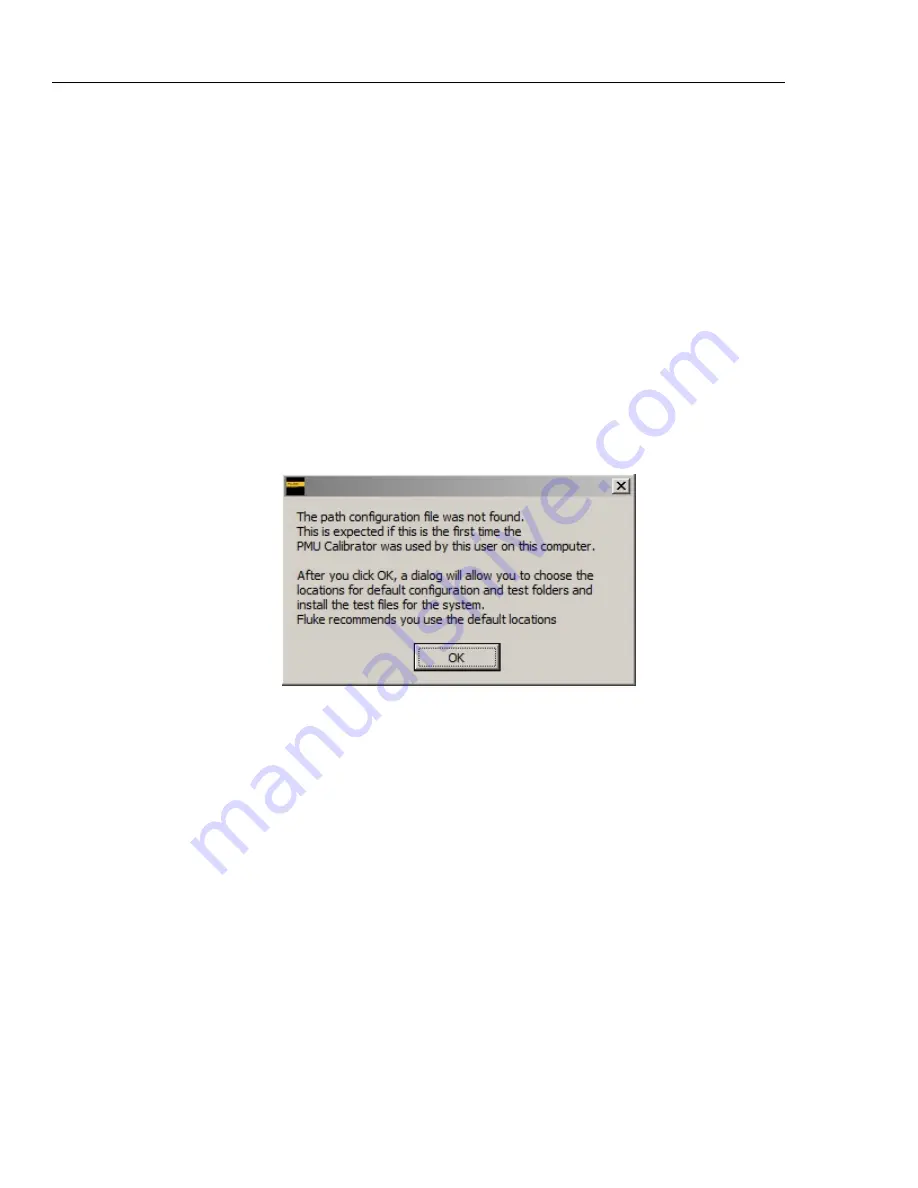
6135A/PMU
Operators Manual
2-14
e.
Open the Calibration Software and set up the file storage directory (refer to “Set
Up the File Storage Directory”.
Set Up the File Storage Directory
After the Calibration Software is installed, it is necessary to set up the file storage
location. This is where the software settings, test files, results files, and report files are
saved to (refer to Chapter 4 for more information on these files).
Note
System data files are not stored in the same location as the Calibration
System software.
When the Calibration Software is opened for the first time, the software automatically
opens the Folder Location Settings menu (see Figure 2-3 and Table 2-1) to set up the file
storage location. After the folder location is set, the separately supplied test files must be
installed using the option from the Folder Locations Settings menu.
Note
The Calibration Software cannot be used until the file storage location is
set.
gtu113.jpg
Figure 2-3. First Time Setup
1.
After clicking on OK in the message shown in Figure 2-3, the Folder Location
Settings screen will be displayed. Refer to Table 2-1.
Note
Fluke recommends that you use the default folder locations. If a different
folder is necessary, click on the folder icon to the right of the Working
Directory Path and choose a new folder. A Windows Explorer dialog box
opens.
2.
Choose the directory (the working top level folder) and subfolder locations (see
Table 2-1). To have the PMUCal Software automatically make the subfolders, check
the “Create all subfolders under this Working Folder” check box. To manually set
the subfolder locations, uncheck the “Create all subfolders under this Working
Folder” check box.
Note
The ability to manually set the subfolders is disabled when the “Create all
subfolders under this Working Folder” is checked.
Содержание 6135A/PMU
Страница 28: ...6135A PMU Operators Manual 2 2...
Страница 44: ...6135A PMU Operators Manual 3 2...
Страница 70: ...6135A PMU Operators Manual 3 28...
Страница 72: ...6135A PMU Operators Manual 4 2...
Страница 92: ...6135A PMU Operators Manual 4 22 gtu135 jpg Figure 4 12 Problem All Outputs Forced Off...
Страница 94: ...6135A PMU Operators Manual 5 2...
Страница 102: ...6135A PMU Operators Manual 5 10...
Страница 104: ...6135A PMU Operators Manual 6 2...
Страница 120: ...6135A PMU Operators Manual 7 2...
Страница 138: ...6135A PMU Operators Manual 7 20 gtu120 emf Figure 7 18 Example Report...
Страница 140: ...6135A PMU Operators Manual 8 2...
Страница 150: ...6135A PMU Operators Manual 9 2...
Страница 160: ...6135A PMU Operators Manual A 4...






























