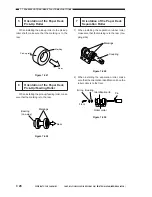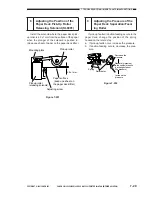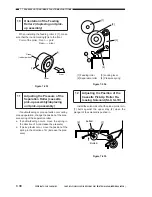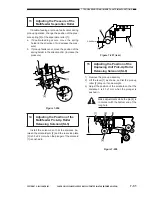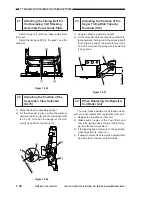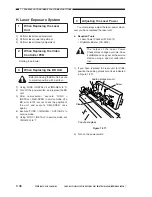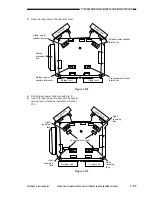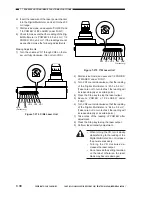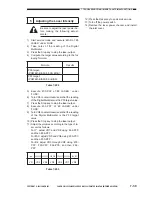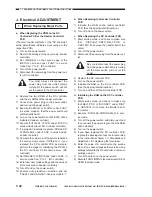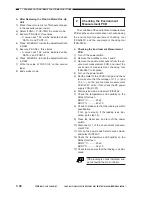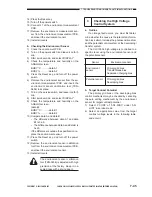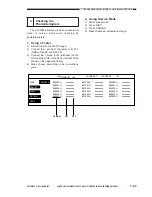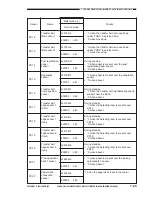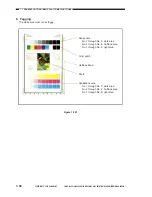7-42
COPYRIGHT © 2001 CANON INC. CANON CLC1000/1000S/3100 REV.2 MAY 2001 PRINTED IN JAPAN (IMPRIME AU JAPON)
7. TROUBLESHOOTING IMAGE FAULTS/MALFUNCTIONS
J. Electrical ADJUSTMENT
1
When Replacing Major Parts
a. When Replacing the ROM on the DC
Controller PCB or the Reader Controller
PCB
(The term “reader controller” or the “DC controller”
within parentheses indicates work unique to the
respective PCB.)
1) Turn on the power switch.
2) Record the settings of the user mode. (reader
controller)
3) Set ‘IMG-REG’ on the second page of the
INSTALLL screen under ‘FUNC’ in service
mode from ‘1’ to ‘0’. (DC controller)
4) Turn off the power switch.
5) Disconnect the power plug from the power out-
let. (DC controller)
You must always disconnect the
power plug from the outlet; merely
turning off the power switch will not
cut the power to the DC controller.
6) Replace the two ROMs of the DC controller
and the six ROMs of the reader controller.
7) Connect the power plug to the power outlet,
and turn on the power switch.
8) Execute ‘RAM-CLR’ of ‘R-CON’ under ‘FUNC’
in service mode so that the power switch will
automatically be off.
9) Turn on the power switch so that ‘E350’ will be
indicated. (reader controller)
10) Execute ‘AUTO-ADJ’ of ‘CCD’ under ‘FUNC’ in
service mode. (about 8 min; reader controller)
11) If a projector is installed, execute ‘PROJ-CCD’
of ‘PROJ-ADJ’ under ‘FUNC’ in service mode.
(reader controller)
12) Compare the value in A of the service label and
the service mode value; if different, or if you
replaced the DC controller PCB as a whole,
perform the steps for initializing the RAM on
the DC controller PCB shown below. (DC
controller)
13) Set ‘IMG-REG’ of ‘INSTALL2’ under ‘FUNC’ in
service mode from ‘0’ to ‘1’. (DC controller)
14) Enter new user mode settings and the value of
B of service label. (reader controller)
15) Turn off and on the power switch.
16) Execute auto gradation correction, and set
‘PASCAL’ under ‘ADJSUT’ in service mode to ‘1’.
b. When Replacing the Reader Controller
PCB
1) Initialize the RAM on the reader controller
PCB. (See the appropriate instructions.)
2) Turn off and on the power switch.
c. When Replacing the DC Controller PCB
1) Start service mode, and check to make sure
that ‘DISP>BLT-DRFT>BELT-POS’ is
‘CENTER’; if not, move the transfer belt to the
center.
2) Turn off the power switch.
3) Disconnect the power plug from the power out-
let.
Be sure to disconnect the power plug
from the power outlet. Merely turning
off the main switch will not cut the
power.
4) Replace the DC controller PCB.
5) Turn on the power switch.
6) Initialize the RAM on the DC controller PCB.
(See the appropriate instructions.)
7) Turn on and then off the DC controller PCB.
d. Initializing the RAM on the DC Controller
PCB
1) Start service mode, and check to make sure
that ‘BELT-POS’ of ‘BLT-DRFT’ under ‘DISP’
is ‘CENTER’; if not, move the transfer belt to
the center.
2) Execute ‘FUNC>DC-CON>RAM-LR’ in serv-
ice mode.
3) Turn off the power switch, and disconnect and
then connect the power plug (so that the RAM
will be cleared).
4) Turn on the power switch.
5) If you have replaced the DC controller PCB,
replace the developers of each color according
to the instructions chapter 7. II. Standards and
Adjustment, E.1 Replacing the Developer.
6) Enter the value of A recorded on the service
label. (If you have changed other service mode
settings related to the DC controller, enter such
settings as well.)
7) Turn off and then on the power switch.
8) Execute ‘FUNC>INSTALL (second screen) >REG-
APER’ in service mode.
Содержание Vizcam 1000
Страница 12: ......
Страница 30: ......
Страница 44: ......
Страница 86: ......
Страница 254: ......
Страница 372: ......
Страница 374: ......
Страница 418: ......
Страница 438: ......
Страница 442: ......
Страница 754: ......
Страница 764: ......
Страница 766: ......
Страница 840: ...0501GR PRINTED IN JAPAN IMPRIME AU JAPON This publication is printed on 100 reprocessed paper...