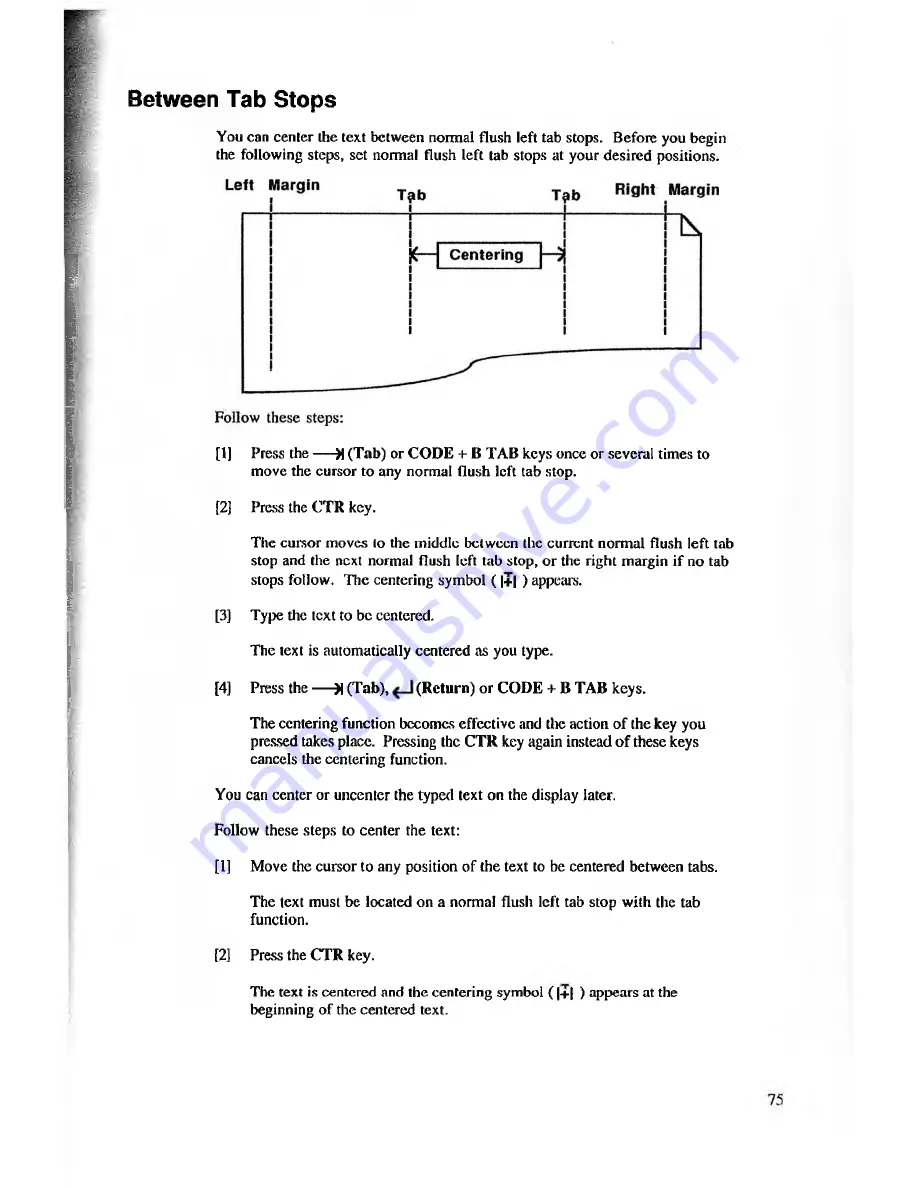
Between Tab Stops
You can center the text between normal flush left tab stops. Before you begin
the following steps, set normal flush left tab stops at your desired positions.
[1]
Press the — R (Tab) or COD E + B TAB keys once or several times to
move the cursor to any normal flush left tab stop.
[2]
Press the CTR key.
The cursor moves to the middle between the current normal flush left tab
stop and the next normal flush left tab stop, or the right margin if no tab
stops follow. The centering symbol ( |+| ) appears.
[3]
Type the text to be centered.
The text is automatically centered as you type.
[4]
Press the — X (Tab),
(Return) or CODE + B TAB keys.
The centering function becomes effective and the action of the key you
pressed takes place. Pressing the CTR key again instead o f these keys
cancels the centering function.
You can center or uncenter the typed text on the display later.
Follow these steps to center the text:
[1]
Move the cursor to any position of the text to be centered between tabs.
The text must be located on a normal flush left tab stop with the tab
function.
[2]
Press the C TR key.
The text is centered and the centering symbol ( |+| ) appears at the
beginning of the centered text.






























