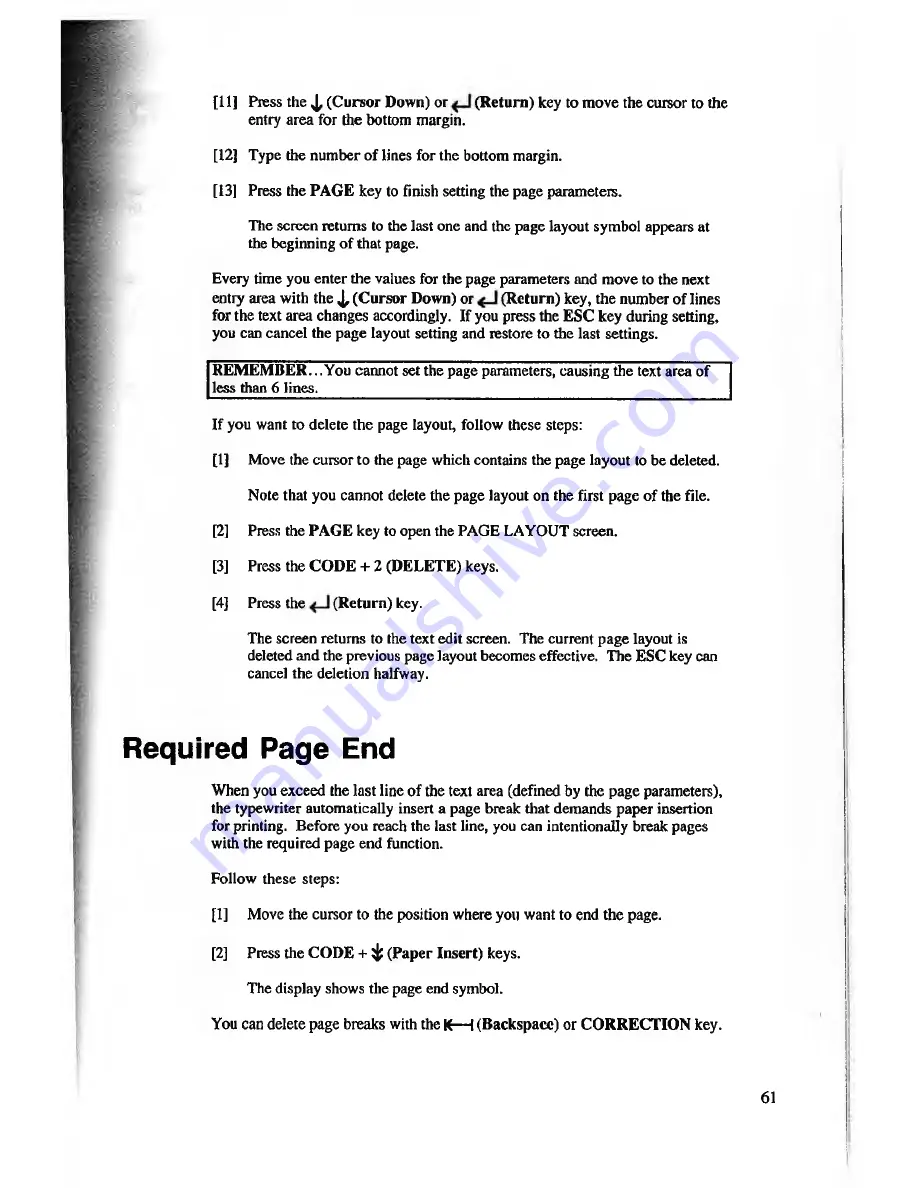
[11] Press the J , (C ursor Down) or
(R eturn) key to move the cursor to the
entry area for the bottom margin.
[12] Type the number of lines for the bottom margin.
[13] Press the PA G E key to finish setting the page parameters.
The screen returns to the last one and the page layout symbol appears at
the beginning o f that page.
Every time you enter the values for the page parameters and move to the next
entry area with the ^ (C ursor Down) or
(R eturn) key, the number of lines
for the text area changes accordingly. If you press the ESC key during setting,
you can cancel the page layout setting and restore to the last settings.
R E M E M B E R .. .You cannot set the page parameters, causing the text area of
less than 6 lines.
If you want to delete the page layout, follow these steps:
[1]
Move the cursor to the page which contains the page layout to be deleted.
Note that you cannot delete the page layout on the first page of the file.
[2]
Press the PA GE key to open the PAGE LAYOUT screen.
[3]
Press the CO D E + 2 (DELETE) keys.
[4]
Press the
(R eturn) key.
The screen returns to the text edit screen. The current page layout is
deleted and the previous page layout becomes effective. The ESC key can
cancel the deletion halfway.
Required Page End
When you exceed the last line of the text area (defined by the page parameters),
the typewriter automatically insert a page break that demands paper insertion
for printing. Before you reach the last line, you can intentionally break pages
with the required page end function.
Follow these steps:
[1]
Move the cursor to the position where you want to end the page.
[2]
Press the COD E + ^ (Paper Insert) keys.
The display shows the page end symbol.
You can delete page breaks with the K— I (Backspace) or CO R R EC TIO N key.
61






























