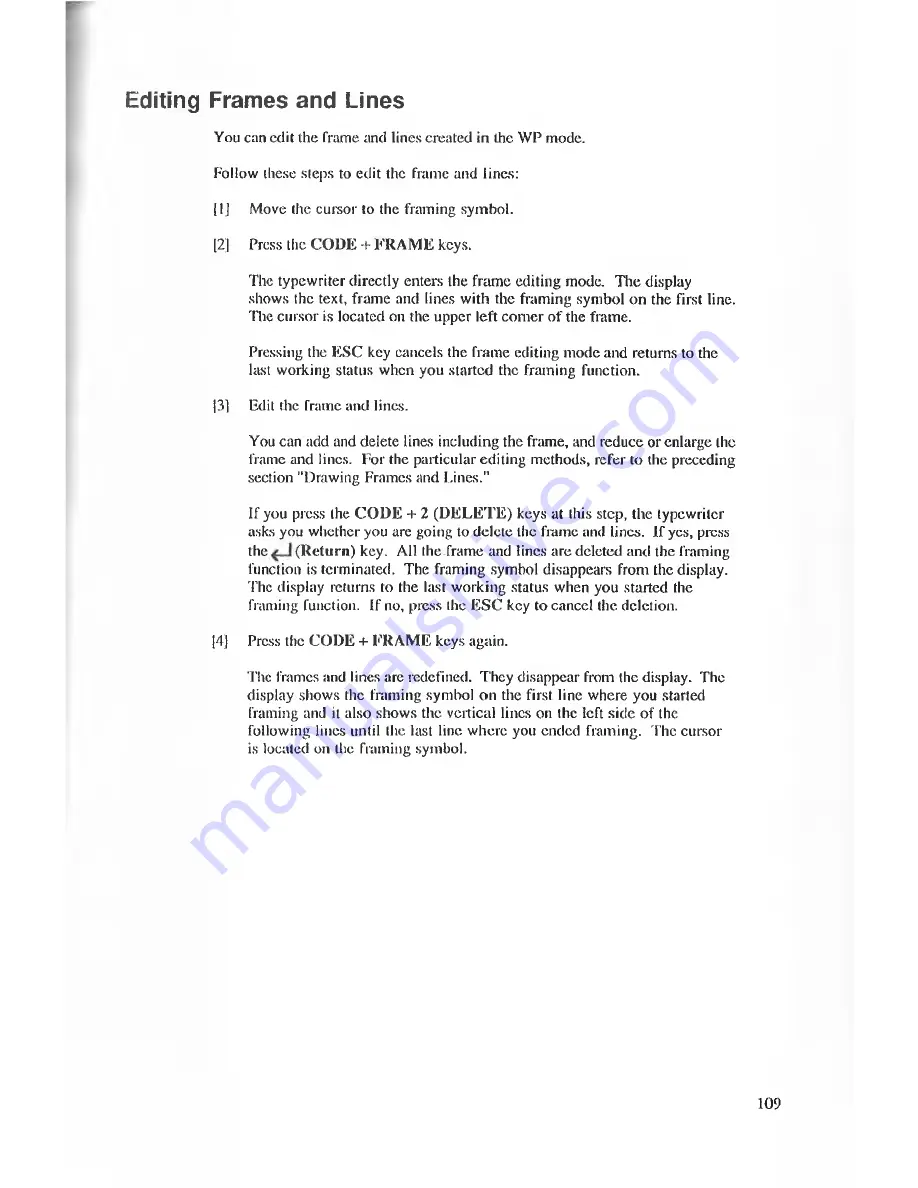
Editing Frames and Lines
You can edit the frame and lines created in the WP mode.
Follow these steps to edit the frame and lines:
[1]
Move the cursor to the framing symbol.
[2]
Press the CODE + FRA M E keys.
The typewriter directly enters Ihe frame editing mode. The display
shows the text, frame and lines with the framing symbol on the first line.
The cursor is located on the upper left comer o f the frame.
Pressing the ESC key cancels the frame editing mode and returns to the
last working status when you started the framing function.
[31
Edit the frame and lines.
You can add and delete lines including the frame, and reduce or enlarge the
frame and lines. For the particular editing methods, refer to the preceding
section "Drawing Frames and Lines."
If you press the CO D E + 2 (D E L E T E ) keys at this step, the typewriter
asks you whether you are going to delete the frame and lines. If yes, press
the
(R eturn) key. All the frame and lines are deleted and the framing
function is terminated. The framing symbol disappears from the display.
The display returns to the last working status when you started the
framing function. If no, press the ESC key to cancel the deletion.
[4]
Press the CODE + FRAM E keys again.
The frames and lines are redefined. They disappear from the display. The
display shows the framing symbol on the first line where you started
framing and it also shows the vertical lines on the left side o f the
following lines until the last line where you ended framing. The cursor
is located on the framing symbol.
109






























