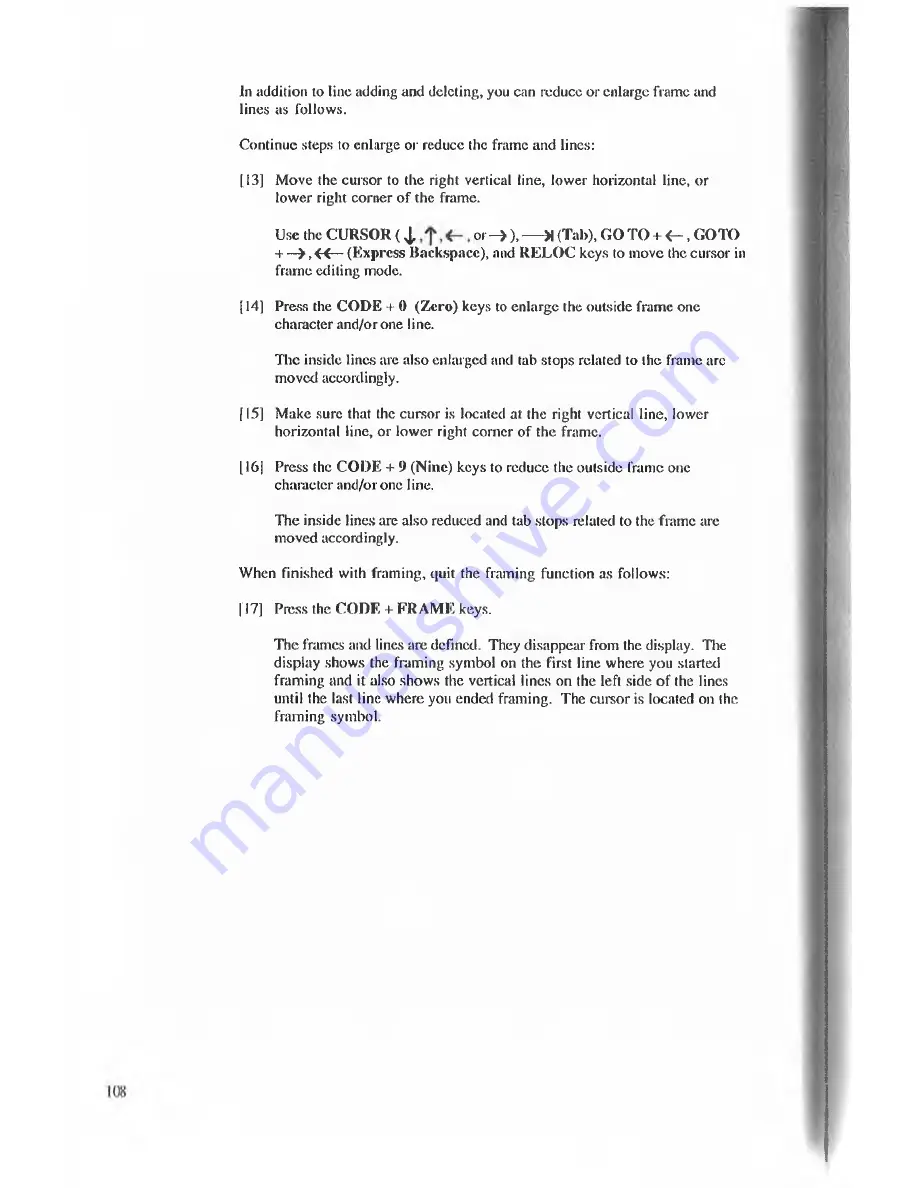
Continue steps to enlarge or reduce the frame and lines:
[13] Move the cursor to the right vertical line, lower horizontal line, or
lower right corner of the frame.
Use the CURSOR ( J ,
or - » ) , — » (Tab), GO TO + < - , GOTO
+ —> , « — (Express Backspace), and RELO C keys to move the cursor in
frame editing mode.
[14] Press the CODE + 0 (Zero) keys to enlarge the outside frame one
character and/or one line.
The inside lines are also enlarged and tab stops related to the frame arc
moved accordingly.
[ 15] Make sure that the cursor is located at the right vertical line, lower
horizontal line, or lower right corner of the frame.
[16] Press the CODE + 9 (Nine) keys to reduce the outside frame one
Character and/or one line.
The inside lines are also reduced and tab stops related to the frame are
moved accordingly.
When finished with framing, quit the framing function as follows:
[17] Press the CODE + FRAM E keys.
The frames and lines are defined. They disappear from the display. The
display shows the framing symbol on the first line where you started
framing and it also shows the vertical lines on the left side of the lines
until the last line where you ended framing. The cursor is located on the
framing symbol.
I n a d d itio n to lin e a d d in g a n d d e le tin g , y o u c a n r e d u c e o r e n la r g e f r a m e a n d
lin e s a s f o llo w s .






























