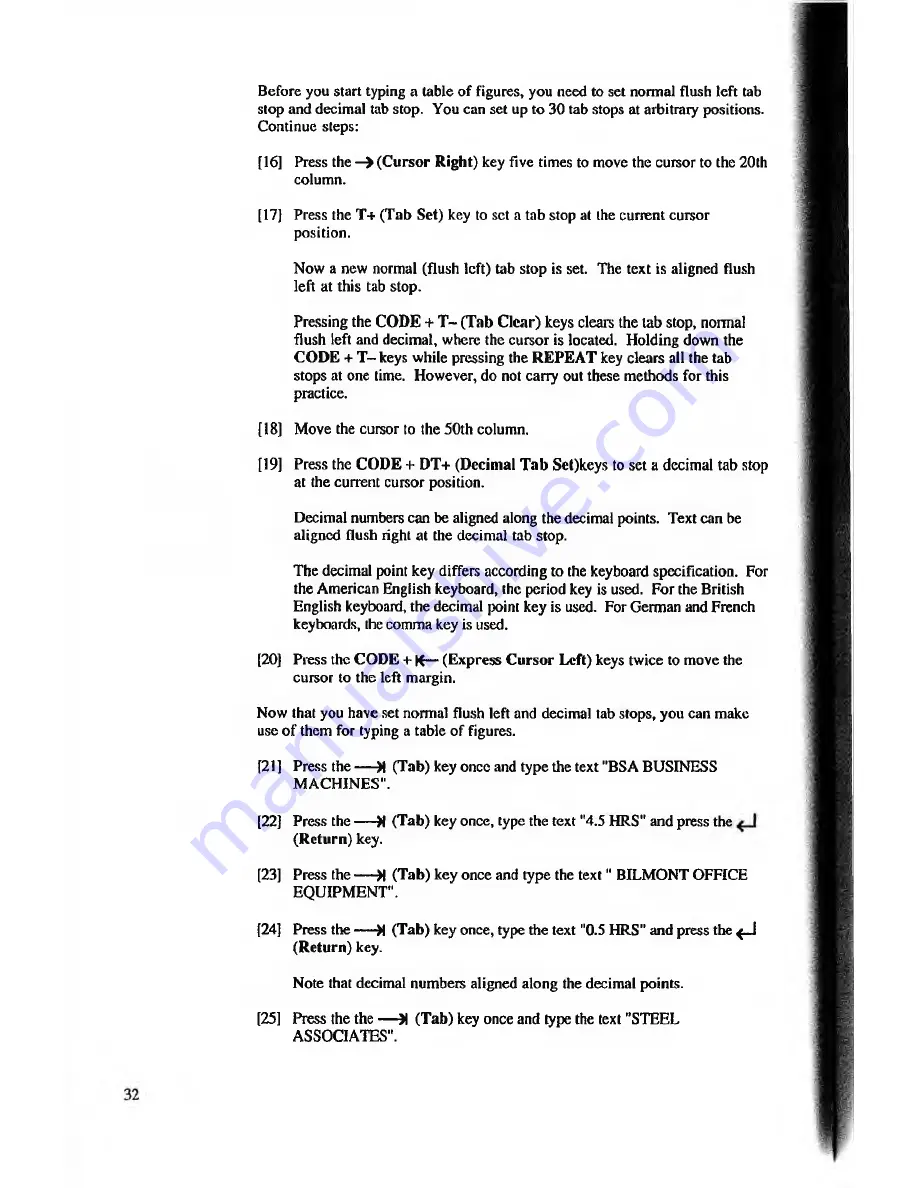
Before you start typing a table of figures, you need to set normal flush left tab
stop and decimal tab stop. You can set up to 30 tab stops at arbitrary positions.
Continue steps:
[16] Press the - > (C ursor Right) key five times to move the cursor to the 20th
column.
[17] Press the T+ (Tab Set) key to set a tab stop at the current cursor
position.
Now a new normal (flush left) tab stop is set. The text is aligned flush
left at this tab stop.
Pressing the CODE + T - (Tab C lear) keys clears the lab stop, normal
flush left and decimal, where the cursor is located. Holding down the
COD E + T - keys while pressing the REPEA T key clears all the tab
stops at one time. However, do not carry out these methods for this
practice.
[18] Move the cursor to the 50th column.
[19] Press the CODE + DT+ (Decimal T ab Set)keys to set a decimal tab stop
at the current cursor position.
Decimal numbers can be aligned along the decimal points. Text can be
aligned flush right at the decimal tab stop.
The decimal point key differs according to the keyboard specification. For
the American English keyboard, the period key is used. For the British
English keyboard, the decimal point key is used. For German and French
keyboards, the comma key is used.
[20] Press the CODE + K— (Express C ursor Left) keys twice to move the
cursor to the left margin.
Now that you have set normal flush left and decimal tab stops, you can make
use o f them for typing a table of figures.
[21 ] Press the — M (Tab) key once and type the text "BSA BUSINESS
MACHINES".
[22] Press the — M (Tab) key once, type the text "4.5 HRS" and press the
(R eturn) key.
[23] Press the — H (Tab) key once and type the te x t" BILMONT OFFICE
EQUIPMENT".
[24] Press the — M (Tab) key once, type the text "0.5 HRS" and press the <_J
(R eturn) key.
Note that decimal numbers aligned along the decimal points.
[25] Press the the — >1 (Tab) key once and type the text "STEEL
ASSOCIATES".






























