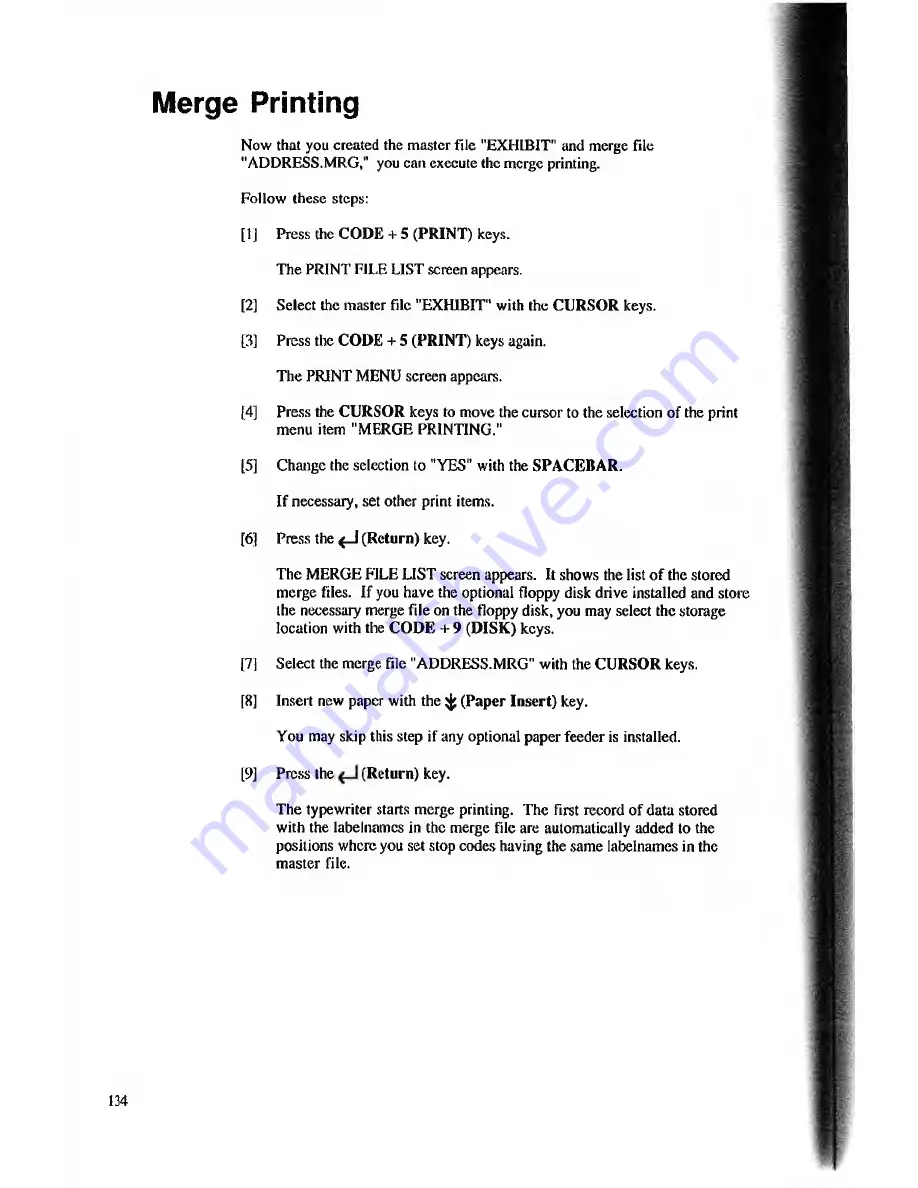
Merge Printing
Now that you created the master file "EXHIBIT" and merge file
"ADDRESS.MRG,” you can execute the merge printing.
Follow these steps:
[ 1J
Press the CODE + 5 (PRINT) keys.
The PRINT FILE LIST screen appears.
[2]
Select the master file "EXHIBIT" with the CURSOR keys.
[3]
Press the CODE + 5 (PRINT) keys again.
The PRINT MENU screen appears.
[4]
Press the CURSOR keys to move the cursor to the selection of the print
menu item "MERGE PRINTING."
15]
Change the selection to "YES" with the SPACEBAR.
If necessary, set other print items.
[6]
Press the ( J (Return) key.
The MERGE FILE LIST screen appears. It shows the list o f the stored
merge files. If you have the optional floppy disk drive installed and store
the necessary merge file on the floppy disk, you may select the storage
location with the COD E + 9 (DISK) keys.
[71
Select the merge file "ADDRESS.MRG" with the CURSOR keys.
[8]
Insert new paper with the ^ (Paper Insert) key.
You may skip this step if any optional paper feeder is installed.
[9]
Press the
(Return) key.
The typewriter starts merge printing. The first record of data stored
with the labelnamcs in the merge file are automatically added to the
positions where you set stop codes having the same labelnamcs in the
master file.
134






























