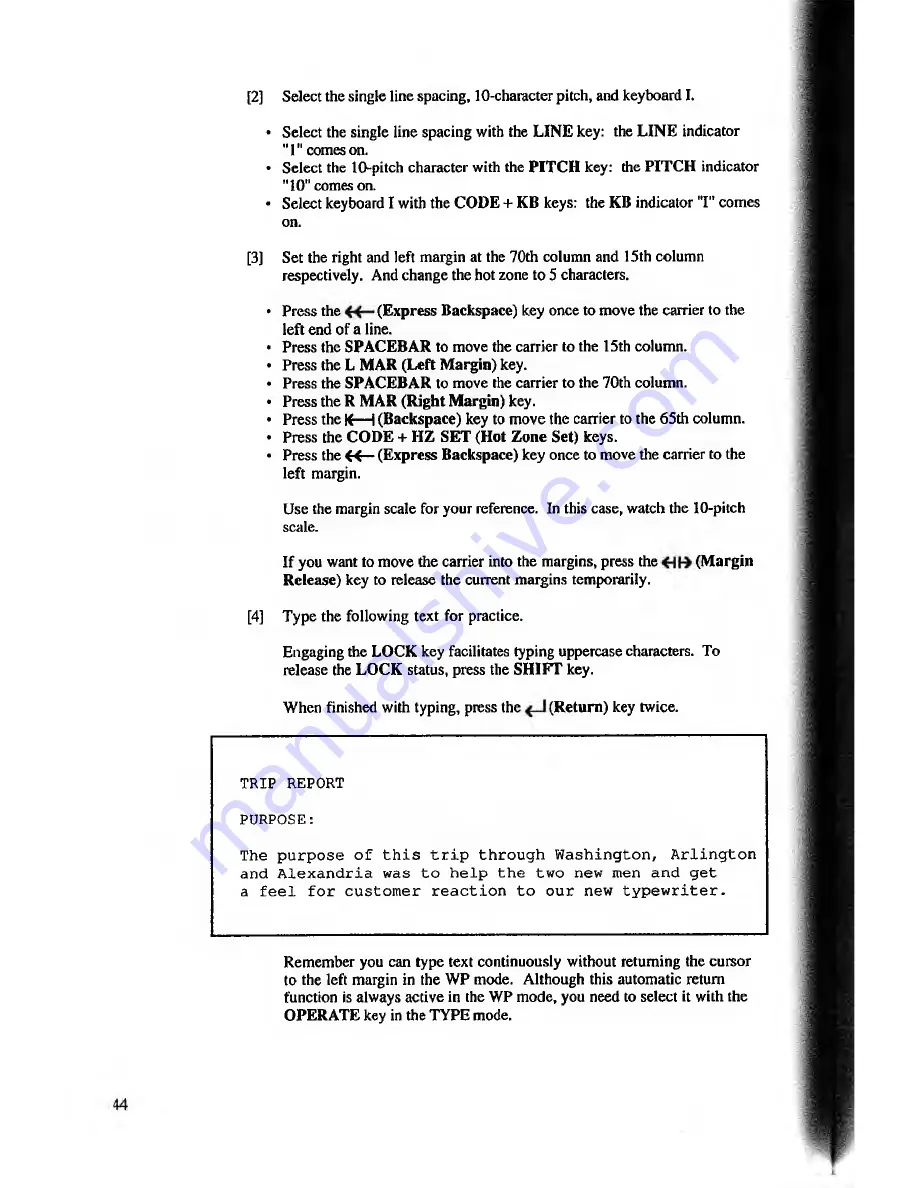
[2]
Select the single line spacing, 10-character pitch, and keyboard I.
• Select the single line spacing with the LIN E key: the L IN E indicator
"1" comeson.
• Select the 10-pitch character with the P IT C H key: the P IT C H indicator
"10" comes on.
• Select keyboard I with the CODE + KB keys: the KB indicator "I" comes
on.
[3]
Set the right and left margin at the 70th column and 15th column
respectively. And change the hot zone to 5 characters.
• Press the
(Express Backspace)
key once to move the carrier to the
left end of a line.
• Press the SPACEBAR to move the carrier to the 15th column.
• Press the L
MAR
(Left
Margin)
key.
• Press the SPACEBAR to move the carrier to the 70th column.
• Press the
R MAR (Right Margin)
key.
• Press the
K— I (Backspace)
key to move the carrier to the 65th column.
• Press the
CODE
+
HZ SET (Hot Zone Set)
keys.
• Press the « —
(Express Backspace)
key once to move the carrier to the
left margin.
Use the margin scale for your reference. In this case, watch the 10-pitch
scale.
If you want to move the carrier into the margins, press the
(Margin
Release)
key to release the current margins temporarily.
[4]
Type the following text for practice.
Engaging the LOCK key facilitates typing uppercase characters. To
release the LO CK status, press the SH IFT key.
When finished with typing, press the
(R eturn) key twice.
TRIP REPORT
PURPOSE:
The purpose of this trip through Washington, Arlington
and Alexandria was to help the two new men and get
a feel for customer reaction to our new typewriter.
Remember you can type text continuously without returning the cursor
to the left margin in the WP mode. Although this automatic return
function is always active in the WP mode, you need to select it with the
OPERATE key in the TYPE mode.






























