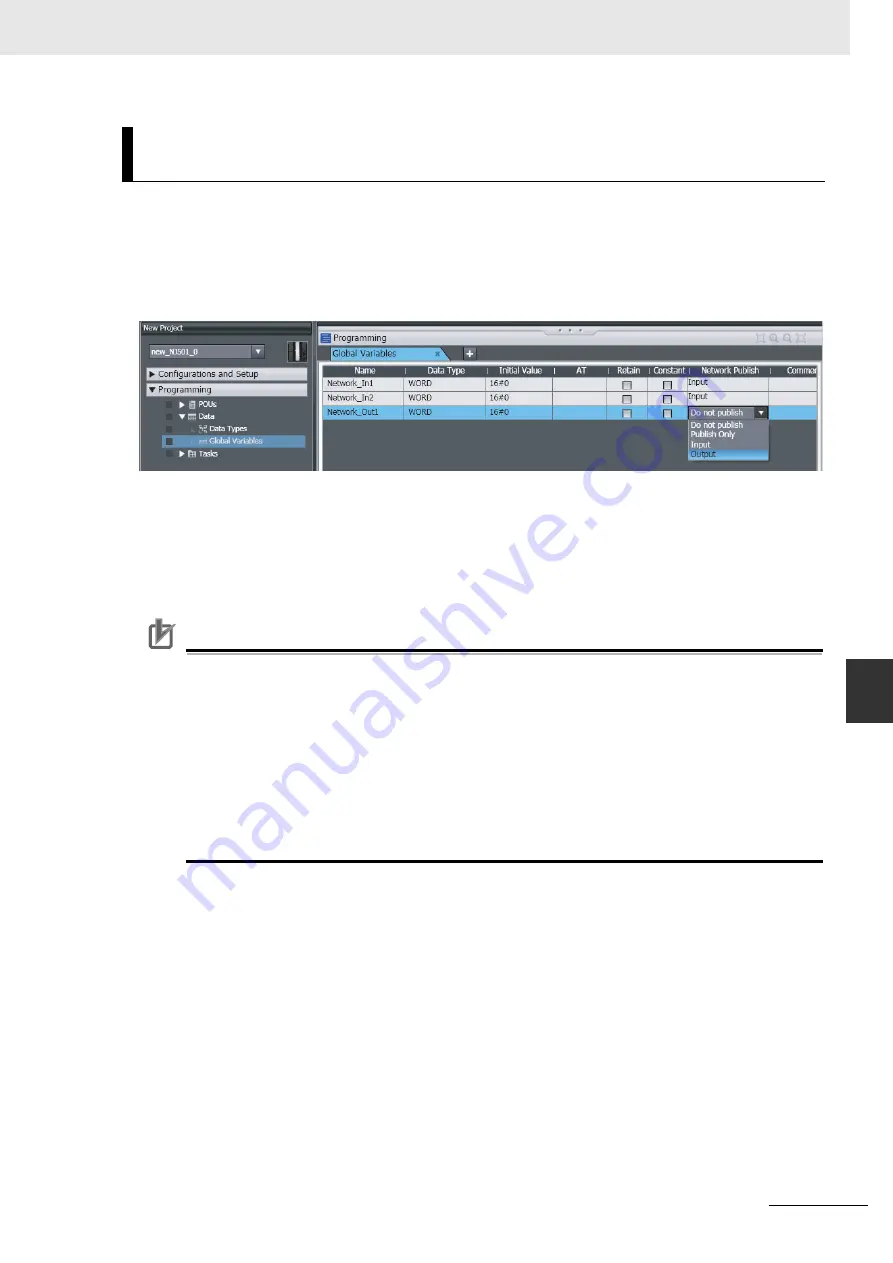
7-29
7 Tag Data Link Functions
NY-series Industrial Panel PC / Industrial Box PC Built-in EtherNet/IP Port User’s Manual (W563)
7-
2 S
e
tti
ng
T
ag
Da
ta
Li
n
ks
7
7-2
-4 Cr
eating T
a
gs an
d T
ag
S
e
ts
You can create network variables in the Sysmac Studio and import these variables to the Network Con-
figurator to assign them to tags and tag sets. Use the following procedure.
Creating Global Variables on the Sysmac Studio
1
Create a global variable with the Global Variable Editor of the Sysmac Studio and select
Input
or
Output
for the Network Publish attribute of the variable. Save the project when you are finished.
2
Select
Export Global Variables - Network Configurator...
from the Tools Menu.
Any global variables with
Input
or
Output
set for the Network Publish attribute are imported from
the csv file for the import procedure described below (
Importing to the Network Configurator
).
Importing to the Network Configurator
Precautions for Correct Use
Precautions for Correct Use
Variables with a Network Publish attribute that have variable names that are the same as the I/O
memory address notation, such as “0000” and “H0000” are not exported to CSV files.
1) Variable names that contain only single-byte numerals (Example: 001)
2) Variable names with the following single-byte letters (uppercase or lowercase) followed by
single-byte numerals
•
H (Example: H30)
•
W (Example: w30)
•
D (Example: D100)
•
E0_ to E18_ (Example: EA_100)
1
Double-click the icon of the device registered in the Network Configurator for which you want to
import the variable with a Network Publish attribute to display the Edit Device Parameters Dia-
log Box.
Right-click the icon to display the pop-up menu, and select
Device - Parameter - Edit
.
(2) Importing Variables with a Network Publish Attribute Created on
the Sysmac Studio to the Network Configurator
Summary of Contents for Sysmac NY512-1300
Page 459: ......






























