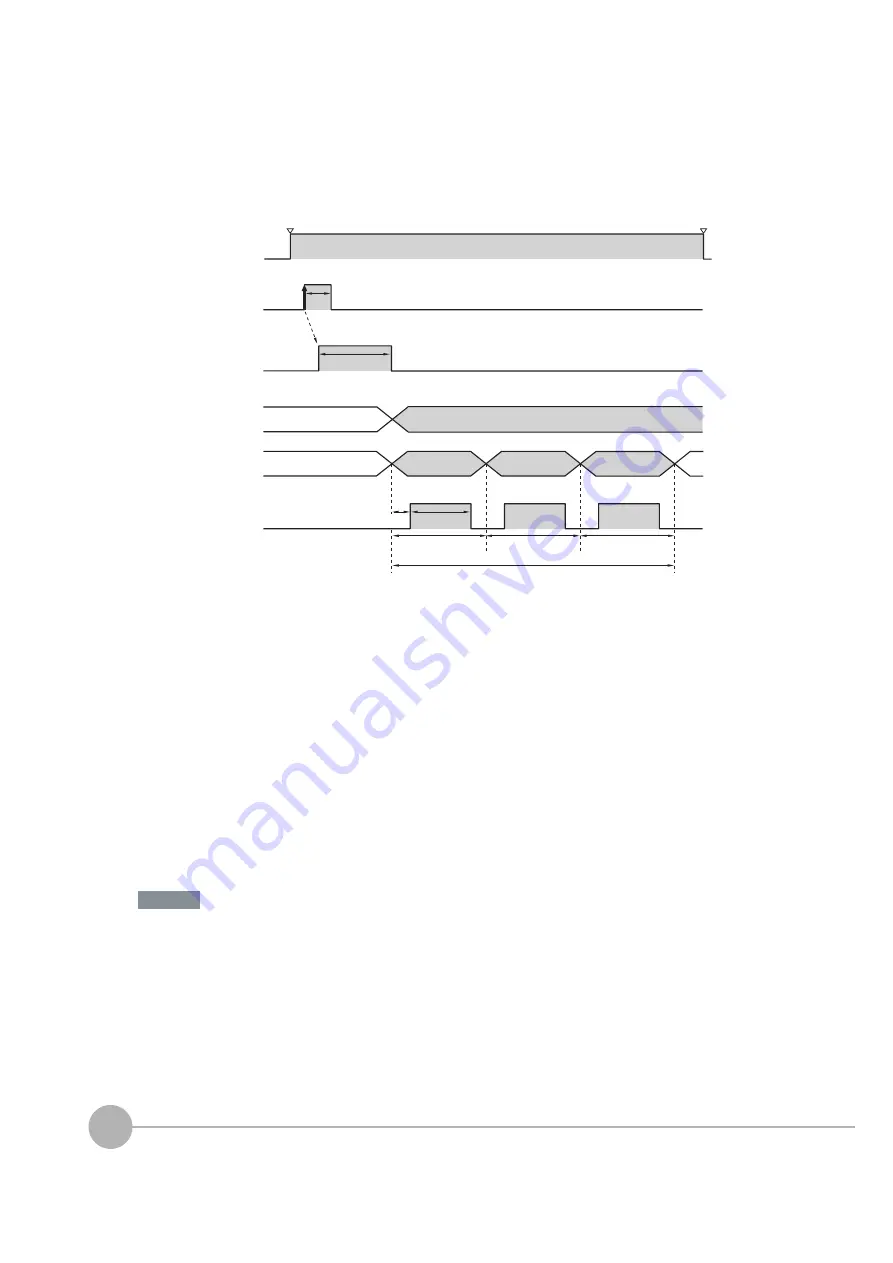
Controlling Operation and Outputting Data with a Parallel Interface Sensor Data Unit
264
FQ2 User’s Manual
●
Single Measurement
Example: Three Data Items Set for Parallel Data Output
Timing Chart
1
The RUN signal turns ON when measurements are enabled and the Sensor is in Run Mode.
2
Turn ON the TRIG signal while the BUSY signal is OFF.
3
Measurement begins and the BUSY signal is turned ON during the measurement process.
4
When the measurement has been finished, the measurement results are output using an OR sig-
nal and the D0 to D15 signals, and the BUSY signal is turned OFF.
*1
*1
You can also set the [BUSY output] parameter so that the BUSY signal is turned OFF after the completion of data logging, image logging,
or displaying results.
5
After the BUSY signal turns OFF, the GATE signal is turned ON when the time that is set in the
[GATE ON delay] parameter in the communications settings has elapsed.
*2
6
The GATE signal is turned ON, and then the GATE signal is turned OFF when the time that is set
in the [Output time] parameter in the communications settings has elapsed.
*2
*2
Set the GATE ON delay and output time for the GATE signal so that the total time does not exceed the output period.
Data Output Time and TRIG Signal Input Interval
Set the input interval for the TRIG signal so that it is equal to or greater than the total output time. If the input
interval for the TRIG signal is shorter than the total output time, the output data buffer will eventually overflow
and output data will be discarded.
T
u
rned O
N
w
hen o
v
erall j
u
dgement is
N
G.
(Polarity of all o
u
tp
u
t signals: Positi
v
e)
Data 0
Data 1
Data 2
O
u
tp
u
t time
O
u
tp
u
t period
The total o
u
tp
u
t time is as follo
w
s: O
u
tp
u
t period ×
Nu
m
b
er of o
u
tp
u
t data items.
GATE O
N
delay
TRIG signal
OFF
O
N
OFF
O
N
O
N
for 1 ms min.
BUSY signal
OFF
O
N
OFF
O
N
OR signal
D0 to D31
signals
GATE signal
O
N
w
hile meas
u
rements are
b
eing processed
(depends on BUSY o
u
tp
u
t conditions)
R
u
n Mode entered.
RU
N
signal
Set
u
p Mode entered.
Important
Summary of Contents for FQ2 Series
Page 1: ...User s Manual Smart Camera FQ2 Cat No Z326 E1 01A ...
Page 58: ...Setting Up Ethernet 56 FQ2 User s Manual MEMO ...
Page 90: ...Adjusting the Images That Were Taken 88 FQ2 User s Manual MEMO ...
Page 190: ...Adjusting Judgement Parameters during Operation 188 FQ2 User s Manual MEMO ...
Page 234: ...Functions Related to the System 232 FQ2 User s Manual MEMO ...
Page 404: ...Basic Troubleshooting 402 FQ2 User s Manual MEMO ...
Page 513: ...Index FQ2 User s Manual 511 Index 12 ...
Page 515: ......
















































