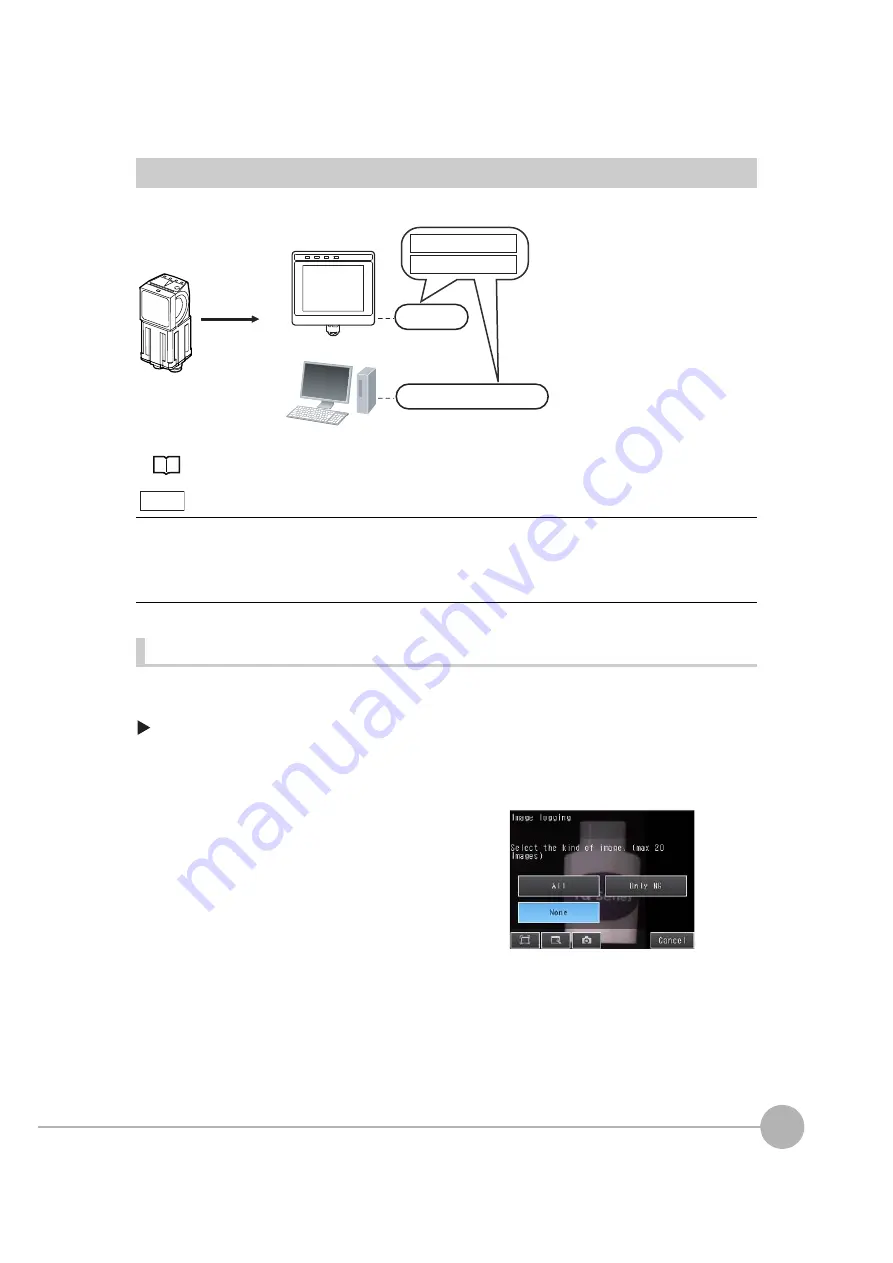
Logging Measurement Data and Image Data
FQ2 User’s Manual
209
7
Con
v
enie
n
t Function
s
Logging All Data (File Logging)
Large amounts of measurement and image data can be saved in files in external memory (SD cards or computer).
*1: Image data and measurement data can be logged in the same way as for the Touch Finder by installing the PC Tool for FQ.
System Configuration: p. 26
Setting Logging Conditions
Use the following procedures to set the conditions to log data.
[In/Out]
−
[Log setting]
• Image Data
Only the data for the Sensor that is currently being displayed will be logged even if more than one Sensor is con-
nected.
If multiple sensors are displayed, or if the most recent NG sensor is displayed, only the results of the sensor that was
displayed before changing to the other sensor monitor screen will continue to be logged. Simultaneous logging of the
results of multiple sensors is not possible.
1
Press [Image logging].
2
Change the logging conditions, and then press
[Back].
Hard disk dri
v
e
Comp
u
ter*1
Sa
v
ed for
each
meas
u
rement
SD card
Data logging file
FQ2
V
ision Sensor
Image logging file
To
u
ch Finder
Note
Summary of Contents for FQ2 Series
Page 1: ...User s Manual Smart Camera FQ2 Cat No Z326 E1 01A ...
Page 58: ...Setting Up Ethernet 56 FQ2 User s Manual MEMO ...
Page 90: ...Adjusting the Images That Were Taken 88 FQ2 User s Manual MEMO ...
Page 190: ...Adjusting Judgement Parameters during Operation 188 FQ2 User s Manual MEMO ...
Page 234: ...Functions Related to the System 232 FQ2 User s Manual MEMO ...
Page 404: ...Basic Troubleshooting 402 FQ2 User s Manual MEMO ...
Page 513: ...Index FQ2 User s Manual 511 Index 12 ...
Page 515: ......






























