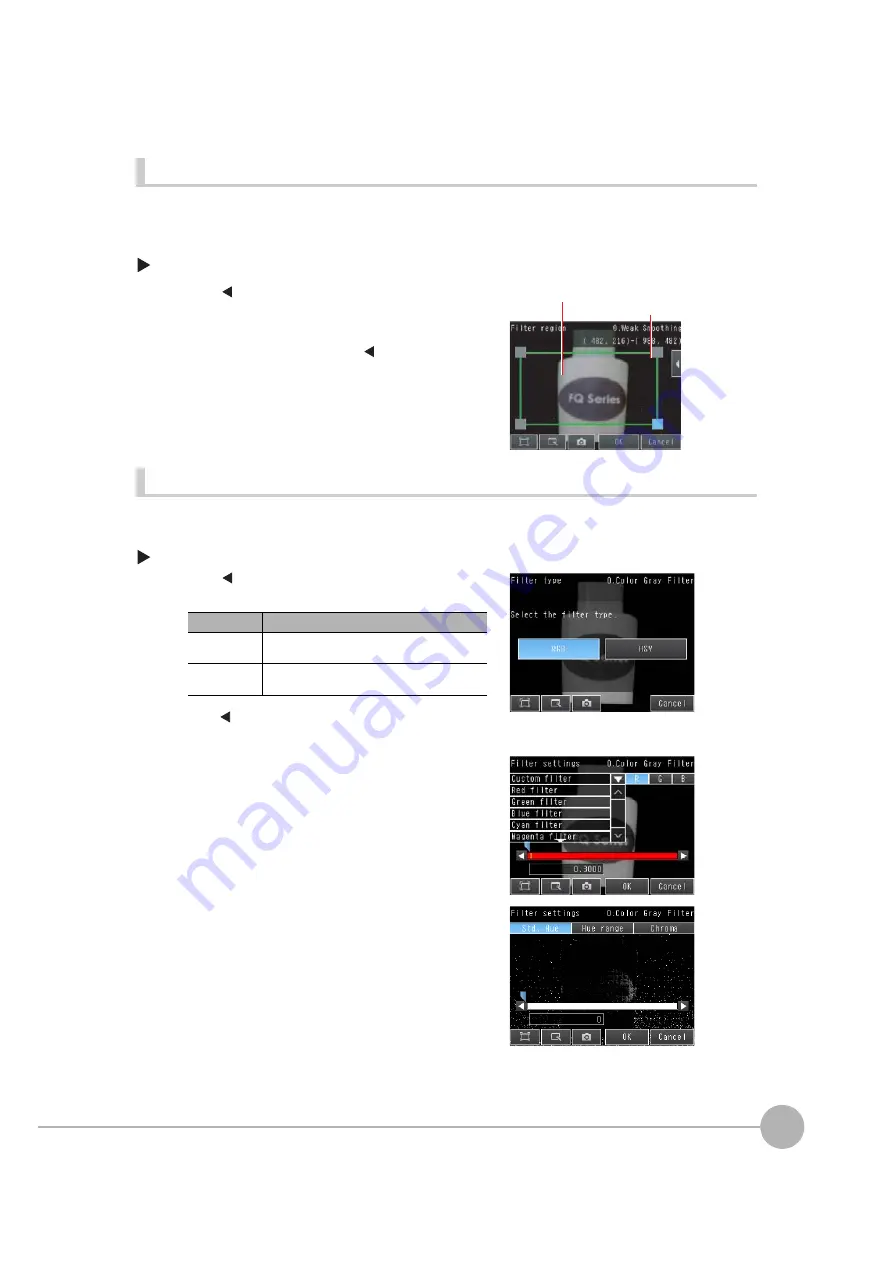
Adjusting the Images That Were Taken
FQ2 User’s Manual
71
3
Taking
Image
s
Setting the Region to Filter
You can specify the region to which to apply the filter.
This setting does not exist in the Color Gray Filter item.
[Image]
−
[Image adjustment]
−
[Add filter]
−
(Filter item to select)
Setting the Filter Type (for Color Gray Filter Only)
You can specify the ranges of colors to which the Color Gray Filter item is applied.
[Image]
−
[Image adjustment]
−
[Add filter]
−
[Color Gray Filter]
1
Press [
]
−
[Filter region] on the right of the display.
2
Adjust the size and position of the region to which
the filter is to be applied.
To fine-tune the region, press [
]
−
[Console] on the
right of the display to display the console. This will allow
you to change the coordinates of the rectangle at the pix-
el level.
1
Press [
]
−
[Filter type] on the right of the display.
2
Set the filter type to either [RGB] or [HSV].
3
Press [
]
−
[Filter settings] on the right of the display.
4
Make the detailed filter settings.
• RGB
Select the type of color filter to use.
If you select [Custom filter], set the gains for red, green,
and blue.
• HSV
Set the following ranges: [Std. Hue], [Hue range], and
[Chroma].
5
Press [OK].
6
Press [Back].
Drag to mo
v
e the region.
Drag a corner to size the rectangle.
Parameter
Description
RGB (default)
The red, green, and blue extraction ranges are
specified.
HSV
The extracted color ranges are specified with
the hue and chroma (saturation).
Summary of Contents for FQ2 Series
Page 1: ...User s Manual Smart Camera FQ2 Cat No Z326 E1 01A ...
Page 58: ...Setting Up Ethernet 56 FQ2 User s Manual MEMO ...
Page 90: ...Adjusting the Images That Were Taken 88 FQ2 User s Manual MEMO ...
Page 190: ...Adjusting Judgement Parameters during Operation 188 FQ2 User s Manual MEMO ...
Page 234: ...Functions Related to the System 232 FQ2 User s Manual MEMO ...
Page 404: ...Basic Troubleshooting 402 FQ2 User s Manual MEMO ...
Page 513: ...Index FQ2 User s Manual 511 Index 12 ...
Page 515: ......






























