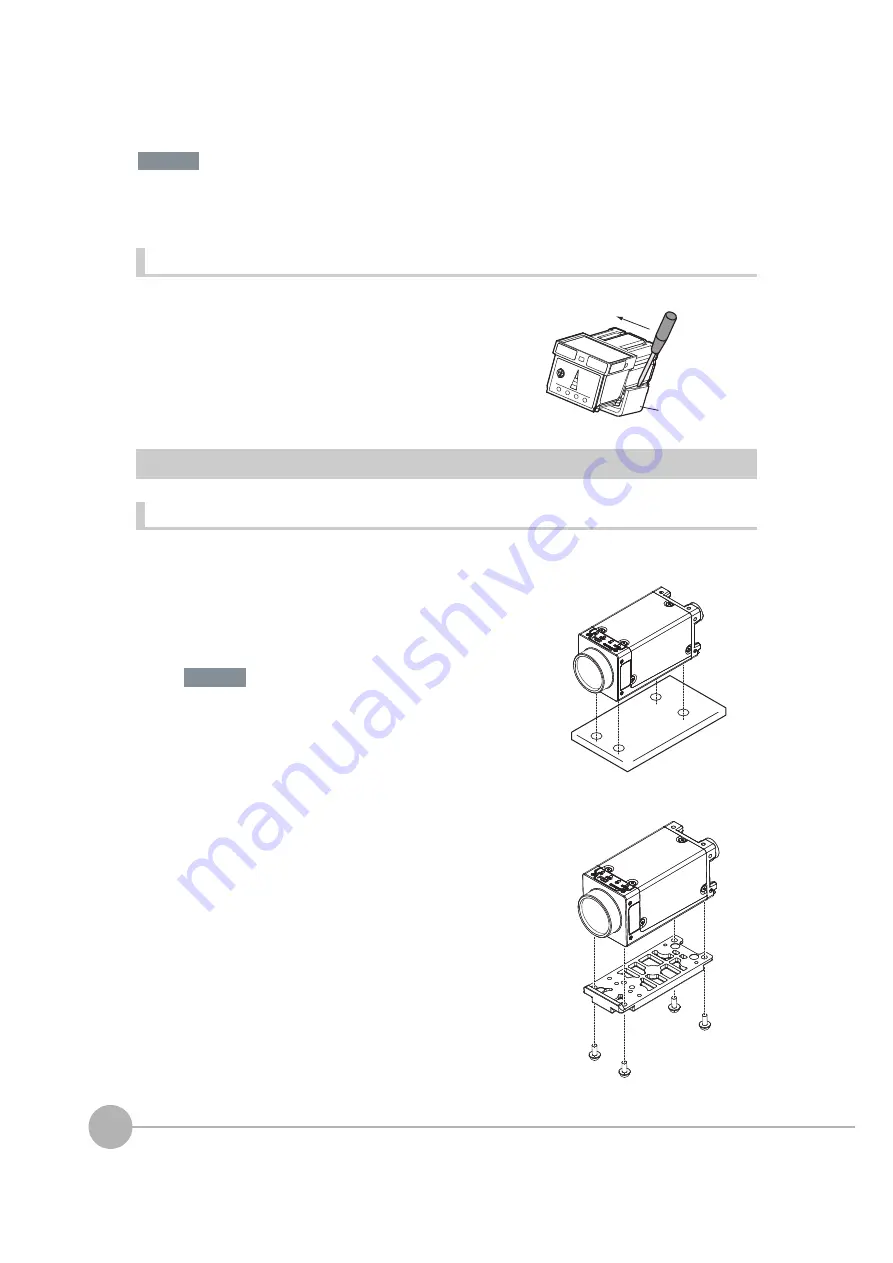
Installation
34
FQ2 User’s Manual
• There is a certain amount of deviation among Sensors in the center of the optical axis. For this reason, when install-
ing the Sensor, check the center of the image and the field of view on the LCD monitor of the Touch Finder and in
the PC Tool.
Removal Procedure
FQ2-S3
@
-
@@@
(Sensors with C-mounts)
Installation Procedure
Directly Mounting the Sensor
Mounting the Sensor to the Base
1
Insert a flat-blade screwdriver between the Mounting Brack-
et and the Sensor case on either side and remove the
Mounting Bracket.
1
Mount the Sensor with M3 screws.
Tightening torque: 0.54 N·m
Effective depth of mounting holes: 4 mm
Refer to the dimension drawings in the appendix for the positions of
the screw holes.
1
You can attach the mounting base to the bottom, top, left,
or right surface.
(Recommended mounting screw tightening torque:
0.54 N·m)
Tightening torque: 0.54 N·m
Effective depth of mounting holes: 4 mm
2
Mount the Sensor with M3 screws.
Tightening torque: 0.54 N·m
Effective depth of mounting holes: 4 mm
Important
Mo
u
nting
Bracket
Important
Summary of Contents for FQ2 Series
Page 1: ...User s Manual Smart Camera FQ2 Cat No Z326 E1 01A ...
Page 58: ...Setting Up Ethernet 56 FQ2 User s Manual MEMO ...
Page 90: ...Adjusting the Images That Were Taken 88 FQ2 User s Manual MEMO ...
Page 190: ...Adjusting Judgement Parameters during Operation 188 FQ2 User s Manual MEMO ...
Page 234: ...Functions Related to the System 232 FQ2 User s Manual MEMO ...
Page 404: ...Basic Troubleshooting 402 FQ2 User s Manual MEMO ...
Page 513: ...Index FQ2 User s Manual 511 Index 12 ...
Page 515: ......
















































