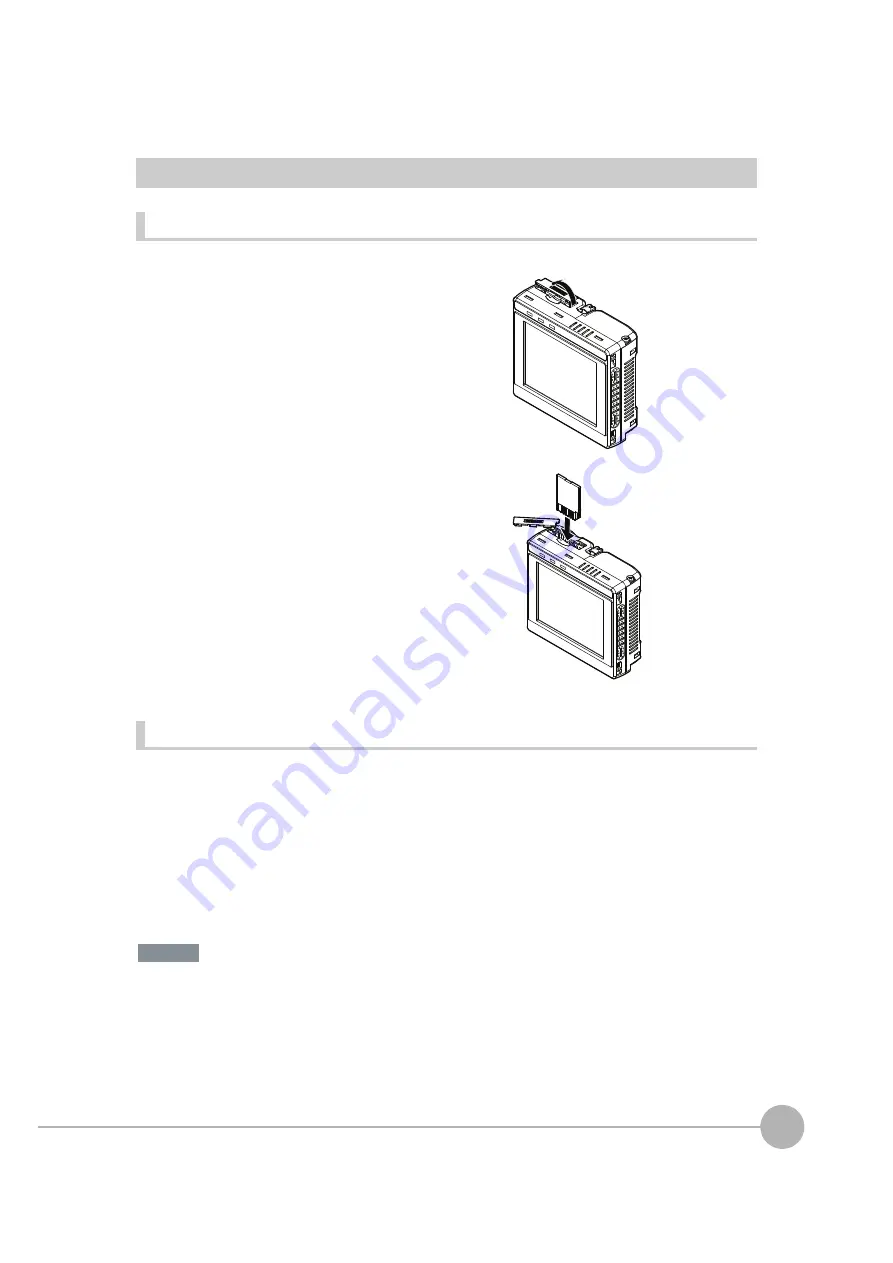
SD Card Operations
FQ2 User’s Manual
221
7
Con
v
enie
n
t Function
s
Inserting and Removing SD Cards
Inserting an SD Card in the Touch Finder
Removing an SD Card from the Touch Finder
• Never remove the SD card while data is being saved or read. The data on the SD card may be corrupted.
Do not restart or turn OFF the power supply to the Sensor or Touch Finder while a message is being displayed
saying that data is being saved to or read from the SD card. The settings or system data may be corrupted.
1
Open the cover to the SD card slot on the top of the
Touch Finder.
2
Insert the SD card with the back of the SD card facing
the front of the Touch Finder and press it in until it
clicks into place.
3
Close the cover to the SD card slot.
1
Open the cover to the SD card slot on the top of the
Touch Finder.
2
Press in on the SD card until you hear a click.
3
Pull out the SD card.
4
Close the cover to the SD card slot.
Important
Summary of Contents for FQ2 Series
Page 1: ...User s Manual Smart Camera FQ2 Cat No Z326 E1 01A ...
Page 58: ...Setting Up Ethernet 56 FQ2 User s Manual MEMO ...
Page 90: ...Adjusting the Images That Were Taken 88 FQ2 User s Manual MEMO ...
Page 190: ...Adjusting Judgement Parameters during Operation 188 FQ2 User s Manual MEMO ...
Page 234: ...Functions Related to the System 232 FQ2 User s Manual MEMO ...
Page 404: ...Basic Troubleshooting 402 FQ2 User s Manual MEMO ...
Page 513: ...Index FQ2 User s Manual 511 Index 12 ...
Page 515: ......






























