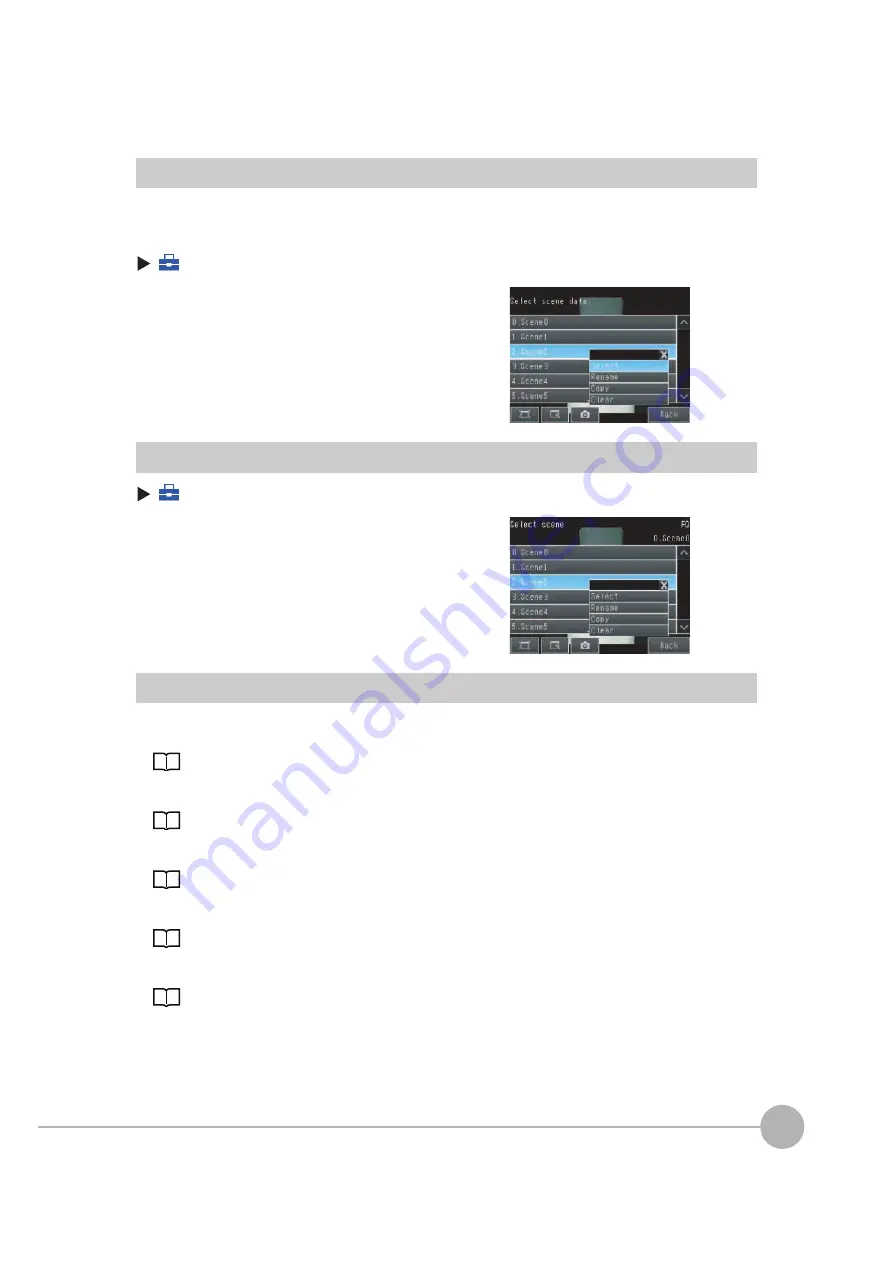
Changing the Scene to Change the Line Process
FQ2 User’s Manual
191
7
Con
v
enie
n
t Function
s
Creating New Scenes
The default scene number is 0. To create another scene, use the following procedure to switch the scene and
then make the settings.
(Setup
Mode)
−
[Select scene]
Changing Scene Names, Copying Scenes, and Deleting Scenes
(Setup
Mode)
−
[Select scene]
Switching Scenes from an External Device
• Changing Scenes with a Parallel Input Command
• Changing Scenes with a PLC Link Command
• Changing Scenes with an EtherNet/IP Command
• Changing Scenes with a TCP No-protocol Command
• Changing Scenes with a FINS/TCP No-protocol Command
1
Press the number of the scene to change to and then
press [Select].
2
The scene will change. Make the settings for the
scene.
1
Press the number of the scene and then press [Re-
name], [Copy], or [Clear].
2
To change the name, enter a new scene name in 15 al-
phanumeric characters or less.
To copy a scene, press the number of the scene to
copy.
Summary of Contents for FQ2 Series
Page 1: ...User s Manual Smart Camera FQ2 Cat No Z326 E1 01A ...
Page 58: ...Setting Up Ethernet 56 FQ2 User s Manual MEMO ...
Page 90: ...Adjusting the Images That Were Taken 88 FQ2 User s Manual MEMO ...
Page 190: ...Adjusting Judgement Parameters during Operation 188 FQ2 User s Manual MEMO ...
Page 234: ...Functions Related to the System 232 FQ2 User s Manual MEMO ...
Page 404: ...Basic Troubleshooting 402 FQ2 User s Manual MEMO ...
Page 513: ...Index FQ2 User s Manual 511 Index 12 ...
Page 515: ......






























