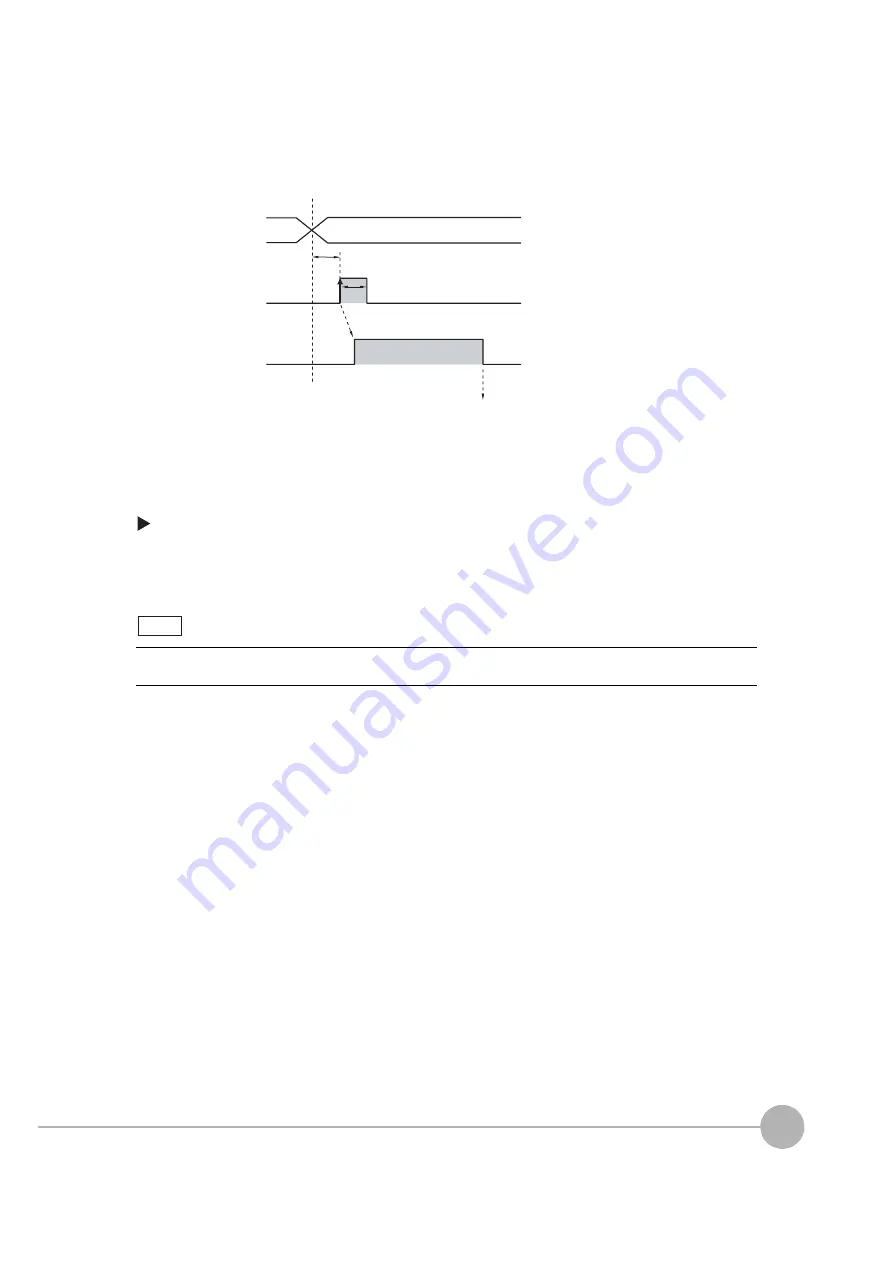
Controlling Operation and Outputting Data with the Sensor's Standard Parallel Connection
FQ2 User’s Manual
247
8
Co
ntro
llin
g Operatio
n an
d Ou
tp
utti
ng Da
ta
with a Parall
el Con
nection
Timing Chart
Settings
[In/Out]
−
[I/O setting]
−
[I/O setting]
−
[Input]
−
[Input mode]
The scene numbers that can be used depend on the input mode.
[Standard mode] (default): Scene 0 to 31
[Expanded mode]: Scene 0 to 15
1 Specify the scene number
with the IN0 to IN4 signals.
(Standard Mode)
2 Turn ON the IN5 signal while
the BUSY signal is ON to
change the scene to the
specified scene.
3 The BUSY signal turns ON
while the scene is being
switched.
Even in Expanded Mode, you can use menu commands or Ethernet no-protocol commands to change to
scenes 0 to 31.
OFF
O
N
OFF
O
N
*1: In Expanded Mode, specify scene n
u
m
b
ers 0 to 15
u
sing the
I
N
0 to I
N
3 signals.
End scene change
Start scene change
BUSY signal
I
N
5 signal
O
N
for 1 ms min.
Allo
w
5 ms min. and then t
u
rn O
N
I
N
5.
Scene n
u
m
b
er 0 to 31
I
N
0 to I
N
4 signals
(in Standard Mode)
*1
Note
Summary of Contents for FQ2 Series
Page 1: ...User s Manual Smart Camera FQ2 Cat No Z326 E1 01A ...
Page 58: ...Setting Up Ethernet 56 FQ2 User s Manual MEMO ...
Page 90: ...Adjusting the Images That Were Taken 88 FQ2 User s Manual MEMO ...
Page 190: ...Adjusting Judgement Parameters during Operation 188 FQ2 User s Manual MEMO ...
Page 234: ...Functions Related to the System 232 FQ2 User s Manual MEMO ...
Page 404: ...Basic Troubleshooting 402 FQ2 User s Manual MEMO ...
Page 513: ...Index FQ2 User s Manual 511 Index 12 ...
Page 515: ......
















































