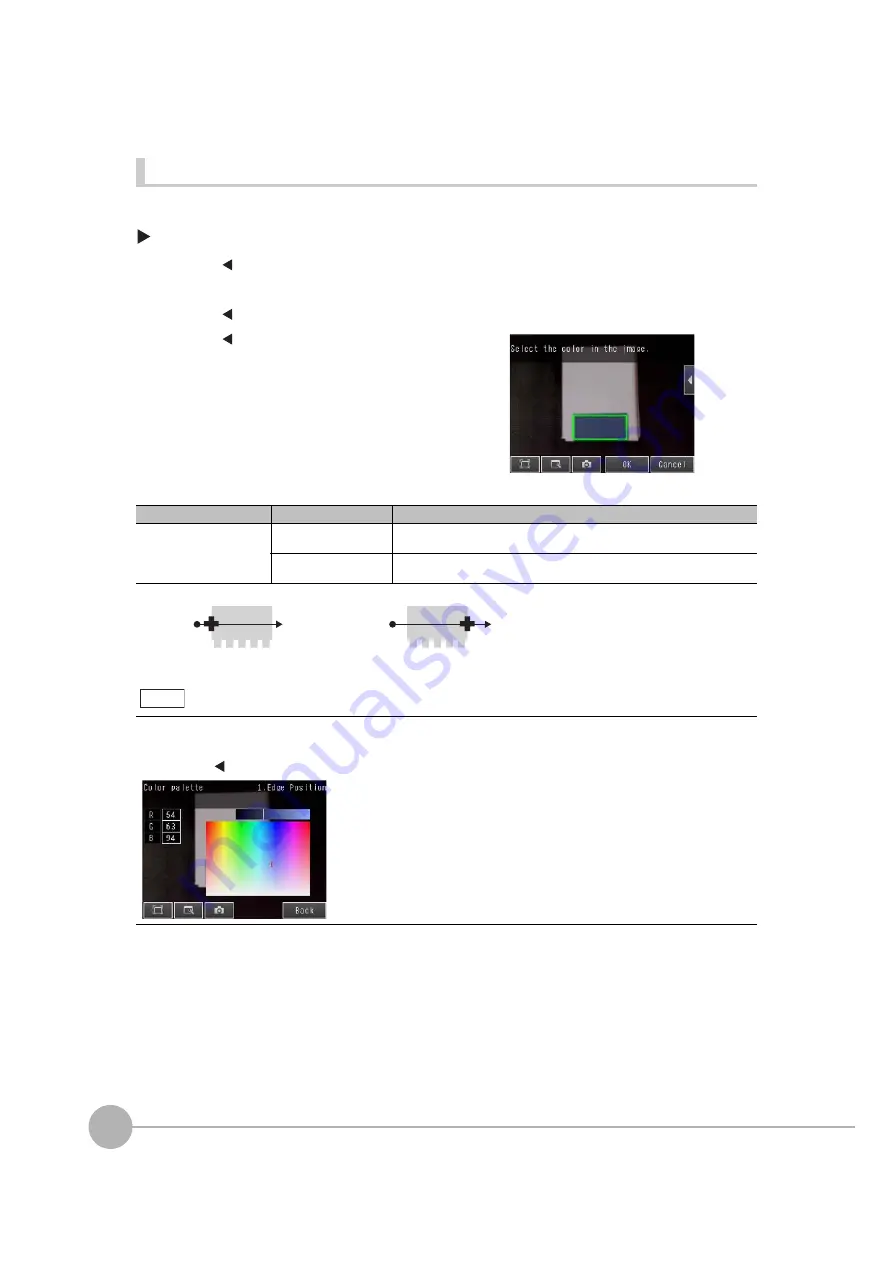
Inspecting with the Edge Position Inspection Item
124
FQ2 User’s Manual
Undesired Edge Position Is Automatically Detected When Teaching (Sensors with Color Cameras Only)
Manually set the color of the edge that you want to detect.
[Inspect]
−
[Inspection]
−
[Edge Position]
−
[Modify]
−
[Settings] Tab Page
−
[Teach]
1
Press [
] – [Color ON/OFF] on the right side of the display.
2
Press [ON].
3
Press [
]
−
[Set color.] on the right of the display.
4
Press [
]
−
[Detection mode] on the right of the dis-
play and select one of the following detection modes.
5
Draw a rectangle around the color that you want to
use to extract an edge.
The specified color will be extracted.
(Only a rectangle can be used to specify the region.)
6
Press [OK] to enter the edge color.
7
Press [TEACH] again.
8
Press [Back].
Item
Parameter
Description
Detection mode
Color IN
Detects as an edge any position where the color changes from another color
to the specified color.
Color OUT
Detects as an edge any position where the color changes from the specified
color to another color.
It is also possible to check the extraction colors or specify them using the color palette.
The RGB values of the extraction color can be checked and adjusted using the color palette.
If you press [
]
−
[Color palette], a color palette will appear.
Beginning
position
Ending
position
Color I
N
Beginning
position
Ending
position
Color OUT
Note
When a color is pressed on
the color palette, its RGB
values will be displayed.
Summary of Contents for FQ2 Series
Page 1: ...User s Manual Smart Camera FQ2 Cat No Z326 E1 01A ...
Page 58: ...Setting Up Ethernet 56 FQ2 User s Manual MEMO ...
Page 90: ...Adjusting the Images That Were Taken 88 FQ2 User s Manual MEMO ...
Page 190: ...Adjusting Judgement Parameters during Operation 188 FQ2 User s Manual MEMO ...
Page 234: ...Functions Related to the System 232 FQ2 User s Manual MEMO ...
Page 404: ...Basic Troubleshooting 402 FQ2 User s Manual MEMO ...
Page 513: ...Index FQ2 User s Manual 511 Index 12 ...
Page 515: ......






























