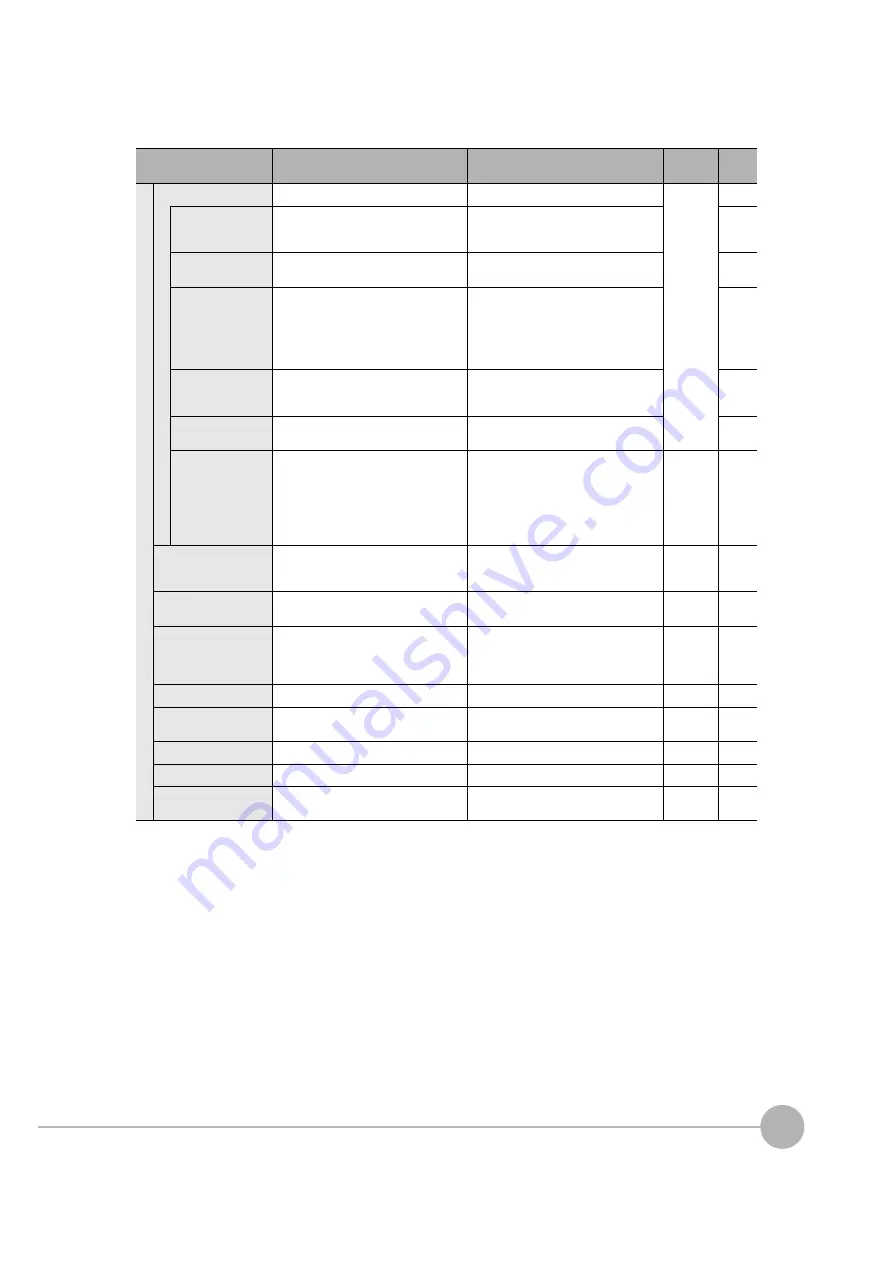
Menu Tables
FQ2 User’s Manual
427
Appe
ndi
ce
s
12
TF sett
ings
Ethernet
---
System
Specify sensor
You can set any of the Sensors for con-
nection to the Touch Finder and register
them.
0.0.0.0 to 223.255.255.254 (default:
0.0.0.0)
IP address setting
Sets the method to use to set IP
addresses.
Auto (default), Fixed, DHCP
IP address
Inputs the IP address of the Touch
Finder.
(Valid only when the [IP address setting]
is set to [Fixed].)
a.b.c.d
a:1 to 223
b: 0 to 255
c: 0 to 255
d: 0 to 255
(Default: 10.5.5.100)
Subnet mask
Inputs the subnet mask.
(Valid only when the [IP address setting]
is set to [Fixed].)
0.0.0.0 to 255.255.255.255
(Default: 255.255.255.0)
Gateway
Sets the default gateway address. (When
the [IP address setting] is set to [Fixed].)
1.0.0.1 to 223.255.255.254
(Default: 10.5.5.7)
Search unreachable
sensors
Displays the IP address if the same IP
address is used for more than one Sen-
sor or if there is Sensor that is not in the
subnet. You can change this IP address
and subnet mask. This setting is valid
only when automatic setting of the Sen-
sor's IP address is OFF.
---
---
---
Auto sensor detection
The Touch Finder can detect Sensors
and automatically connect to them in the
order that it detects them.
ON (default), OFF
Logging setting
You must enable file logging before you
can execute it.
ON (default), OFF
Language
Changes the language to display on the
Touch Finder.
English, German, French, Italian, Span-
ish, Traditional Chinese, Simplified Chi-
nese, Korean, or Japanese (The default
language is selected at startup.)
System
Time settings
Used to set the current date and time.
Default: Selected at startup.
System
Touch screen calib
Used when there is an offset between
the touch screen positions and pointers.
---
---
Initialize
Initializes the Touch Finder settings.
---
---
Restart
Restarts the Touch Finder.
---
---
Update
Updates the Touch Finder system to the
most recent data.
---
---
Menu command
Description
Setting range
Data
Refer-
ence
Summary of Contents for FQ2 Series
Page 1: ...User s Manual Smart Camera FQ2 Cat No Z326 E1 01A ...
Page 58: ...Setting Up Ethernet 56 FQ2 User s Manual MEMO ...
Page 90: ...Adjusting the Images That Were Taken 88 FQ2 User s Manual MEMO ...
Page 190: ...Adjusting Judgement Parameters during Operation 188 FQ2 User s Manual MEMO ...
Page 234: ...Functions Related to the System 232 FQ2 User s Manual MEMO ...
Page 404: ...Basic Troubleshooting 402 FQ2 User s Manual MEMO ...
Page 513: ...Index FQ2 User s Manual 511 Index 12 ...
Page 515: ......






























